Customizing Billing > Billing Office Actions
 Billing Office Actions
Billing Office Actions
Firms are given the option to enable or disable Billing Office Actions per user for the Billing Supervisors and Billing Users.
This topic covers:
Viewing Billing Office Actions
To view Billing Office Actions:
-
Select Administration > Security Profiles in the left navigation pane to display the Security Profiles dialog.
-
Select Billing Profiles from th e radio buttons at the top of the dialog box.
-
Select a Profile from the dropdown list.
-
Select Office > Action from the sidebar menu to populate the window with Office actions.
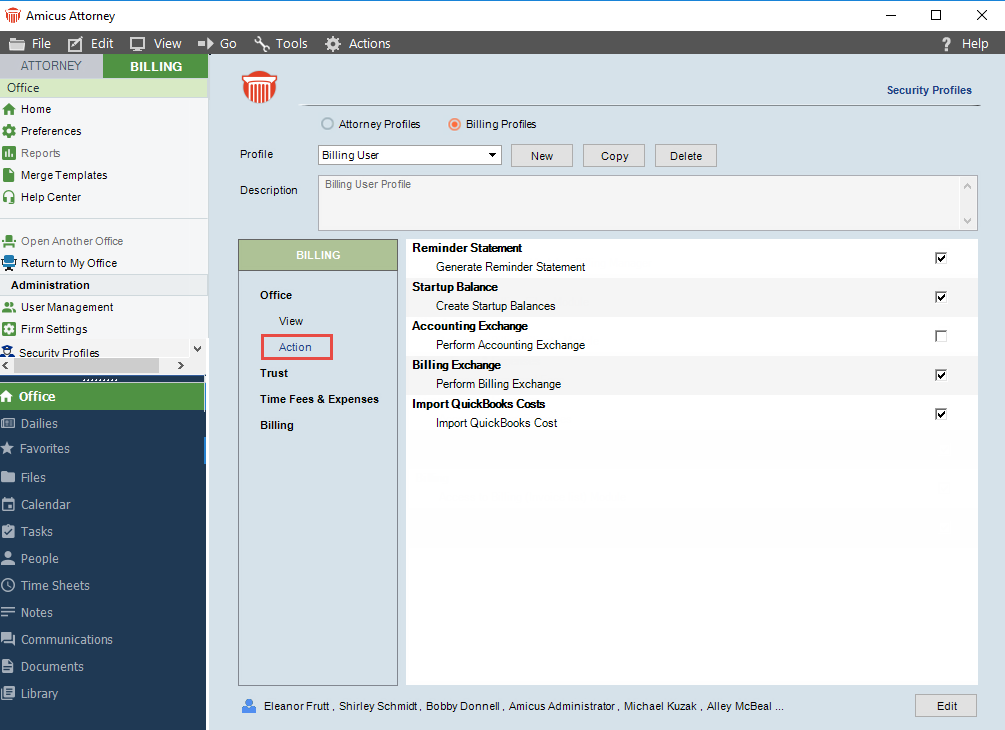
 |
Note: All action items are disabled if the user is not allowed access to them. |
Accessing other Firm Members' files
A Firm Member’s access to files and contacts are determined by the security settings on the Firm Member’s Attorney Profiles.
- To allow a Firm Member access to other firm members’ files click the Attorney Profiles radio button at the top of the Security Profiles screen to switch from BILLING to ATTORNEY view.
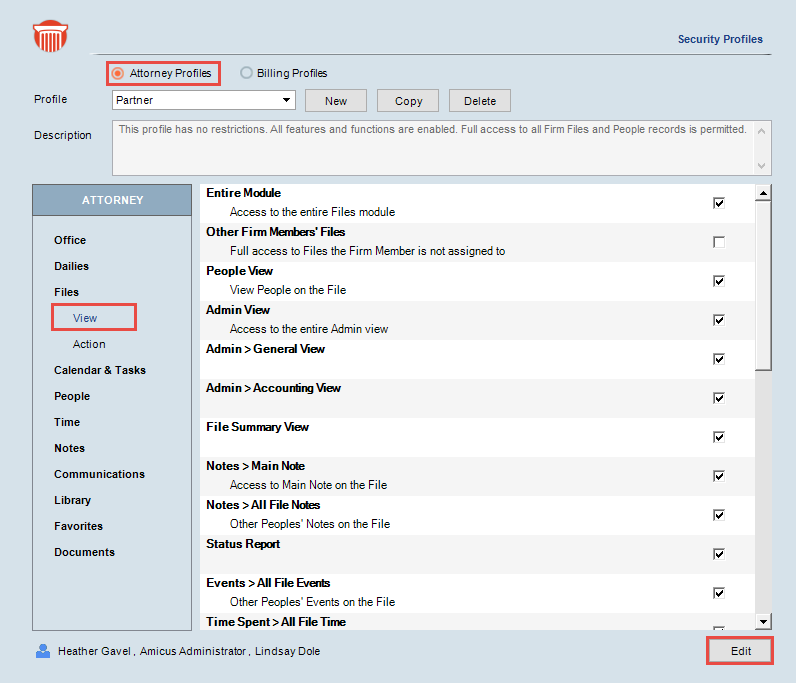
-
Select the Attorney Security Profile assigned to the Firm Member from the Profile dropdown menu.
-
Click Files > View in the side menu to display File security settings.
-
Click Edit at the bottom of the screen.
-
Check the box beside Other Firm Members’ Files.
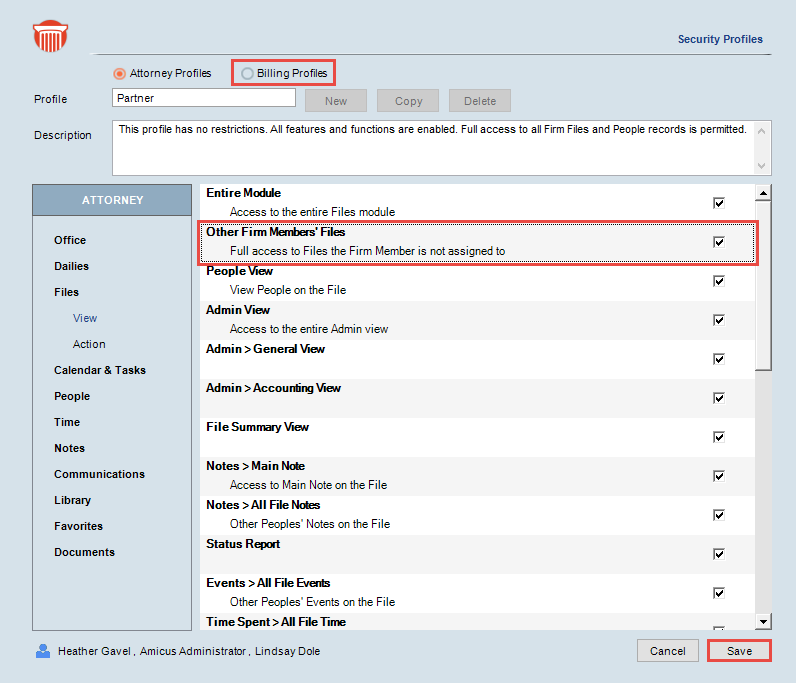
-
The button at the bottom of the screen changes to Save and Cancel.
-
-
Click Save to give the Firm Member full access to Other Firm Members’ Files.
-
Click the Billing Profiles radio button at the top of the screen to return to the Billing Security Profiles dialog box and Office > Action from the sidebar to return to Billing Office Actions.
Generating Reminder Statements
Reminder Statements or statement of accounts are periodically sent out to a firm’s clients with an outstanding balance. The statement lists the current billing and payment activities on their outstanding accounts. This function is typically assigned to a billing manager or an assistant.
When this action is activated the user is allowed access to Reminder Statements in all areas that they have navigation rights to within Amicus Billing. This includes access from within the File Details, Menu selection, Grids etc...
When this action is deactivated there is no access to this function.
Rules:
Access is determined by the Attorney Profile security setting. When the setting in on the user can generate reminders on all files. When the setting is off the user can generate reminder statement only on files the user is assigned to.
To display the Reminder Statements dialog:
-
From the BILLING-side Home screen select Reminder Statement under the Navigator section.
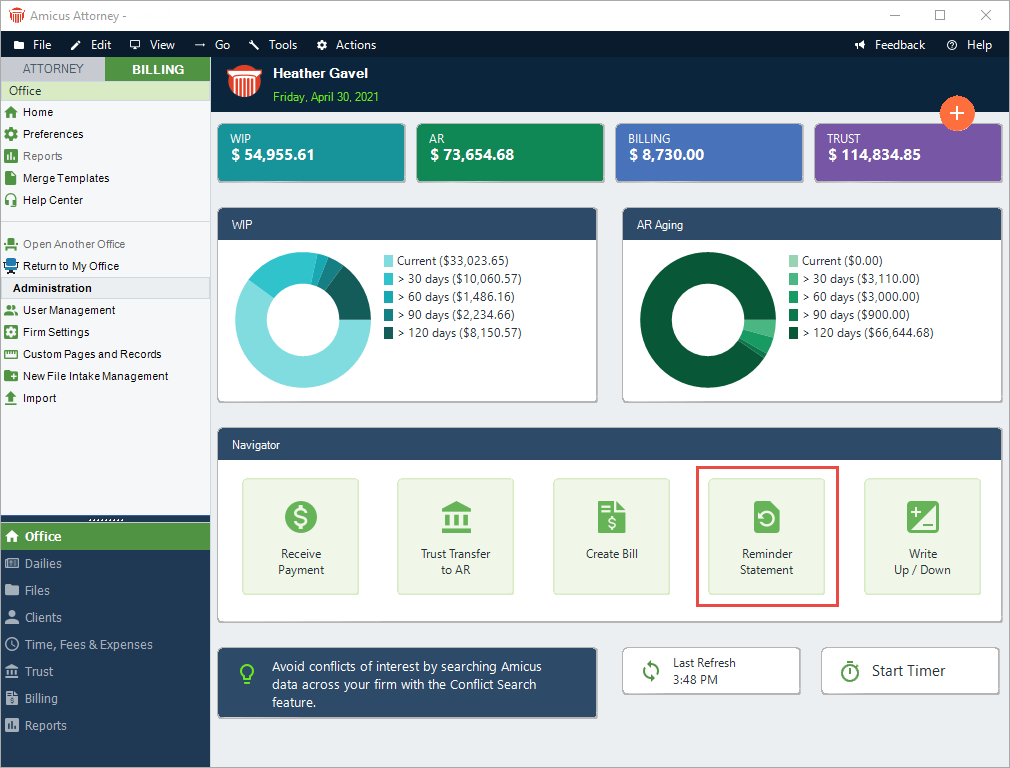
OR -
Right-click on a file in the Files module, select Reminder Statement.
-
Right-click on a client in the Clients module, select Reminder Statement.
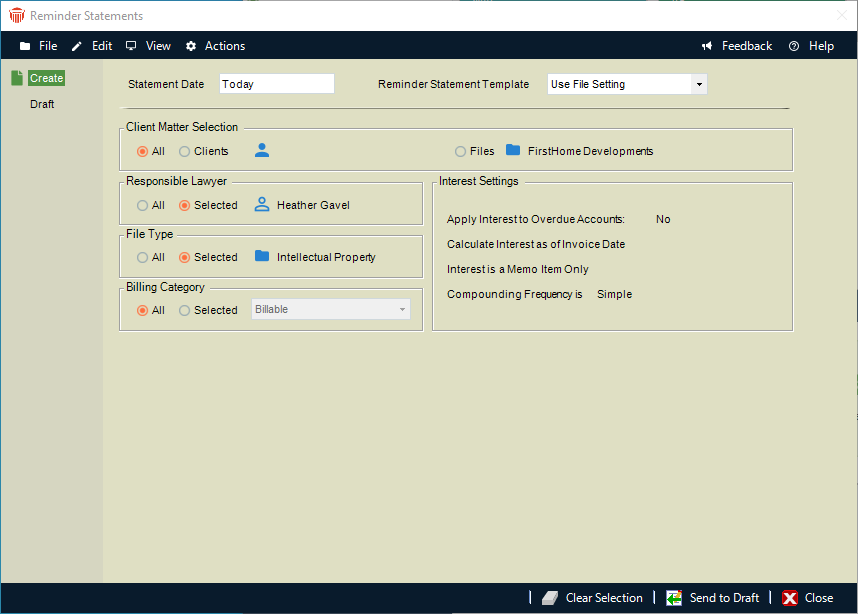
-
Complete the following fields:
-
Select a Statement Date from the calendar controls
-
Select a Reminder Statement Template from the dropdown list
-
Select a radio button from the following sections or click on the corresponding icon to select from a list:
-
Client Matter Selection
-
Responsible Lawyer
-
File Type
-
Billing Category
-
-
-
Include all files when Responsible Lawyer, File Types and/or Billing Category is selected,
-
The Interest Settings section is auto-populated and is dependent on what was chosen in the Billing Category section.
Transferring Startup Balances
The Startup Balance function is used on the transition date when firms transition to Amicus Billing from a prior Billing software.
Once all balances are transferred there is no need to access this function in the future.
When this action is activated the user can enter startup balances. There is no limit to the type of entry, for example Time, Expenses, Trust, General Retainer, and Accounts Receivable.
Rules:
Access is determined by the "Attorney Profile security setting". When the setting in on the user can enter startup balances on all files. When the setting is off the user can enter startup balances only on files the user is assigned to.
To display the Startup Balances dialog:
- From the BILLING-side select Actions > Startup Balances, then select an option from the dropdown menu to display the Select Files dialog.
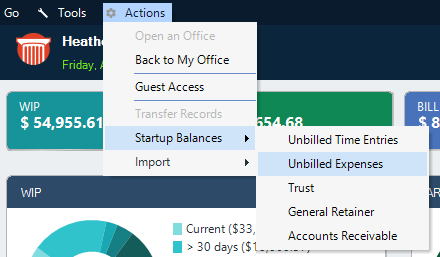
- Select the file(s) from the Select Files dialog box and click OK to display the corresponding dialog.
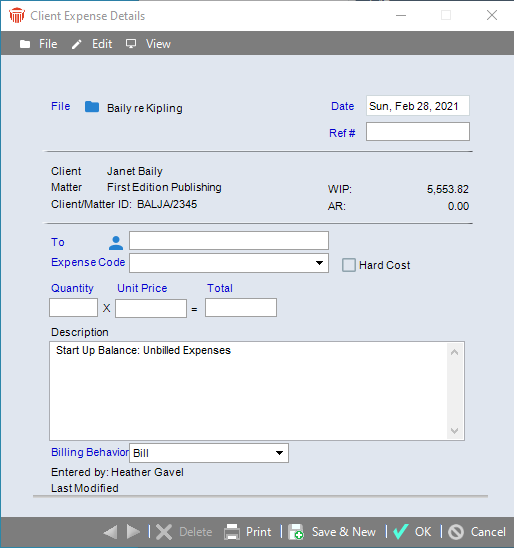
- To complete the corresponding dialog, see "Entering Start Balances".
Account Exchange, Billing Exchange and Import QuickBooks Costs
These items are applicable when the firm is linked to QuickBooks.
-
Accounting Exchange—Allows users to exchange all files and clients when the QuickBooks link is setup.
-
Billing Exchange—Sends billing transactions from Amicus Billing to QuickBooks.
-
Import QuickBooks Costs—Allows the user to Import QuickBooks costs on all files as a client expense.
Related topics:
