APX (Abacus Payment Exchange) > Managing Payments in Amicus Attorney
 Managing Payment Methods in Amicus Attorney
Managing Payment Methods in Amicus Attorney
Learn by Video – Managing Payments in APX
This topic covers:
To open the APX Payment Methods screen:
- Click Office > People in the left navigation pane to display your contacts.
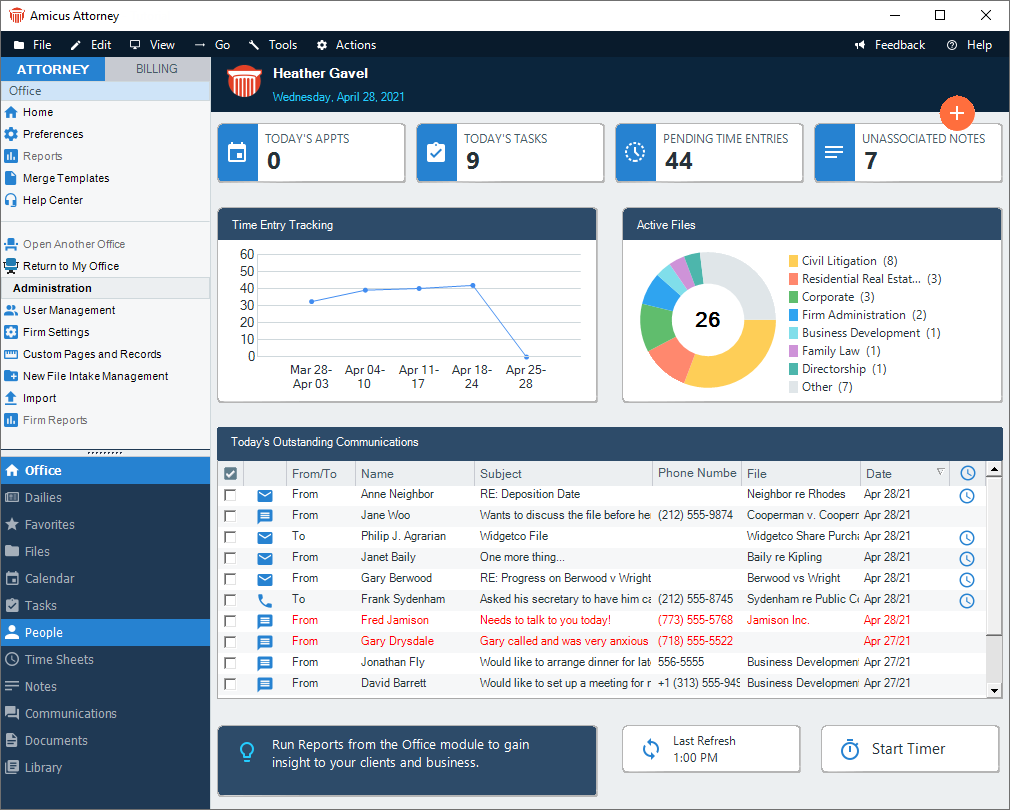
- Click a contact from the People Index. In our example we will click Janet Bailey to display her Contact Card.
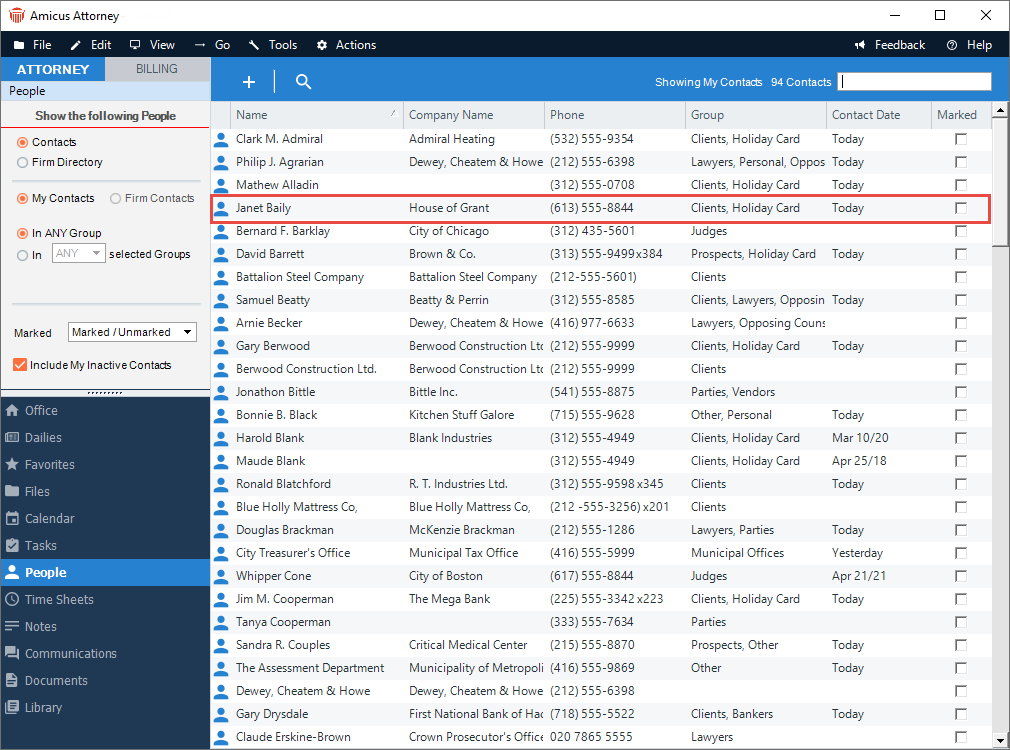
- Click Actions > Manage APX Payment Methods from the top Navigation bar.
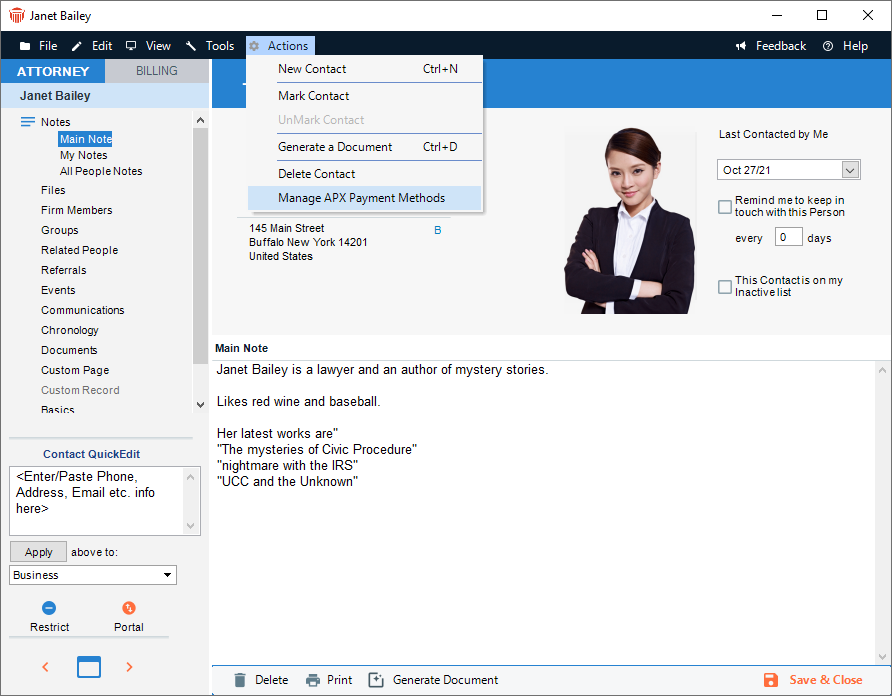
- A screen listing APX Payment Methods for the contact displays.
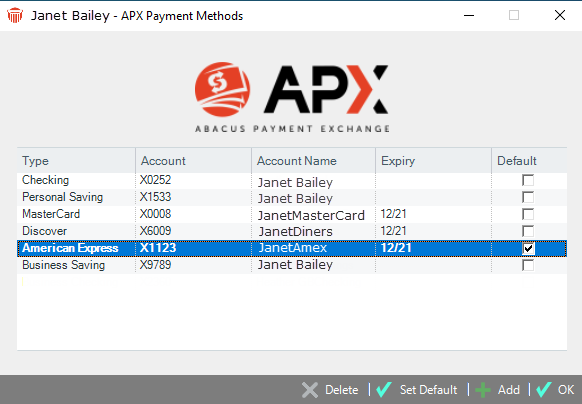
Adding an APX Payment
To add an APX payment, click OK to return to the client card or Add if you wish to add another APX Payment method.
- The Payment Method dialog displays with information retrieved from the client card.
Adding a Credit Card
- Click the Credit Card radio button on the right side to enter Credit Card Information.
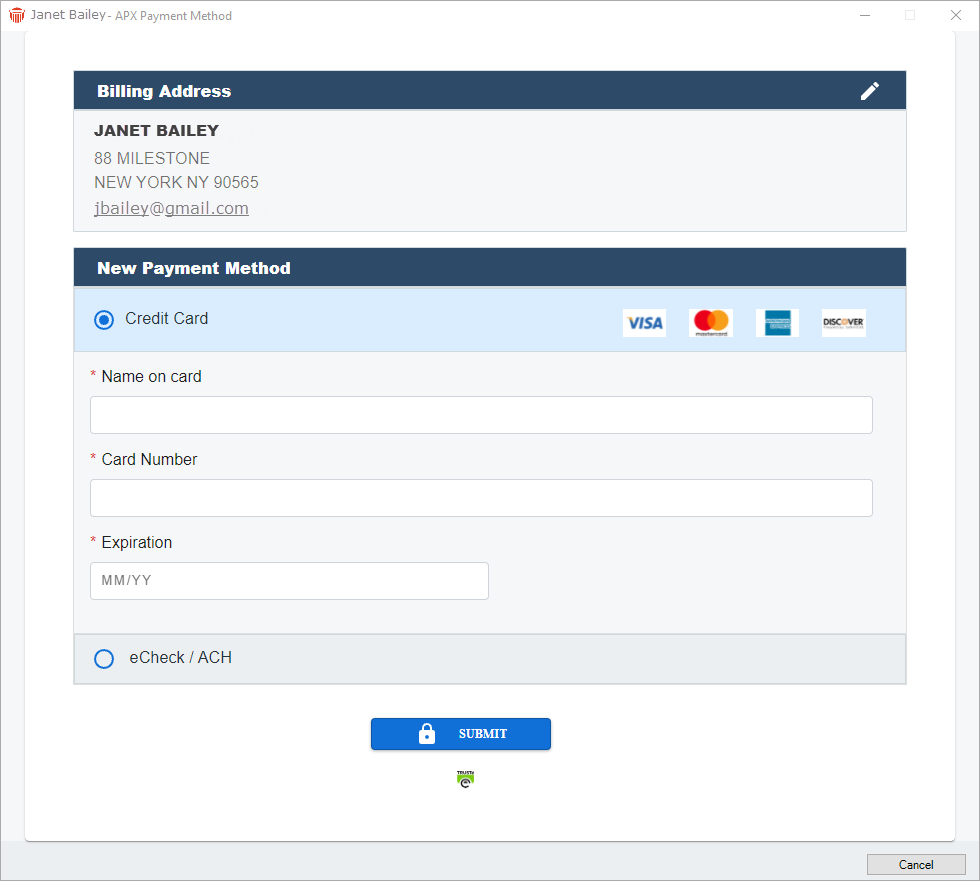
- Some of the fields are populated with information retrieved from the client card. Click into the fields to edit or enter new information.
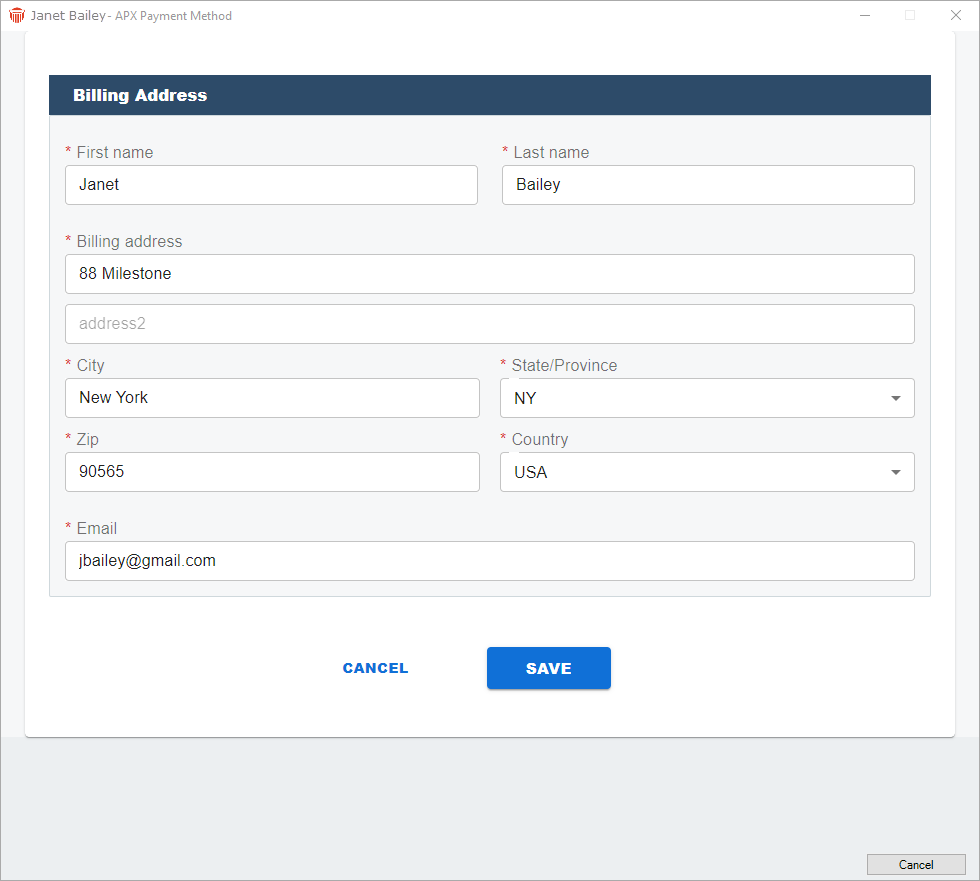
- Click Save to save the New Payment Method. You are returned to the APX Payment Methods screen where you can continue to add APX Payment Methods.
Adding an E-Check / ACH Payment Method
- Click the eCheck / ACH radio button, then click in the fileds to edit or enter new information.
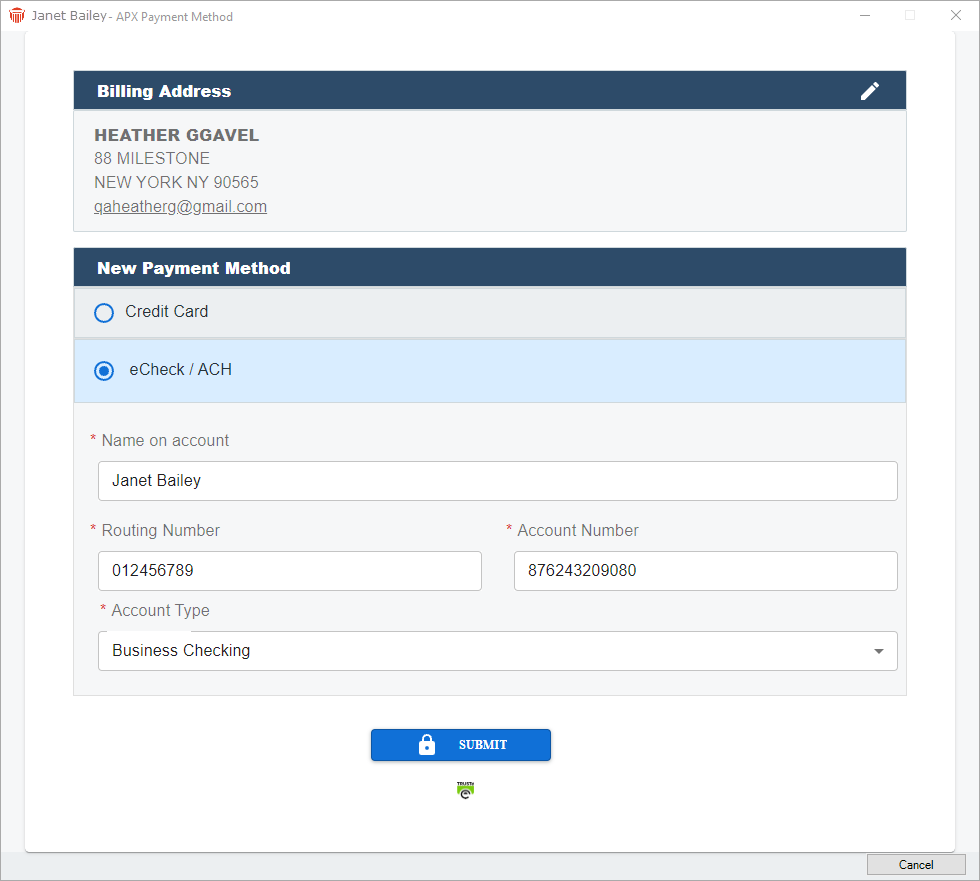
- Click Submit to return to the APX Payment Method screen where the new information has been added.
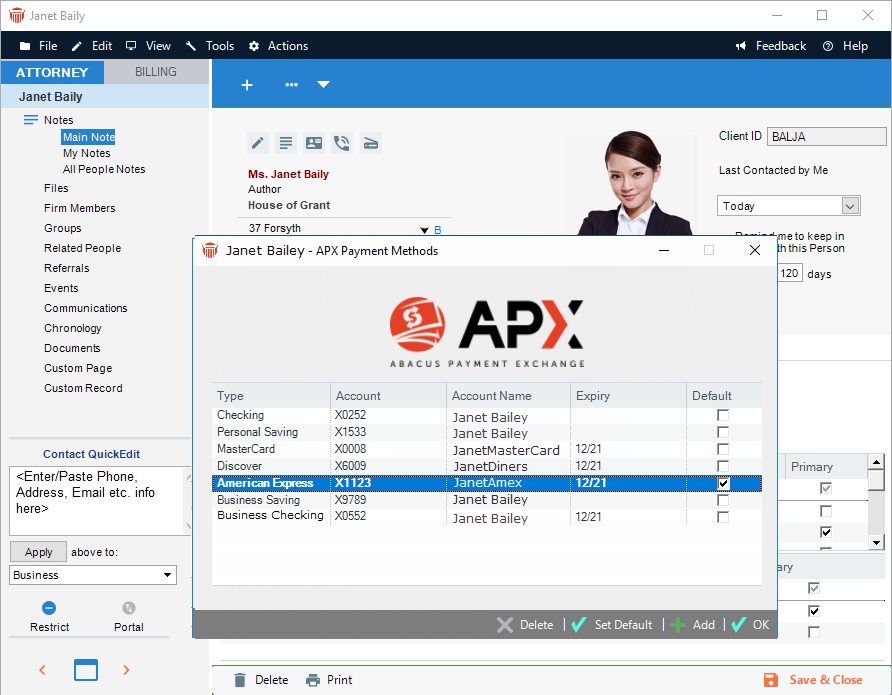
Click Add in the footer to continue to add APX Payment Methods or select an APX payment and click Delete to delete an APX Payment Method.
Click OK to return to the client card.
Editing an Existing APX Payment
APX Payments are not editable. It is recommended that you Delete an existing Payment Method and Add a new APX Payment if you need to change a billing address or email details.
Related Topics
Making a Payment in Amicus Attorney

