Files > Using the Files Index
 Using the Files Index
Using the Files Index
The Files Index window appears when you open the Files module. It shows a list of your Files, filtered according to your preference settings.
- To open the Billing-side Files Index, click the Files button in the Navigation Pane, and if necessary, click Billing at the top of the Navigation Pane.
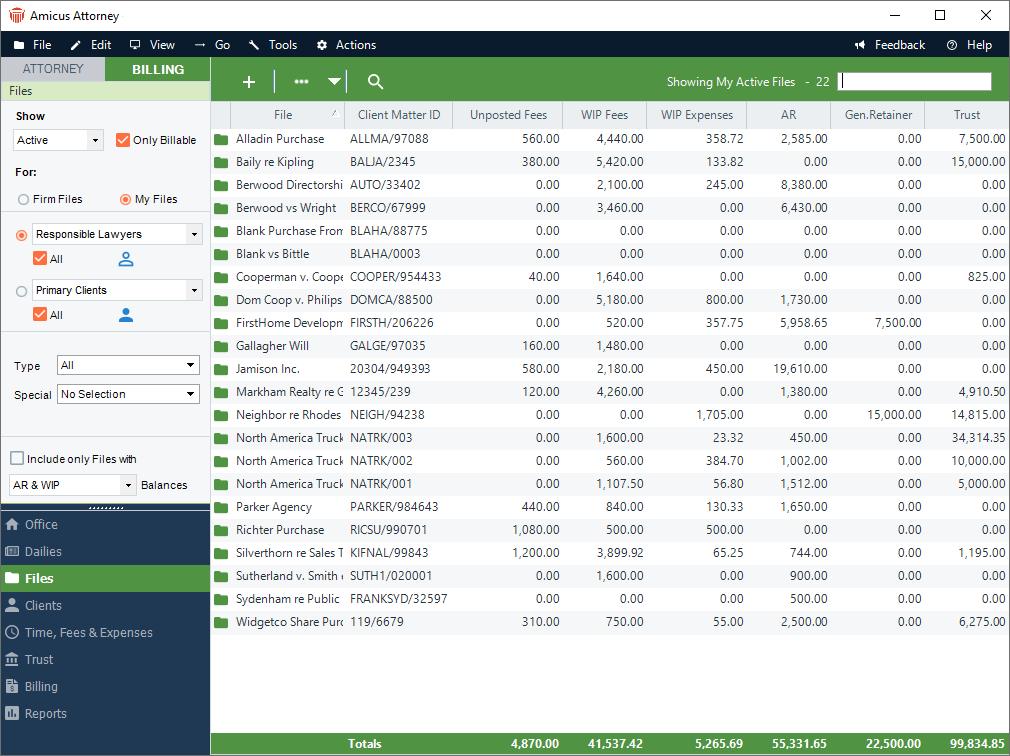
-
The File list shows information such as the Client Matter ID, File Name, and balances for WIP Fees and Expenses, AR, Trust, and General Retainer.
-
Above the list, a title indicates how many Files are shown in the current list. At the bottom of the list, totals for the currency columns appear.
-
Showing particular kinds of Files
You may have a large number of Files. Using options in the control panel, you can filter the list of Files shown.
Depending on your assigned Security Profile or Firm Member Designations, you might have the following option: select Firm Files to show all Files regardless of whether you are assigned to them, or select My Files to show only the Files to which you are assigned.
Filter the list to show Files for "All" Firm Members, or only Files for selected assigned "Firm Members', "Responsible Lawyers", or "Introducing Lawyers".
Filter the list to show Files for "All" Clients, or only Files for selected assigned "Clients" or "Primary Clients".
Optionally, filter the list to include only those Files with non-zero balances for AR, WIP, both AR and WIP, or AR and/or WIP.
