Billing > Sending Reminder Statements
 Sending Reminder Statements
Sending Reminder Statements
Use the Reminder Statements function for creating Statements of Account for money owing, to send to Clients.
If Interest is applicable and set for posting, it will be posted to Accounts Receivable when the Statement is generated. It will be assigned a different Invoice Number than the original Bill(s) on which the Interest is charged, and will be listed as a "Bill" in the Billing Index.
Creating Reminder Statements
Click the Transactions button on the Amicus Toolbar in the BILLING-side Files, Clients, or Billing modules and choose Reminder Statement. Or, right-click on an item in a BILLING-side File or Client list and choose Reminder Statement to display the Reminder Statement dialog.
Select Create from the left navigation pane.
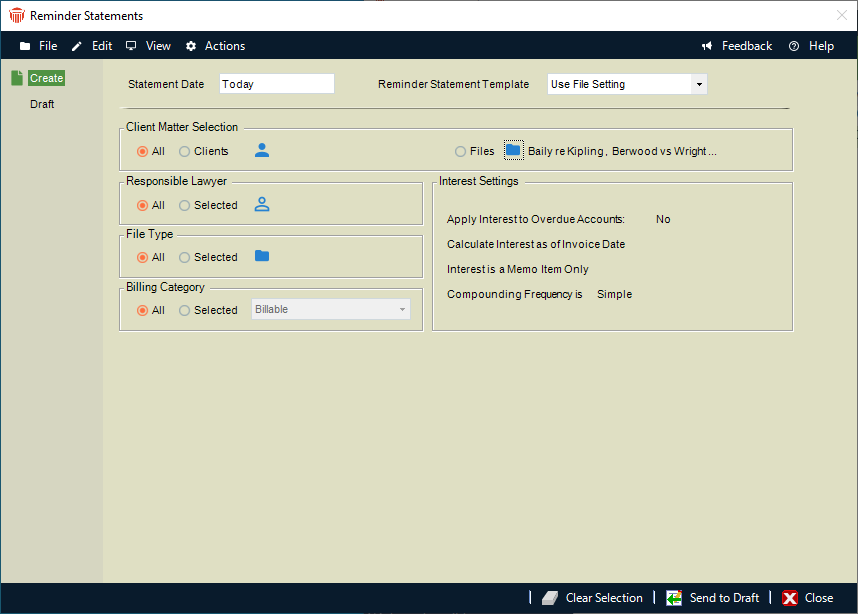
Fill in basic details as appropriate:
Specify the Aging Date—Bills with a newer AR date will be excluded. Payments and Write Ups/Downs up to this date will be included. If charging Interest, it will be calculated up to this date.
Select a single Reminder Statement Template to be used, or choose to use the individual Templates assigned for each of the Files (in the Admin > Bill Settings view of File Details).
In general, any Bills for Interest will be created using the individual Templates assigned for each of the Files (in the Admin > Bill Settings view of File Details).
Templates can be created and edited from the Reports module. To see a sample printout for a single selected Template, click Preview.
Choose whether to create Statements for all Files, only the Files for selected Primary Client(s), or only the Files you select.
If you chose to create Statements for selected File(s), single Statements are created even for those Primary Clients who are set for Consolidated Billing (in the Balances view of their Person Details). The File's "Send Reminder Statements" setting (in the File Details > Admin > Bill Settings view) is ignored, as is the grace period and the minimum balance set for your firm by your Amicus Administrator.
If you chose to create Statements for all Files or selected Client(s), you can optionally filter the Files further by one or more of the following:
Selected Responsible Lawyer(s)
Selected File Type(s)
Selected Billing Categor(ies)
In this case, Statements will be created only for Files that are marked "Send Reminder Statements" in their File Details > Admin > Bill Settings view, and generally only for Files that have a balance currently owing that is greater than the threshold amount, as set for your firm by your Amicus Administrator. Statements will generally be created only for Files that meet both of the following additional criteria:
Are overdue (beyond their grace period), as set for your firm by your Amicus Administrator
Have a balance currently owing that is greater than the threshold amount, as set for your firm by your Amicus Administrator
However, if any of the filtered Files is for a Primary Client who is set for Consolidated Billing (in the Balances view of their Person Details), these additional criteria are ignored—that is, the Statement will include all of the Client's Files as filtered, regardless of their balance owing.
Interest settings are summarized. If desired, click Interest Settings to adjust how interest is applied to overdue accounts. The default settings are supplied from Firm Settings > Billing - Interest & Reminder Statements. If you edit these settings, those changes will apply to any new Statements you create before closing the Reminder Statements dialog.
Click Send To Draft to move Statements to Draft status, ready for previewing and/or generating.
Generating Reminder Statements (and posting Interest)
The Draft view of the Reminder Statements dialog enables you to review Statements and change an option before generating them.
Click the Transactions button on the Amicus Toolbar in the Billing-side Files, Clients, or Billing modules and choose Reminder Statement. Or, right-click on an item in a Billing-side File or Client list and choose Reminder Statement.
The Reminder Statement dialog appears. Go to the Draft view.
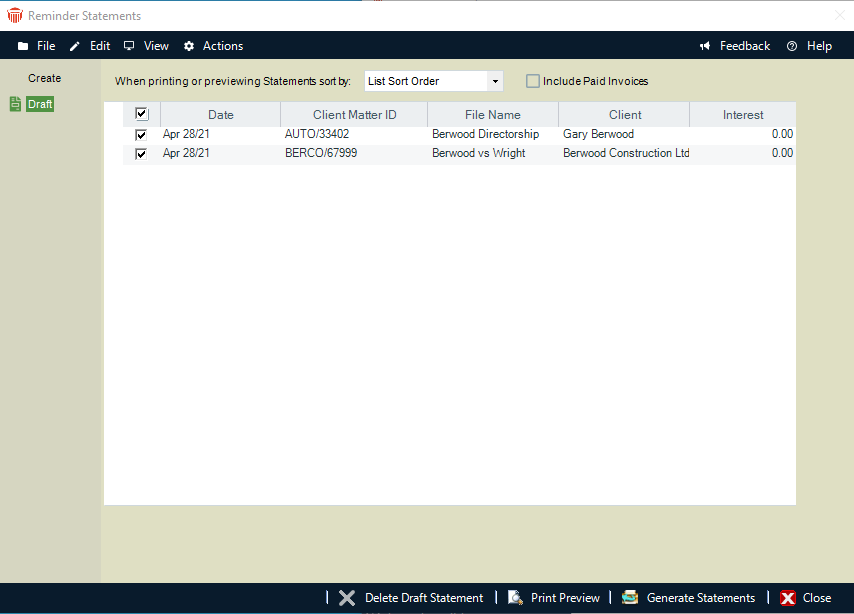
Choose to show all Statements you have permission to view, or only the ones you created.
Preview, mark, or delete Statements as desired.
For a Consolidated Statement in the list, you can click the + button at the left to expand the display, showing a sublist of the individual Files included together on the same Statement for the client.
To mark a Statement for processing together with other marked Statements, select the checkbox at the left. For example, you can click Generate Statements on the Amicus Toolbar to generate all marked Statements.
Select the sequence in which Statements are printed:
By Responsible Lawyer (and then by Client Matter ID)
By Client Matter ID
By File Type (and then by Client Matter ID)
In the list sequence that Statements are currently sorted in the view
Note that if you choose to sort by Responsible Lawyer, the lawyer used for a Consolidated Statement is the one on the File that comes first if sorted by Client Matter ID.
If Interest is posted when Statements are generated, then this sorting controls the sequence in which Invoice Numbers are assigned.
Choose whether the Statement should list any fully paid Bills on the File(s) it covers. Otherwise, only the outstanding Bills are listed.
When ready, you may:
Click Print Preview to see the way your marked Statements will print. Or, right-click a Statement in the list and choose Print Preview.
Click Generate Statements to both print your marked Statements. Or, right-click a Statement in the list and choose Generate Statement. These Statements will vanish from the Draft list and appear in the Billing Index.
If interest is applicable and set for posting (rather than merely appearing as a memo item), a "Bill" for the new interest will be posted when the Statement is generated.
When finished, click Close or click a different view in the Navigation Pane of the Reminder Statements dialog.
Related Topics
