Billing > Writing Bills up or down
 Writing Bills up or down
Writing Bills up or down
Use the Write Up/Down function to write up or down the amounts on a posted Bill and/or change the Lawyer distribution of unpaid Fees on it.
Adjusting Bills
Click the Transactions button on the Amicus Toolbar in the BILLING-side Files, Clients, or Billing modules and choose Write Up/Down to display the AR Write Up/Down dialog.
Or, right-click on a bill in the Billing Index, a file in the BILLING-side Files Index, or a client in the BILLING-side Clients Index, and choose Write Up/Down. You can also right-click on a bill in a Transactions view of File Details and choose Write Up/Down.
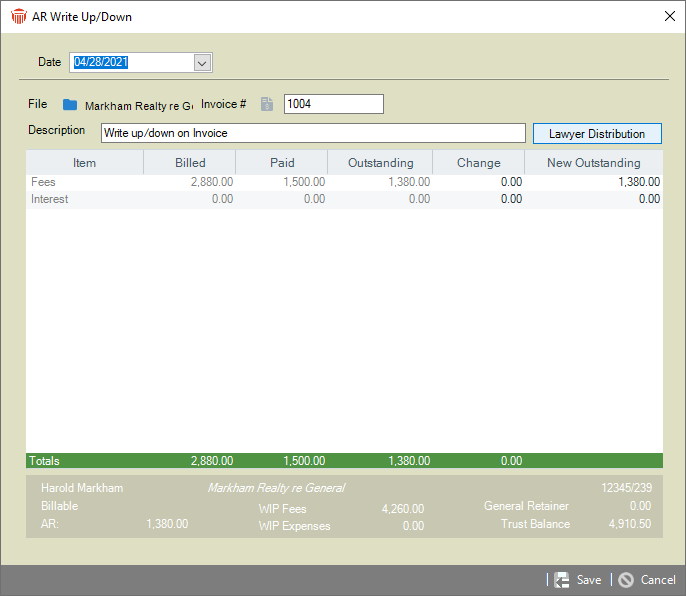
Select a Bill to adjust. You may first select a File and then an Invoice Number (for one of the Bills on that File). Alternatively, you may skip the File selection and instead select an Invoice Number (from among all Bills, optionally including paid Bills).
For the selected Bill, the amounts billed, paid, and outstanding are shown for Fees, Expenses, Taxes (if enabled for the firm), and Interest (if enabled for the firm). At the bottom of the screen, summary balances are shown for the File.
Enter a transaction description.
To adjust the outstanding amounts on the Bill, enter a change amount (positive or negative) or the new outstanding amount.
To adjust the Fee distribution among lawyers, click Lawyer Distribution.
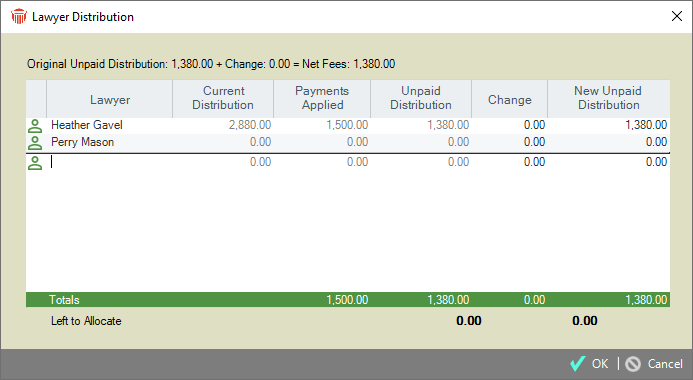
The total outstanding amounts are automatically allocated between the lawyers. If desired, edit values in the Change or New Unpaid Distribution column. Add additional lawyers if you like. When finished, click OK.
Click Save to save the Write Up/Down.
Related Topics
