People > Editing Basic Info > Adding New Communication or Address
 Adding New Communication or Address
Adding New Communication or Address
To add a new Communication or Address item for a Person, you may enter information either in a blank row or in the Contact QuickEdit section in the control panel.
Using the blank row at the top of a list
-
In the Basics view of a Person Details, click in the blank row below the column headings, which initially shows the text <Click here to add new item>.
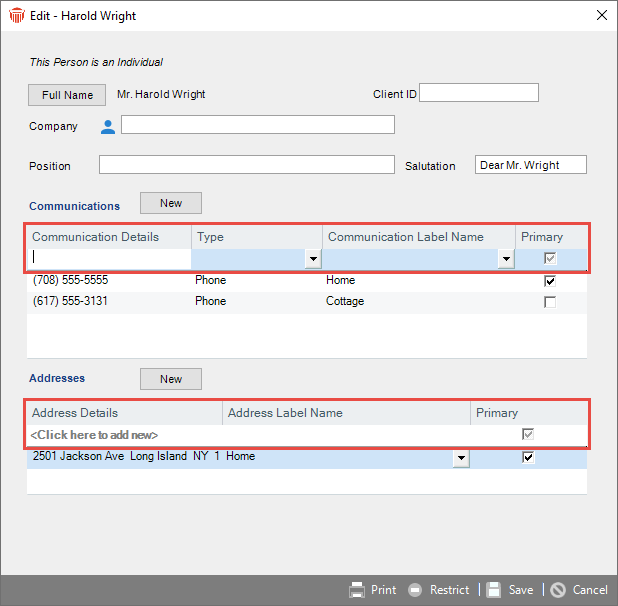
-
Enter information in one or more fields, starting with the Details field. (Amicus assigns an appropriate Communications/Address Type based on your entry. You can change it if desired.
-
With the focus in one of the fields, press Enter. Or simply <TAB> past the last field in the row. The item has now been added to the list. If you wish, you may now add another item.
 |
Tips when entering a new item directly in a list:
|
Using the Contact QuickEdit
A Contact QuickEdit section at the bottom of the control panel in Person Details provides an easy way to add communications and/or address information. Simply copy and paste, or drag and drop, text into the box. This feature is especially helpful when adding key contact information from a text e-mail signature block. You may also type in and edit text in this box.
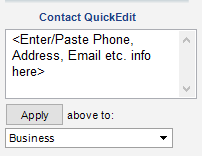
Enter one information item (an address, phone number, e-mail address, or web address). Or enter a combination of items in any order (except do not enter a phone number preceding an address). Then select the appropriate label ("Business", "Home", or "Other") and click Apply. The information is parsed and analyzed for insertion into the proper fields. The Contact record is immediately updated.
Using the Person Edit dialog
You can also enter and edit Contact information from the Person Edit dialog, accessed from the Business Card (by clicking the Edit button) or from the People Index (by right-clicking on a Contact in the list and choosing Edit from the shortcut menu that appears).
Like the Contact Basics view of Person Details, this dialog supports the in-place row editing of communications and address information for quick entry. It provides additional information for Client ID, Administration Profile (for Firm Members), and Office Access (for Firm Members).
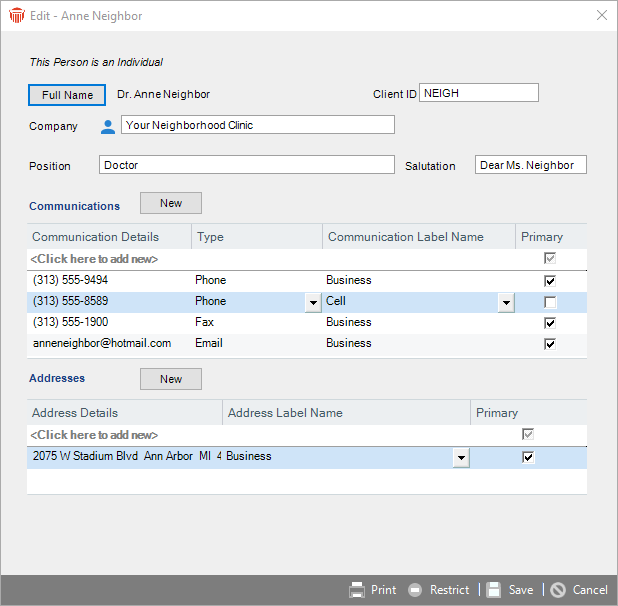
The top line in the dialog indicates whether the Person is an Individual or a Company.
If the Contact has a Client ID, that ID is shown at the upper right. Depending on your third-party accounting system, you might not be allowed to delete the Client ID.
Related Topics
