Calendar > Adding a Red Letter Day
 Adding a Red Letter Day
Adding a Red Letter Day
A Red Letter Day is an occasion such as an anniversary or birthday. This type of Event is treated as an Appointment without a time, because it applies to the entire day.
In the Day and Date Range views, "RL" is shown in red at the top, below the date.

In the graphical section of the Week and Month views, the Event Title is shown in red italics, as well as in lists.

To add a Red Letter Day:
-
Select File > New > Event from the main menu to display the Event Details dialog.
-
Complete the following fields.
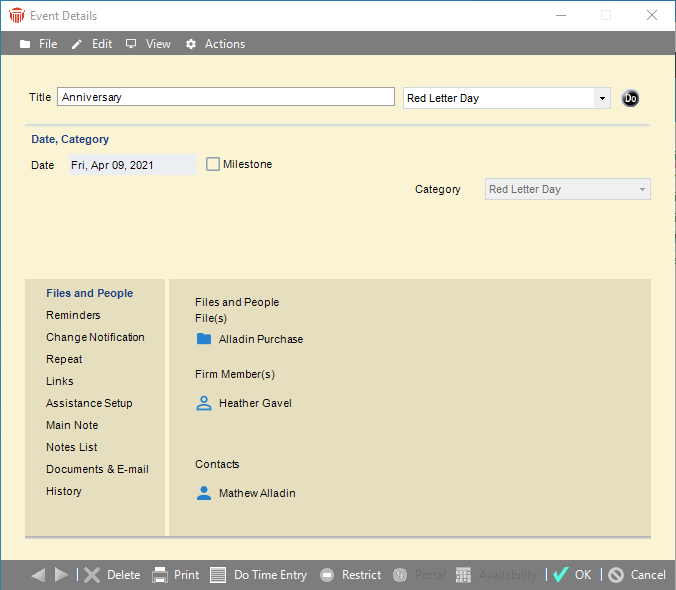
-
Select Red Letter Day from the options in the Do field
-
Enter the occasion in the Title field
-
Click the checkbox beside Milestone if this is a significant event or stage in life
-
-
You have the option of filling in more details in the navigation list at the left to make the Red Letter Day more specific. For example, you can associate Files and People with a Red Letter Day, set Reminders, and so on. For more information, see Setting additional details for an Event.
-
If you do not need to provide further details, click OK to schedule the Red Letter Day.
 |
Note: You cannot link a Red Letter Day to other Events. |
Related Topics
