Adding Intelligence > Attending and linking the "Prepare to court" To Do
 Attending and linking the "Prepare to court" To Do
Attending and linking the "Prepare to court" To Do
Now create the "Prepare for court" To Do.
-
Click New in All My Events Brad view of the File Details window to display the Event Details dialog.
-
Enter Prepare for court in the Title textbox.
-
You do not need to specify the date or Deadline, because they are dependent on the court Appointment, and you will be linking the two Events in the following steps. The File name is already filled in.

-
-
Choose Links on the navigation list at the left to display the Links view.

-
Click New to display a prompt.
-
Click Yes to close the prompt. The Select Events dialog displays.
-
-
In the Select Events dialog, select the Attend in court Appointment, click the > button to add it to the Current Selection list, and click OK.
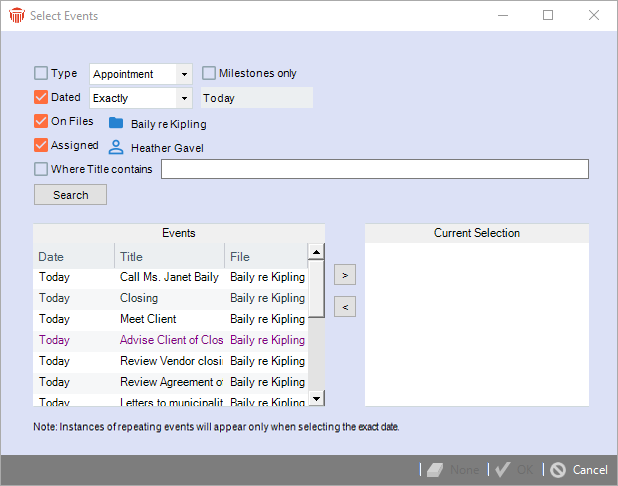
-
The dialog closes. (For more information about this dialog, see Selecting Events.)
-
-
The Link Details dialog displays, the first line now shows Prepare for court as the Dependent Event and the second line now shows Appt-Attend in court as the Master Event.
-
In the next section select schedule the Deadline and start dates of the Dependent Event (the "Prepare for court" To Do) to appear on your To Do list 10 days before the Master Event (the "Attend in court" Appointment)
-
As the Deadline and date on which this To Do is scheduled will be calculated by reference to the Appointment, they may end up falling on a weekend or an observed holiday. You can use the If This Date Falls On A Weekend Or Holiday list box to specify what should happen for this particular Event.

-
-
Click Save. In the Events Details dialog for the Prepare for court To Do, the list of existing links in the Links view now includes the Closing Appointment.
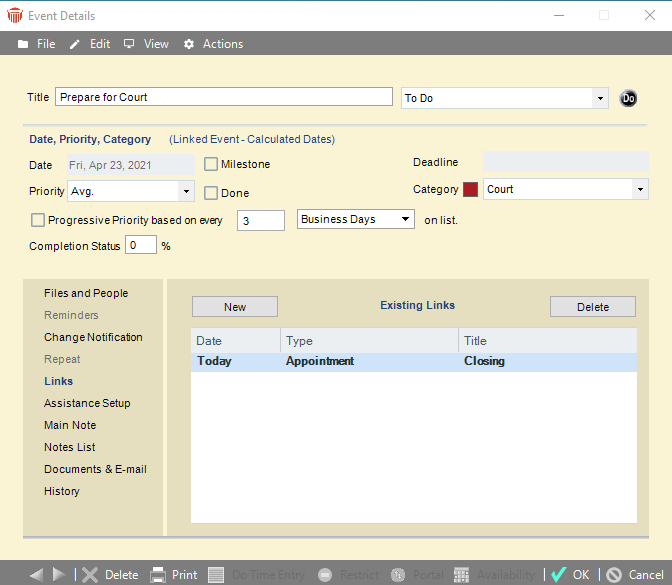
-
Notice that you can no longer edit the To Do Date and Deadline boxes because they are calculated based on the "Attend in court" Appointment. The section header is now "Date, Priority, Category (Linked Event - Calculated Dates)". In addition, the Repeat view is no longer available.
-
-
Click OK to schedule this To Do.
Related Topics
