Amicus-Managed > Document Details
 Document Details
Document Details
Document Details provides basic information about a Document. When you attach a Document to a File or Person, the Document Details dialog generally displays, with some fields automatically filled in.
This topic covers changes to the Document Detail dialog to support virtual folders.
For a single matter
To open the Details dialog for an existing Document, double-click the Document in either the Large Icons or Details View. Or, right-click and select Open from the dropdown menu.
-
If Documents are Amicus-Managed:
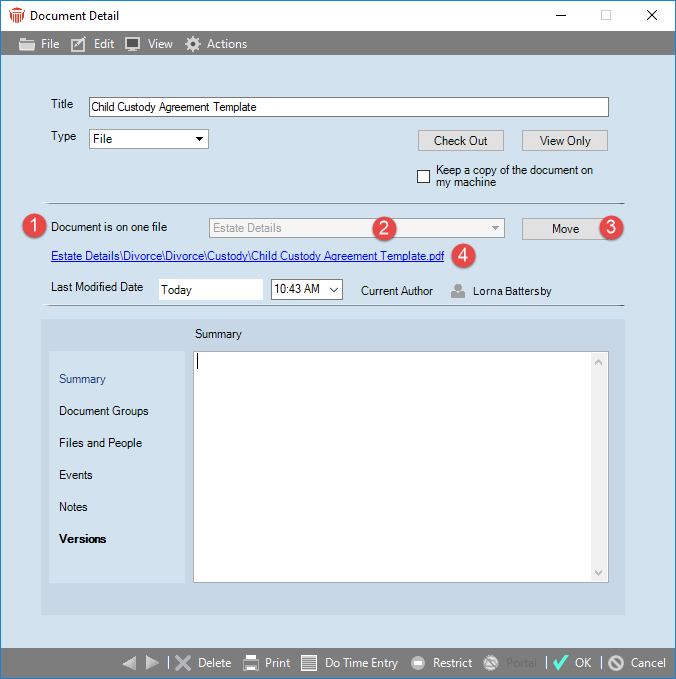
-
A Document is on one file field displays.
-
The associated textbox dropdown list is disabled until another file is associated with the document.
-
A Move button displays the Browse for Folder window allowing you to select a new location from the folders list or create a new folder location for the selected matter.
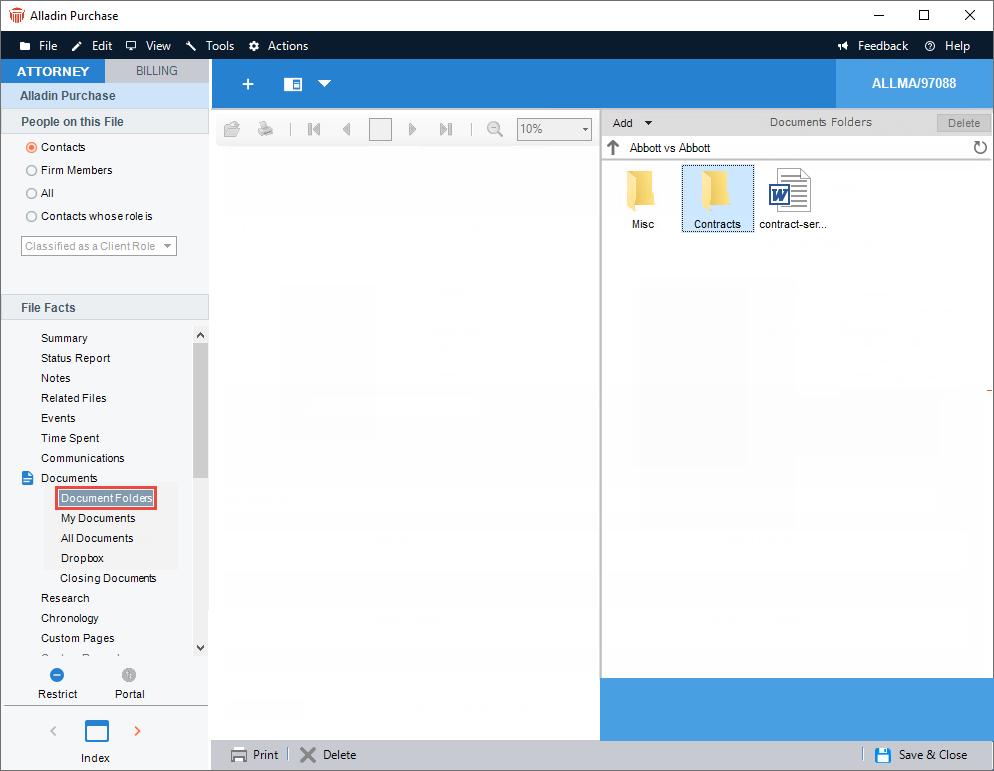
-
-
Clicking Make New Folder creates a folder called New Folder in the currently selected folder. This name can be edited in place. If no folders are selected this button is disabled.
-
Attempting to rename a folder with the same name as one that already exists within the same folder would display the following prompt:
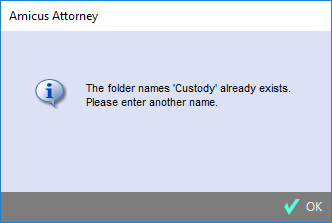
-
Right-clicking on a folder displays a dropdown menu with the following two options:
-
New Folder – This creates a folder within the selected one.
-
Rename – Makes the text editable.
-
-
The path displays as a clickable link which behaves the same as clicking the View Only button.
When associated to multiple matters
A document can be associated with more than one matter. The folder may not be present in virtual folders in the Amicus-Managed mode.
-
You can associate a document with more than one file or person by selecting Files and People from the Navigation pane in the Documents Details dialog.
-
Select the icon under File(s), Firm Member(s) or Contacts to display the corresponding Select Files or Select People window.
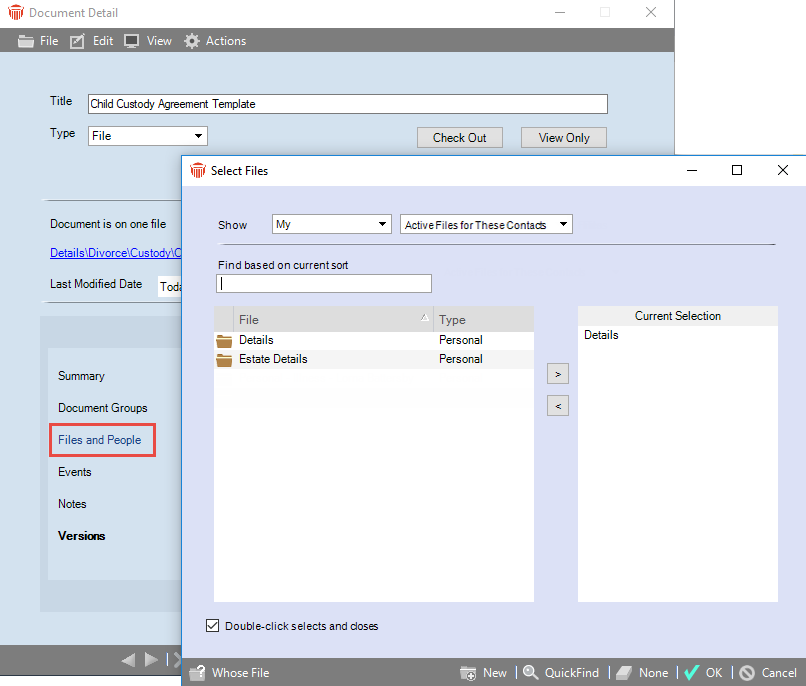
-
-
When a document is associated with more than one file or person.
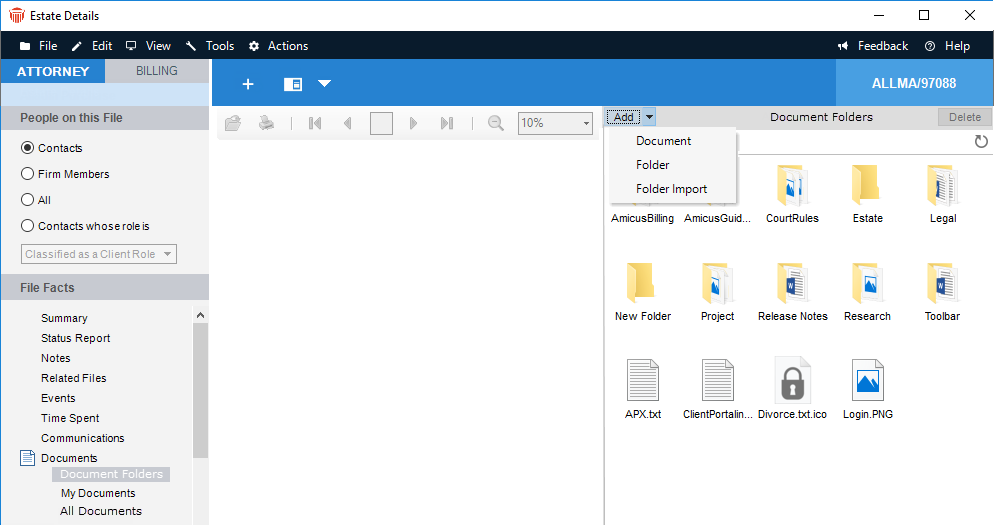
-
A Document is on multiple files field displays. A dropdown menu appears in the textbox showing all the associated matters.
-
The path displays below as a clickable link which behaves the same as clicking the View Only button.
-
A Move button displays the Browse for Folder window .
-
The Path displays as a clickable link.
Viewing Document Groups
When viewing a matter type that has Document Groups setup, you can see all of the group names as filters in the left-hand navigation pane in the File Details brad. Documents can be assigned to multiple document groups.
Adding Documents outside of Amicus Attorney
Amicus Attorney includes a number of options where you can choose to add documents to your files even if you are working in a program outside of Amicus. Document creation done outside of the matter itself is always put into the root folder.
Related Topics
