Adding Intelligence > Working with Precedents > Editing and Applying a Precedent
 Editing and Applying a Precedent
Editing and Applying a Precedent
This topic covers:
Editing a Precedent
To edit an existing Precedent.
-
Display an Events brad view of a File Details window and select Precedents > Use Precedent to display the Select Precedents dialog.
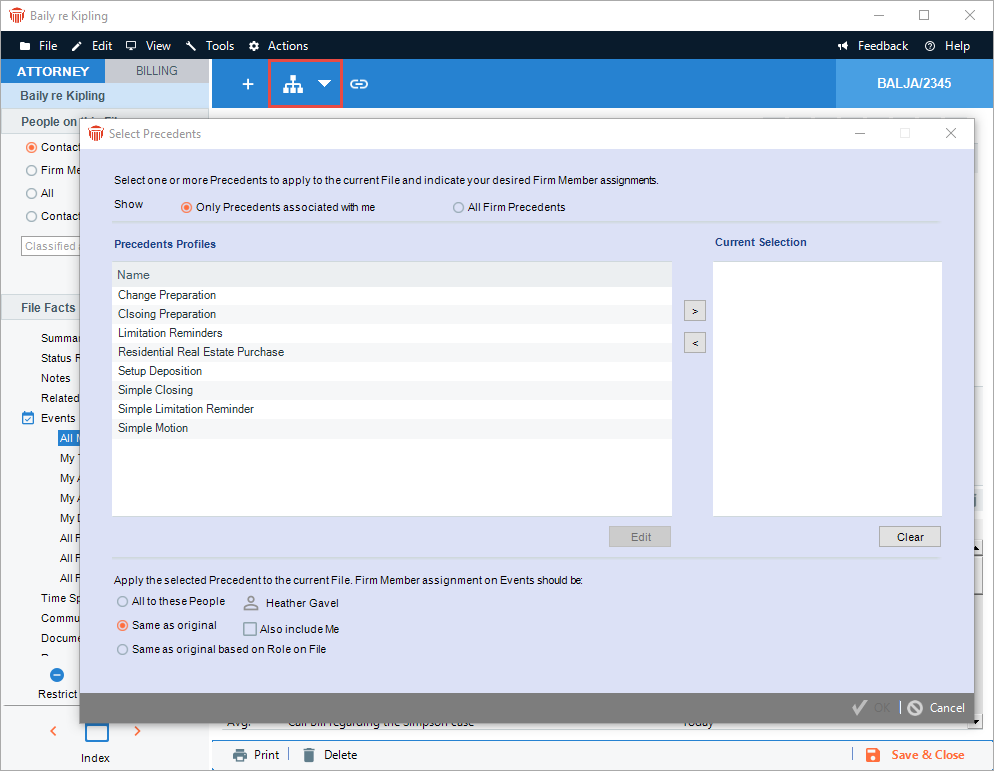
-
Complete the fields:
-
Select one of the following radio buttons at the top of the dialog:
-
Only Precedents associated with me
-
All firm Precedents
-
Then select a Precedent in the Precedent Profiles list at the left, and click Edit under the list to display the Precedent Profile dialog.
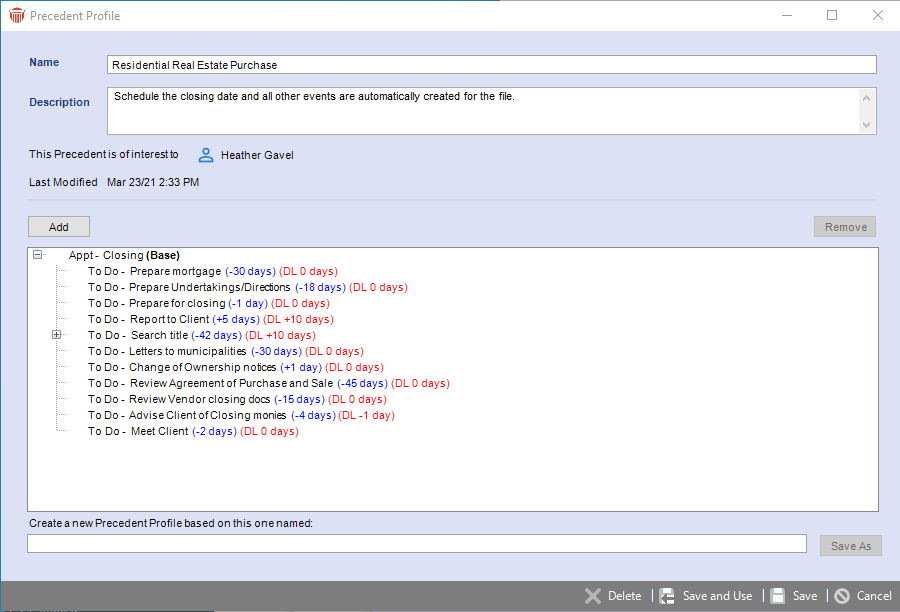
-
Make the desired changes. You can edit the description of the Precedent, or change the list of Firm Members assigned to the Precedent.
-
You can also Add and Remove particular Events in the list. To edit an Event, double-click it in the list, or select it, right-click on the list, and choose Edit in the shortcut menu that appears.
-
To save the Precedent with your changes, click Save. Or, to save the Precedent with your changes and apply it to the current File, click Save and Use. The Use Precedent dialog appears.
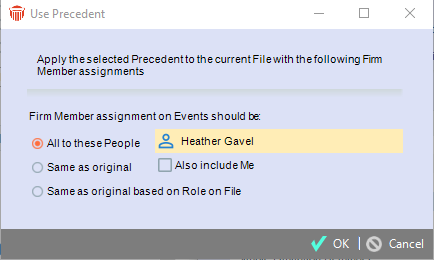
-
-
Select an option from the radio buttons.
-
If the Precedent contains Linked Events, select Same as original based on Role on File to display the Precedents - Event Base Date(s) dialog and specify how the date of each Base Master Event should be set and then click OK.
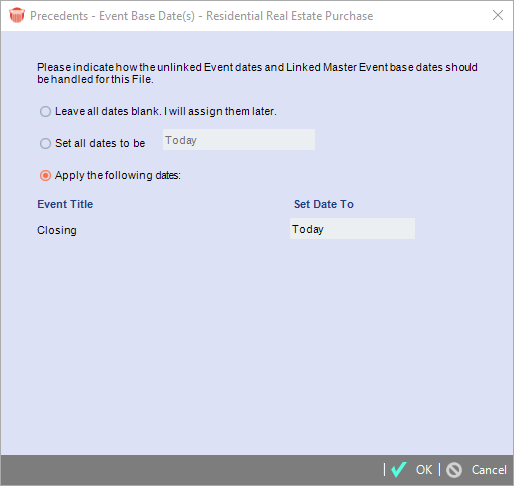
-
-
Click the Person icon to display the Select People dialog and indicate which Firm Members will be assigned to the Events: By default, this is you.
-
Assignment based on the Roles of Firm Members relative to the File—this is determined by the Role of the Firm Member on the File from which the Precedent was created. For example, if a Precedent Event for Attending Court was originally assigned to Heather Gavel who was Sr.Litigator on the original File, then the Firm Member who has the Role of Sr.Litigator on the current File will be assigned to the new Event.
-
Various prompts for more information might appear, asking you to verify the assignment:
-
If one or more of the Events have no recorded Firm Member Roles
-
If the current File has multiple Firm Members with a particular Role used
-
If the current File has no Firm Member with a particular Role
-
-
Details of a new Event created from a Precedent
When a Precedent's Events are added to a File, some details of the new Events are automatically adjusted to accommodate the new purpose.
-
Date and Deadline: Cleared.
-
File: Events are associated with the current File.
-
Firm Members: Assigned as you specified when applying the Precedent—a particular set of Firm Members, or the original Firm Members (with or without you), or based on Firm Member Roles.
-
Contacts: Assigned if the new File has Contacts in the same Roles. For example, if the original Event had one or more Contacts of Role "Party" on the File from which the Precedent was created, the first Contact with that Role on the new File will be assigned to the new Event.
-
Other: Other details that are maintained include elements such as the Scheduled Time and Duration of Appointments, the Priority of To Do's, Reminder settings, Repeat settings, Link settings, Change Notification settings, Intelligent Assistance (DO buttons), the Milestone status, and the Main Note.
Using Precedents with the Intelligent Assistance feature
If the Events you save in a Precedent contain Intelligent Assistance instructions, these instructions are retained. Therefore, when you use the saved Precedent in another File, you not only see a checklist of what needs to be done, but you also get convenient DO buttons that perform most or all of the tasks with one click. For more information, see Having Amicus Attorney DO a task for you.
This feature, combined with the document assembly capabilities of Amicus, allows you to build complete substantive systems for the practice of law. For example, not only will a real estate Precedent schedule all the necessary steps, but it can also draft all the letters, deeds, and other documents, help you place the phone calls—and of course, do automatic Time Entries for each step as you perform it.
Related Topics
