People > Working with a Person's details > Restricting access
 Restricting access to a Person's record
Restricting access to a Person's record
To restrict a Person record, click Restrict near the bottom of the control panel in the Person Details window. Select the desired options in the Restrictions dialog that appears, and click OK. The no-entry image on the Restrict button turns red.
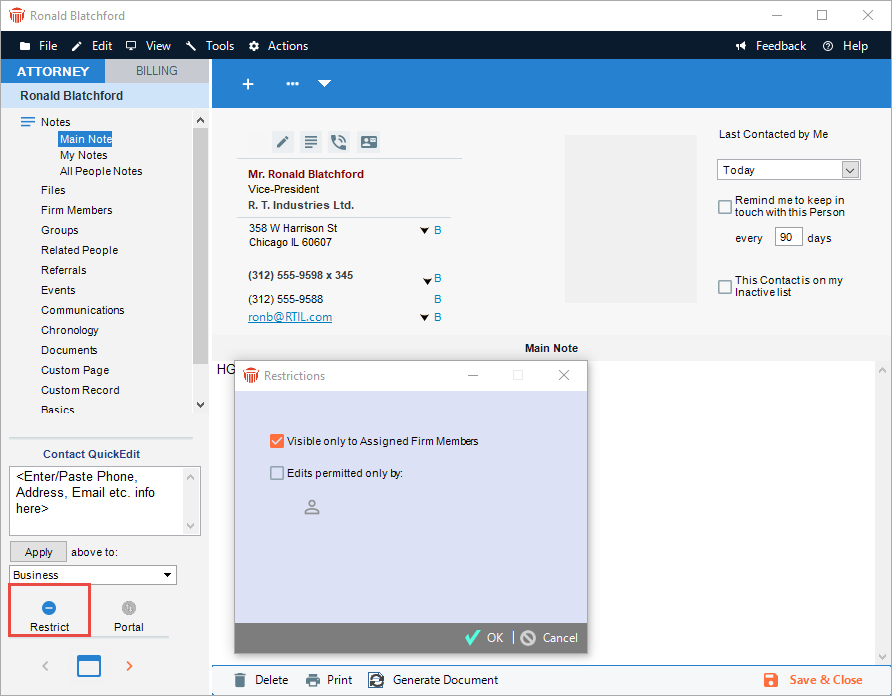
To unrestrict a Person record, click the Restrict button. Clear the options in the Restrictions dialog that appears, and click OK. The no-entry image on the Restrict button turns black.
For more information, see Setting record access restrictions.
Related Topics
