Sharing Practice Information > Setting record access restrictions
 Setting record access restrictions
Setting record access restrictions
In the course of day-to-day use of Amicus, you are assigned to Files, Appointments, To Do's, Phone Calls, Notes, Time Entries, and other types of records. In general, you can see the details of only the records to which you are assigned.
However, there are instances where you can see records that you are not assigned to (e.g. Events on one of your Files). Record-level security is provided so that you can restrict access to individual records of a sensitive nature. You have the option of controlling the visibility of the record and/or edit rights to the record.
This topic covers:
Applying or Changing Restrictions
In the following example, six Firm Members (two senior partners, a junior partner, a paralegal and two administrative assistants) are all assigned to the Widgetco File. The two senior partners have a meeting with the client, make extensive notes on the Appointment, and associate the Appointment with the File, but do not assign it to the other Firm Members on the File. One of the senior partners marks the Appointment record Restricted so that only the two senior partners who are assigned to it can view it. Even though the remaining Firm Members have rights to view other Events on the File, the Restricted Appointment will not appear in their Events lists.
To apply or change the Restrictions on a record:
-
Click the Restrictions button on that record, generally located at the bottom of the record detail dialog. The Restrictions button has a white bar — in a blue circle if no restrictions apply.
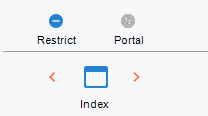
-
You can restrict a record by selecting one or both of the checkbox options in the Restrictions dialog:
-
Visible Only By Assigned Firm Members
-
Edits Permitted Only By [selected Firm Members
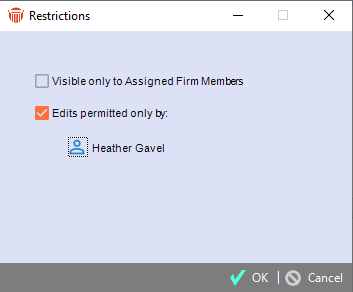
-
-
When a record is restricted the Restrictions button has a white bar — in a red circle.
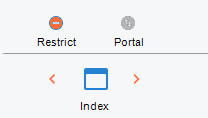
Records visible only to assigned Firm Members
Select the first checkbox in the Restrictions dialog to prohibit the record from being viewed by anyone who is not directly assigned to it. You can view-restrict Files, Contacts, Events, Documents, and Notes.
A view-Restricted record will appear only to the Firm Members directly assigned to the record.
For Firm Members who are not assigned viewing rights to a Restricted record:
-
The record will not appear in any main lists.
-
However, the names of Restricted records will be shown as **Restricted** in the lists of associated records (e.g. in the list of associated Files in the Files And People view of an Event Details dialog) and in the corresponding Current Selection box at the right in selection dialogs (e.g. Select Files, Select People, and Select Events).
-
The record will not appear in any searches that they do (QuickFind Files, QuickFind People, "Whose File Is It" search, or global Search).
-
However, a Conflict Of Interest Search will alert the user that he or she should speak with those assigned to any view-Restricted records that may be found as a match in the search. Only the names of Firm Members assigned to the records are revealed.
-
The record will not be included in any documents that they generate.
-
The record will not be included in any reports that they run.
-
-
If a Firm Member is in another Firm Member's Office, they can see only the Restricted records that both they and that Firm Member have viewing rights to.
Records editable only by selected Firm Members
Select the second checkbox in the Restrictions dialog to restrict the record from being edited or deleted by those not specifically designated to do so. You can edit-restrict Files, Contacts, Events, and Documents.
Click the Select People button and select the People who may edit the record. If the Visibility option is also selected, only those assigned to viewing the record may be selected for Edit restrictions. Otherwise, all Firm Members are available for selection.
If you do not have editing rights for a detail dialog, "Read-only" will be shown in the title bar of the dialog.
For Firm Members who are not assigned editing rights to a Restricted record:
-
General—File and People associations cannot be changed. The record cannot be deleted.
-
Files—Core fields of the File cannot be changed (Summary, File Name, Billing Category, etc.).
Items on the File can be added, edited, or deleted in only the following brad views of the File: My Notes, All File Notes, Related Files, Events, Time Spent, Communications, Documents, Research, and Custom Records. -
People—Core fields of the Person record cannot be changed (Name, Address, Main Note, etc.).
Items on the Person can be added, edited, or deleted in only the following views of the Person record: My Notes, All People Notes, Events, Communications, Documents, and Custom Records. -
Events and Documents—Basically, these records cannot be changed. However, a To Do can still be marked Done, the DO button on an Event can be clicked, and a Time Entry can be created on an Event.
Related Topics
