Calendar > Setting additional details for an Event > Setting Change Notifications for an Event
 Setting Change Notifications for an Event
Setting Change Notifications for an Event
You can set up to two rules for automatically notifying People whenever an Event is changed or deleted. This includes changes to Date, Deadline, Start Time, or Location. In addition, if a Person is added or removed from the Event, then that Person is notified.
Choose Change Notification on the navigation list in the Event Details dialog.
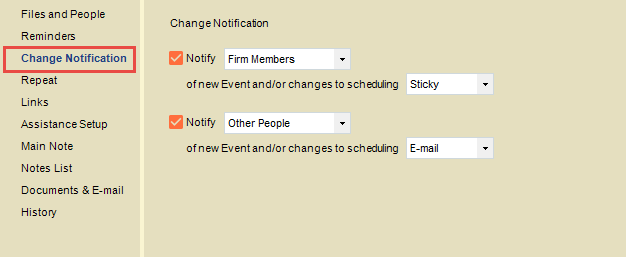
To set a Change Notification:
-
Select a checkbox at the left to set up a Change Notification rule.
-
Select who will receive this Change Notification in the Notify list box: "Author" (creator of the Event, if assigned to the Event), "Firm Members" (including the Author if assigned to the Event), "Other People" (Contacts), or "Everyone".
-
Select how this Change Notification will be sent in the By list box: "Sticky" or "E-mail".
If you do not want to send any Change Notifications for this Event, clear both checkboxes.
If you set the Event to send Notifications, they will be automatically sent from the Person who changed the Event to each of the selected People. These Notification E-mails and Stickies are not associated with other People, the Event, or any Files. Notifications will not be sent if a past Appointment or Done To Do is changed.
Ensure that each Person has a Primary E-mail address, if you choose to use that option.
Related Topics
