Calendar > Setting additional details for an Event > Setting Reminders for an Event
 Setting Reminders for an Event
Setting Reminders for an Event
Reminders can be automatically sent for Appointments and Red Letter Days. You can set up to three Event Reminder rules, each for a different combination of People associated with the Event, notification method, and time.
Choose Reminders on the navigation list in the Event Details dialog.
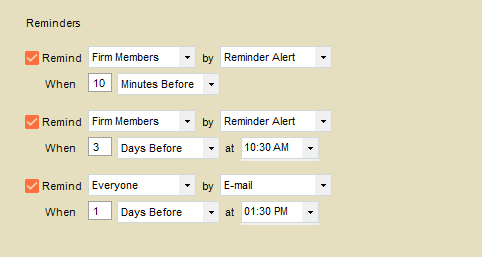
To set a Reminder:
-
Select a checkbox at the left to set up a Reminder rule.
-
Select who will receive this Reminder by making a selection in the Remind list box: "Author" (creator of the Appointment), "Firm Members" (including the Author), "Other People" (Contacts), or "Everyone".
-
Specify how this Reminder should be sent, by selecting a method in the By list box: "Reminder Alert" or "E-mail".
-
Indicate when this Reminder should be sent:
-
To set a period before the Event, type the number of minutes, hours, or days in the Remind box, and then select "Minutes Before", "Hours Before", or "Days Before" in the list box to the right. If you selected "Days Before", select a time in the At list box to the right—e.g. "11:30PM".
-
To set a specific date for the Reminder, select "On This Date" in the list box, enter a date in the Date box appears, and then select a time in the At list box to the right—e.g. "11:30PM".
-
If you do not want to send any Reminders about this Event, clear all three checkboxes.
If you set the Event to send Reminders, they will be sent automatically from the Owner of the Event to each of the selected People. These Reminders are not associated with other People, the Event, or any Files.
Ensure that each Person has a Primary E-mail address, if you choose to use that option.
Related Topics
