Adding Intelligence > Working with Precedents > Updating to include Firm Member Role information
 Updating to include Firm Member Role information
Updating to include Firm Member Role information
Some of your Precedents might have been created before the ability to store Firm Member Roles on Precedent Events was introduced in Amicus (Version 2015). You can update these Precedents to include Role information.
An update Role function is available for a Precedent from the Precedent Profile dialog.
The function will match by Title each Event in the Precedent to an Event on a selected File, and for each of the Firm Members on the File Event, assign their Roles on the File to the Precedent Event. Role(s) will be assigned only if a single matching File Event is found, and that File Event's Firm Members have a Role on the File.
Before you begin
-
Ensure that you have a matter File that has those Events corresponding to all of the Events in the Precedent, where each Firm Member on the File's Events has an appropriate Role on that File. Otherwise they cannot contribute a Role to Precedent Events where relevant. This File could be:
-
The original File from which the Precedent was created.
-
A File on which the Precedent was previously applied.
-
 |
Note: Event titles will be used to determine a match. Edit the titles where necessary. |
When ready to proceed
-
From either the Tasks module or a File Detail > All Events view, click Precedents and choose Use Precedent in the shortcut menu that appears.
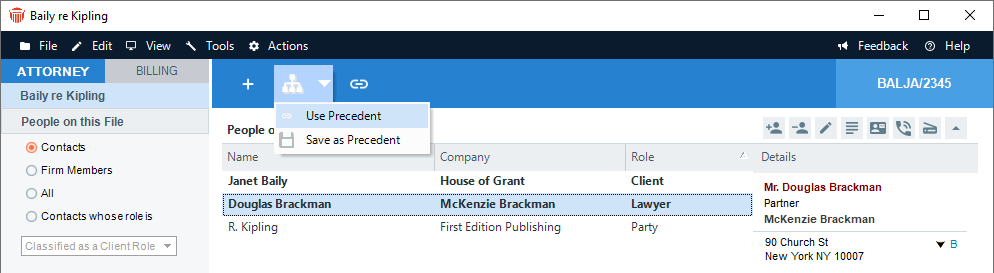
-
From the Select Precedents dialog, select the Precedent you want to update and click Edit.
-
From the Precedent Profile, click Update to include Roles. If you do not see this button or it is not enabled, then Role information is already available on at least one of the Events in the Precedent.
-
From the Select Files dialog, choose a File that's suitable for providing Role information.
-
A message indicates how many Events are in the Precedent and how many can be updated from the File you chose. Click Yes to proceed to update the Precedent. When finished, the Precedent Events shows Role information.
Related Topics
