HotDocs Advance Integration > Enabling HotDocs Advance
 Enabling HotDocs Advance
Enabling HotDocs Advance
To enable HotDocs Advance:
- Go to Office > Firm Settings and click Assembly under the Documents section to display the Firm Settings – Documents – Assembly window.
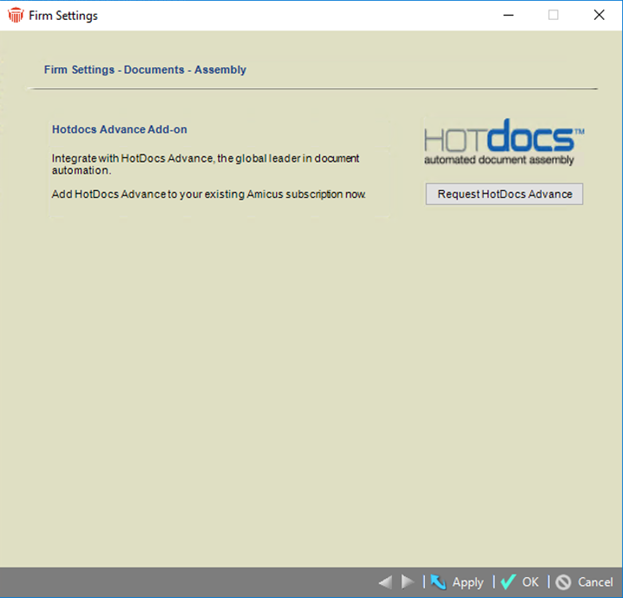
- Click Request HotDocs Advance to automatically send a notification to sales. A prompt displays thanking you for your interest in the HotDocs Advance Add-in, for Amicus Attorney. Click OK.
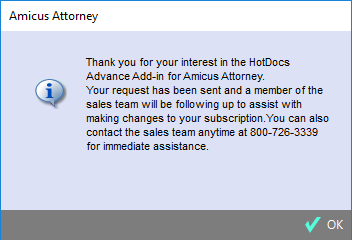

Note: If your subscription does not have the HotDocs Advance Add-in, a prompt displays and a notification is sent to sales. Click OK.
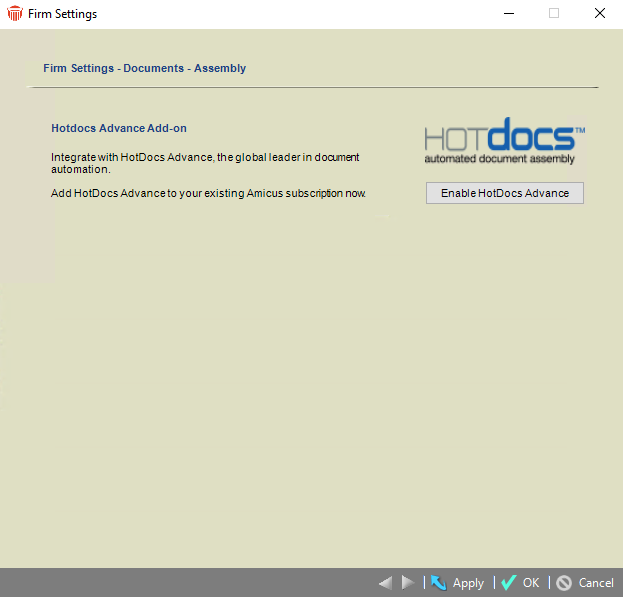
- The button has changed to Enable HotDocs Advance.
- The button has changed to Enable HotDocs Advance.
- Click Enable HotDocs Advance to display the Hotdocs Advance Add-on dialog.
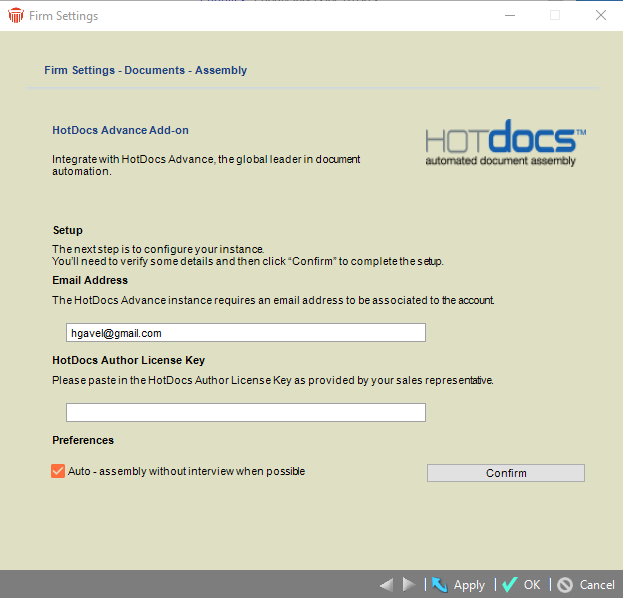
-
Confirm the Initial User Email and paste in the Author License Key which you received via email.
-
Check Auto-assembly without interview when possible to speed up the assemble of a document when all variables can be found within Amicus Attorney. This means you will not be required to complete a HotDocs Interview.

Tip: Your Author License Key is emailed automatically once your subscription is updated.
-
Click Confirm and a progress bar displays as the setup is being performed.
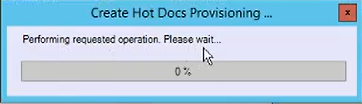
-
A HotDocs login window displays where you will enter a new strong password for your account.
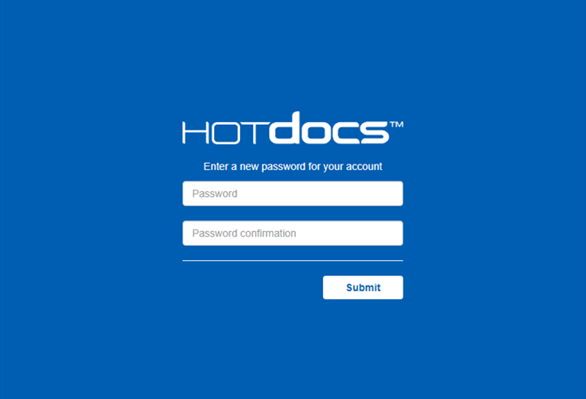
-
A prompt displays notifying you that your password has been accepted.
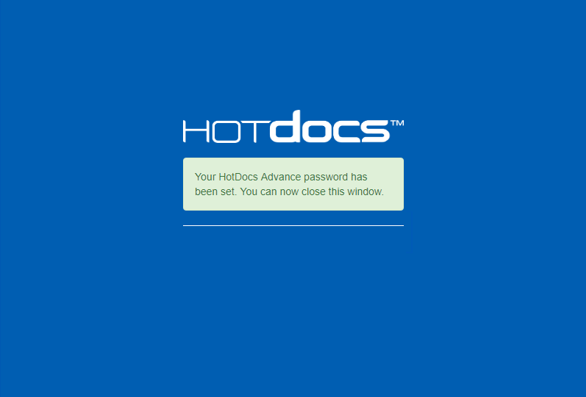
-
After the process is completed the EnableHotDocs Advance button no longer appears.

-
You have one more opportunity to select the Auto-assembly without interview when possible checkbox.
-
Related Topics:
