HotDocs Advance Integration > HotDocs Author
 HotDocs Author
HotDocs Author
This topic covers:
Overview
HotDocs Author allows you to transform existing Word, PDF, and plain text documents into user-friendly templates and create new ones.
Launching HotDocs Author
 |
Note: This is only necessary if you wish to author templates. Amicus Attorney comes with several sample HotDocs Advance templates. |
With HotDocs Author you can format data to your specifications, create conditional text regions, then upload them to HotDocs Advance for use in Amicus Attorney.
-
Go to Office > Merge Templates to display the Template Management window.
-
The HotDocs Advance Templates display in a tab.
-
Click Install HotDocs Author on the right-hand side. A progress bar displays.
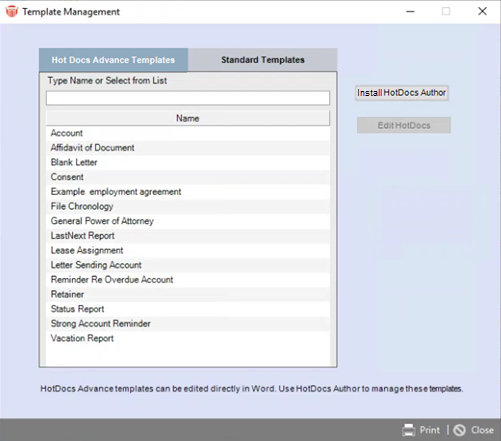
-
After the installation is complete, the Install HotDocs Author button changes to Launch HotDocs Author.
-
Click Launch HotDocs Author on the right-hand side to launch Workspace Explorer.

Features
HotDocs Author is the authoring tool, which allows you to transform existing Word, PDF, and plain text documents into user-friendly templates.
With HotDocs Author you can:
-
Format data to your specifications.
-
Create conditional text regions.
-
Create interactive data-gathering HotDocs Interviews.
-
Access Component Studio where you can build building blocks to have your templates carry out calculations based on tax, costs or on text values, create dynamic signature blocks for multiple signatories etc.
Workspace Explorer
Click Launch HotDocs Author on the right-hand side to launch Workspace Explorer.
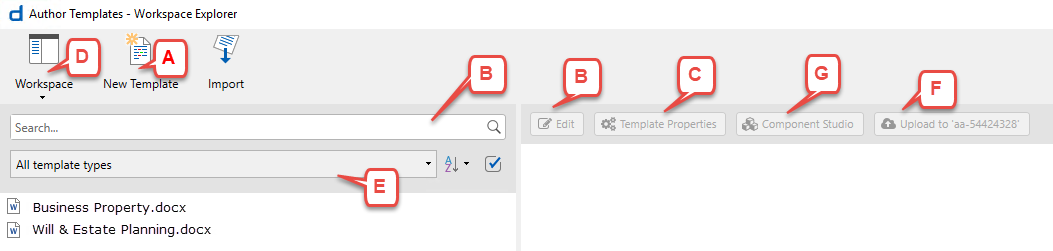
In Workspace Explorer you can:
-
Search and open (to Edit) existing templates.
-
Edit Template Properties.
-
Open Other Workspaces.
-
Import Templates and files from other sources.
-
Upload your templates to HotDocs Advance.
-
Access Component Studio.
-
Click New Template or select an existing template in the left pane activates the buttons in the right pane.
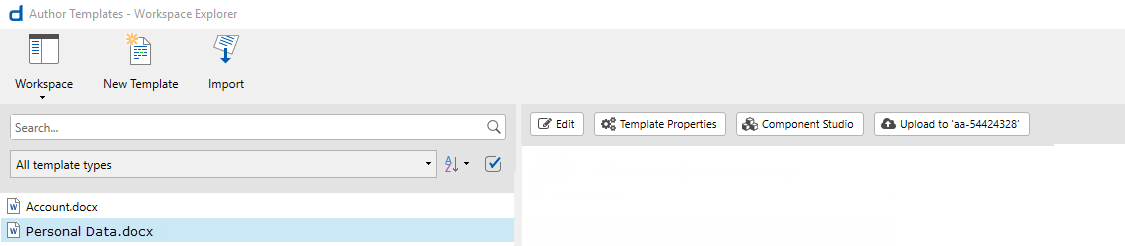
The HotDocs Author add-in for Word opens overlaying Workspace Explorer when you double-click on an existing template, click New Template or select a template and click Edit.
HotDocs Author Add-in for Word
This provides you the tools you need to author your template.
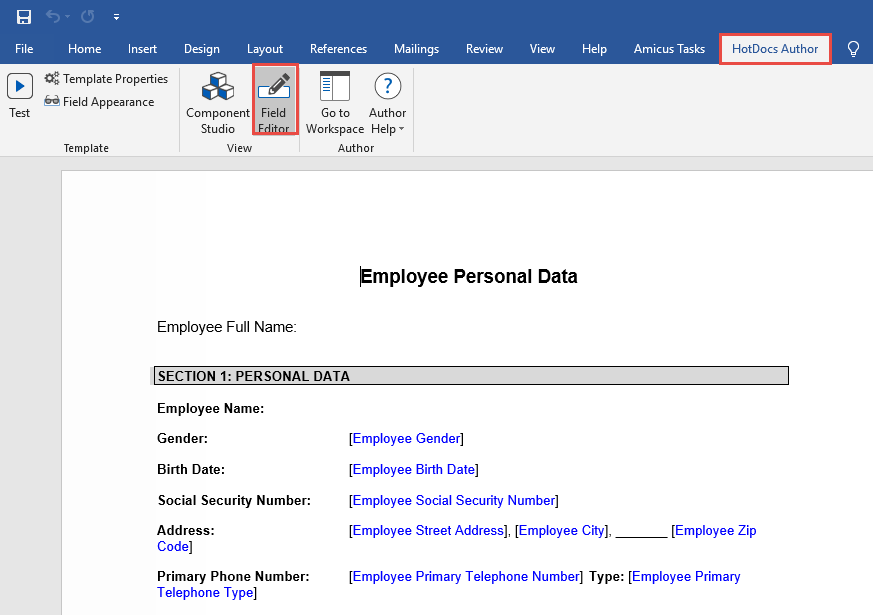
Then select Field Editor under the HotDocs Author tab to display the HotDocs Field Editor in a right-hand pane.
HotDocs Field Editor
Using HotDocs Fields for changeable data enables you to create templates for generating individualized applications, proposals, business contracts, medical forms, government and court forms, etc.
The HotDocs Field Editor makes it easy to edit and publish templates using Amicus variables (including custom fields). You can also easily create your own variables.
 |
Note: Using Amicus Attorney variables your user will not have to complete a HotDocs Interview. |
-
Click in the main screen area where you want to add an Action (most commonly Add a placeholder) to a template, then go to the HotDocs Field Editor.
-
To create a template from an existing document replace changeable text in the document (text that varies from client to client, such as names and dates) with HotDocs Fields. These placeholder fields point to building blocks called components.
-
Click in the main screen area where you want to add an Action (most commonly Add a placeholder) to a template, then go to the HotDocs Field Editor.
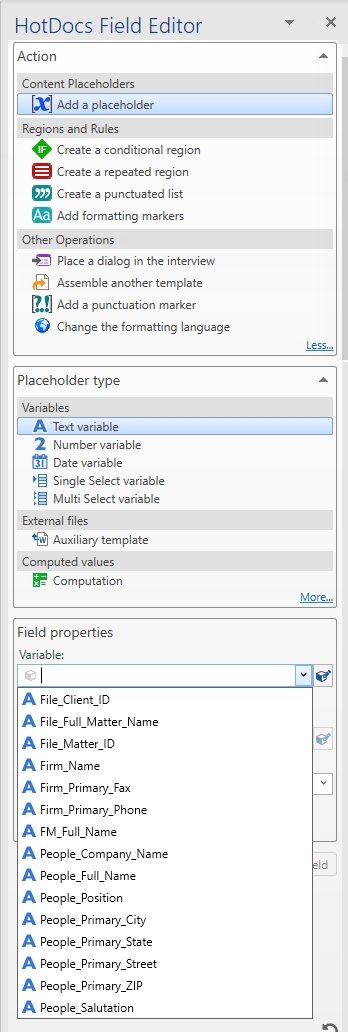
Click the drop-down arrow to select an Action.
-
Add a placeholder is the most common action, but you can also select from the list under Regions and Rules or Other Operations.
-
Then click the drop-down arrow to select a Placeholder type.
-
Auxiliary temple – Embeds the content of another template within the parent template's assembled document.
-
Computation – A type of component that performs calculations or executes other instructions within the template.
-
Selecting from the Variables list is the most common placeholder type.
Your choices for variables include:
-
Text variable – Represents an unknown text value. For example, [Employee Gender].
-
Text variables have an answer suggestions feature, that enables a user to answer an interview question quicker by presenting them with suggested text values to choose from, in the form of a drop-down list or a set of radio buttons. An editable text box where the user can enter their own answer is usually included.
-
Number variable – Represents an unknown number value. For example, [Employee Social Security Number].
-
Date variable – Represents an unknown date value. For example, [Employee Birth Date].
-
True/False variable – Represents an unknown true/false value. For example, [Yes/No].
-
Single Select variable – Represents an unknown selection from a list of values you define, such as a list of the fifty states, for example [Employee State].
-
Multi Select variable – Represents an unknown selection or selections from a list of values you define, such as Spouse, Son, Daughter, Friend, for example [Primary Emergency Contact Relationship].
-
Table variable – Represents one or more rows of unknown values arranged into columns whose names and types you define, for example [Service, Category, Price].
-
Then select a Variable under Field properties. Select from the drop-down list if you are using Amicus variables and go to Step 6.
-
To create your own variable enter a name in the Variable field and click Create New. Select an option from the Linked dialog if you would like to repeat the variable, etc.
Select a Format from the drop-down list.-
Click the drop-down arrow beside Advanced properties if you wish to add more details.
-
Unanswered text – Enter the text you want to replace a placeholder field with during document assembly if the user leaves the corresponding question unanswered.
-
Font – Select a font from the dropdown list.
-
Pad answer to fixed number of characters – Select this checkbox if you want to pad the width, select an Answer alignment or Pad character.
-
Preserve empty paragraph – Select this checkbox if you want to add a Comment.
-
Click Add Field to add the new variable to the drop-down list.
-
-
Click Add Field to add the action to the template. Save the template when you are finished editing or creating a new template. You are returned to the Workspace.
-
When you are ready for users to use your templates to create their own customized documents, select the template , then click from the Workspace Explorer task bar to upload your template to HotDocs Advance.
Test Window
The interface that enables you test the interview generated from each template. You can access the Test window from the following locations:
-
HotDocs Author tab
-
Each component editor in Component Studio
-
Performing a test allows you to check that the elements of the template work as you expect them to, so you can fix issues as you go.
Related Topics
