Customizing the Database > Time Entry export format > Posting file format
 Posting file format
Posting file format
In the Time Entry Export Format dialog of the wizard, specify the format of the export text file (also called the posting file).
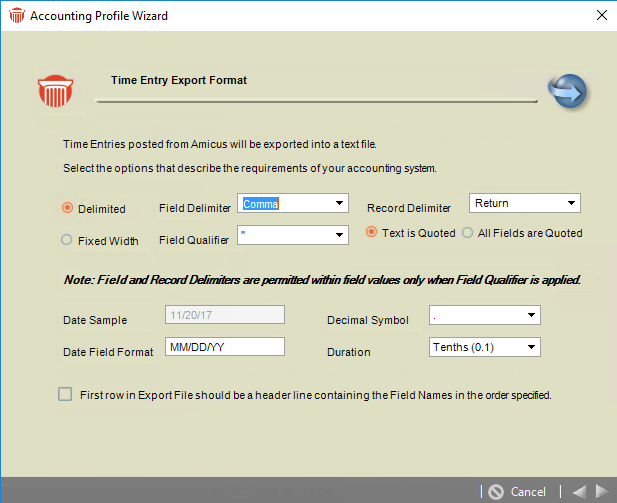
Specify the type of export file:
-
Delimited—Select this option for a character-delimited file. Enter or select the field delimiter and record delimiter. Also select a field qualifier (none or the quotation mark)—if you select the quotation mark, indicate whether text fields only or all fields should be output in quotes.
-
Fixed Width—Select this option for a fixed-width file, and then specify or select the record delimiter.
-
Date Format—Specify the format for dates: enter "d" or "dd" for day, "m" or "mm" for month, and "yy" or "yyyy" for year (e.g. yyyy-mm-dd). Select the formats for the duration field, and select the decimal symbol for numbers.
-
Header Row—Select the First Row In Export File... checkbox if you want the first record in the export file to contain the names of the fields that you select for exporting. (This record is sometimes called a header.)
 |
Note: If customizing the Juris template provided with Amicus, ensure that you leave the export file set as Delimited file without a header row. This will result in a file compatible with the Juris import option "Juris 3x (.TSB)". |
Then click Next.
Related Topics
