Managing Firm Members > Amicus Anywhere & TimeTracker
 Amicus Anywhere & TimeTracker
Amicus Anywhere & TimeTracker
Firm Members can use Amicus Anywhere and Amicus TimeTracker to access their live Amicus Attorney data from anywhere, via a browser. For example, you might access your Amicus data from your home computer, or access a specific matter file from your iPad during a meeting. For a list of compatible browsers, see the Hardware & Software Requirements available from the Amicus Attorney System Requirements section of our website.
Data is transmitted securely via the cloud, between the firm's Amicus Server and your browser—it is not stored in the cloud or on the computer where your browser is running.
Enable Anywhere and TimeTracker access for each Firm Member who wants access. Note that there is a single process to enable use of both Anywhere and TimeTracker for each Firm Member.
 |
Important: We recommend that initial setup of Amicus Anywhere and TimeTracker be done with the Amicus Server using a wired connection to the Internet, rather than a wireless one. |
If your firm is not in evaluation mode, ensure that your Amicus license includes Amicus Anywhere. You will see Amicus Anywhere listed as a component in the User Management window of the Office module.
Ensure that your Amicus Application Server maintains access to the Internet. (Otherwise Firm Members won't be able to access Anywhere or TimeTracker.)
In the next step, you'll be triggering an email with login information to selected Firm Members. Consider advising them in advance.
- In the User Management window, select the individual Firm Members who may use this feature by selecting their
checkbox in the Anywhere column. If your firm is not in evaluation mode, that Firm Member must already be licensed to use Amicus Attorney.
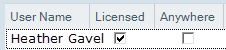
-
For security, each Firm Member requires a unique login. Amicus Anywhere uses their Primary Email address (set in their Firm Member Profile) for this purpose.
-
Upon enabling the first Firm Member, the firm will be registered for use of Anywhere, TimeTracker, and Client Portal. This registration will include an identifier of the firm and the Amicus Server address. You will not be able to enable Firm Members until this registration is successful. A confirmation message appears.
-
Provided the Firm Member has a unique Primary Email address, an email is automatically sent to them at that address, their login credentials are activated for the next 72 hours (for security purposes), and the Anywhere checkbox changes color to indicate their pending status.
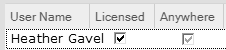
-
When a Firm member receives their Anywhere activation email, they must click the provided link and log in using their Amicus Primary Email address and Amicus Password.
-
For subsequent logins, users can access the appropriate login page directly at www.amicusanywhere.com or www.amicustimetracker.com.
-
Once the user has completed their first login to Anywhere, their Anywhere checkbox in the User Management window will change to a black checkmark.
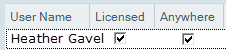
If a Firm Member fails to activate their Anywhere access within 72 hours of the email being sent to them, you can give them another opportunity. First, deactivate their pending status by selecting their Anywhere checkbox to clear it and, when ready to send them a new email, select their checkbox to repeat the above process.
Amicus TimeTracker
If a Firm Member with Anywhere access is a Timekeeper, they also have access to TimeTracker, specially designed for entering Time Entries from a smartphone. For more information, see the Amicus TimeTracker Guide, available from your Amicus Office Help Center.
If Amicus Application Server is moved later
If the firm's Amicus Application Server is later moved to a different computer, an Amicus Administrator must reset the server address. See Other maintenance utilities.
If a Firm Member's Primary Email address is changed later
Changing a Firm Member's Primary Email address in their Amicus Firm Member Profile will not affect their Anywhere (or TimeTracker) login credentials until an Amicus Administrator has cleared and then reset their access to Anywhere. Until then the Firm Member can continue to log in using their old Email address and current Password.
- In Office > User Management, select the user and click their Anywhere checkbox to clear it.
- In the user's Details, change their Primary Email address (if not already changed), making sure that it's unique.
- In the User Management list, reselect their Anywhere checkbox.
- The next time the Firm Member logs in to Amicus Anywhere or TimeTracker, they'll
need to use their new Email Login.
Related Topics
