Importing Information > Importing Wizard > Step 7 - Begin the import
 Step 7 - Begin the import
Step 7 - Begin the import
In the Ready To Import dialog of the wizard, select neither, one, or both of the checkbox options.
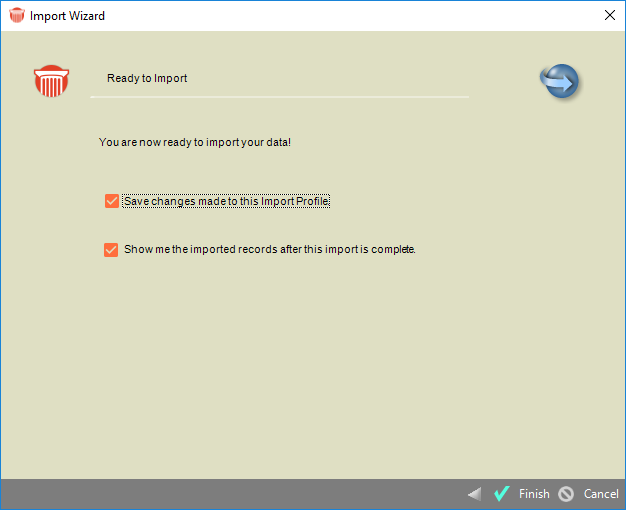
-
Save changes made to this import Profiles—Select this checkbox if you want this new or updated Import Profile to be saved before the import process starts.
-
Show me the imported records after this import is complete—Select this checkbox if you want to display all the imported records after the import process is complete.
-
If you set the Import Profile to display all imported records, then the Imported Records view appears when the import process has completed.
-
Both the new and updated Amicus records are listed.
-
To see the details of a record, or to edit it, select it in the list, right-click on the list, and choose Open on the shortcut menu that appears.
-
To delete a record from Amicus, select it in the list, right-click on the list, and choose Delete on the shortcut menu that appears.
Related Topics
