Specifying Document Settings for the firm > Document Management: Overview
 Document Management: Overview
Document Management: Overview
This topic covers:
To customize document management, go to Office > Firm Settings. Select Management under the Documents heading to display the Firm Settings - Documents - Location dialog.
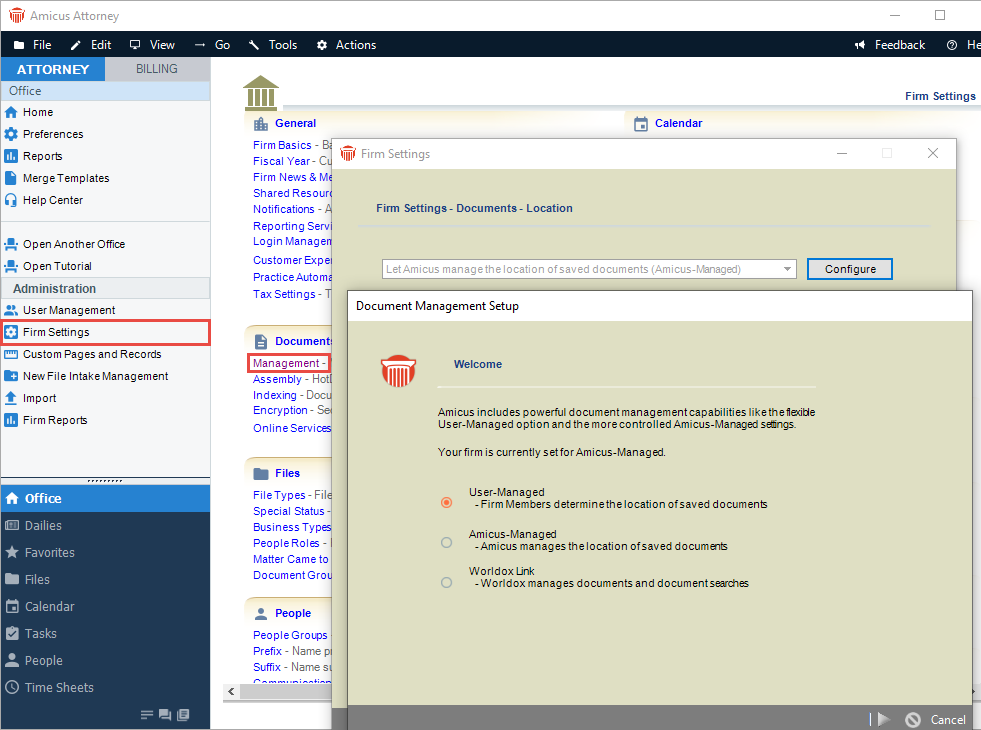
User-Managed or Amicus-Managed
Click Configure and select the appropriate mode for your firm. For more information, see Specifying document settings for the firm.
Changing to Amicus-Managed Mode
If you enable Amicus-Managed mode after users have added computer file Documents in a User-Managed environment (or after converting from Amicus Small Firm), the Location paths in Documents will be automatically resolved and the documents physically moved, if possible, when you save this Firm Settings dialog.
 |
Tip: Before changing to Amicus-Managed mode, ensure that you are logged in with broad security rights—only the Documents that you are permitted to view will be processed. Other Documents will not be automatically moved and will not be included in the list of unmoved items. |
For example, if a user had Documents stored in S:\SharedDocuments and the Amicus Application Server has a S drive mapped identically, then when the firm switches to Amicus-Managed mode, the documents viewable by you will be moved to the location designated as the Amicus-Managed Documents folder and the Location information in each Document Details will be adjusted accordingly. Note that if UNC paths (which include the computer name and full path) are utilized, then the resolving of locations does not depend upon having matching drive mappings.
Any document whose Location path cannot be resolved from the Server will remain accessible from its original location, as earlier. If a user with access to this document's location subsequently opens and saves the corresponding Document Details, the document will be automatically copied to the Amicus-Managed Documents folder (similar to the workflow for new Documents).
After enabling Amicus-Managed mode:
Recommend to each user that they specify a default Location for their Checked Out Documents by selecting Management under the Documents heading in the Firm Settings window to display the Firm Settings - Documents - Location dialog.
To ensure support for full-text Document searching, set the Managed documents location—specify the path from the Server to the Managed Documents location as a local path, e.g. C:\SharedDocuments. Do not specify a UNC path or a mapped drive. See Document management: Shared/Managed documents location.
Ensure that the Managed Documents folder is reconfigured for indexing. See Amicus Indexing Service.
Related Topics
