Administering the Database > Database Backup and Restore > Scheduling automatic backups
 Scheduling automatic backups from Amicus
Scheduling automatic backups from Amicus
To schedule automatic backups periodically:
- Go to Office > Firm Settings, and click Utilities under the Maintenance heading to display the Maintenance - Utilities dialog.
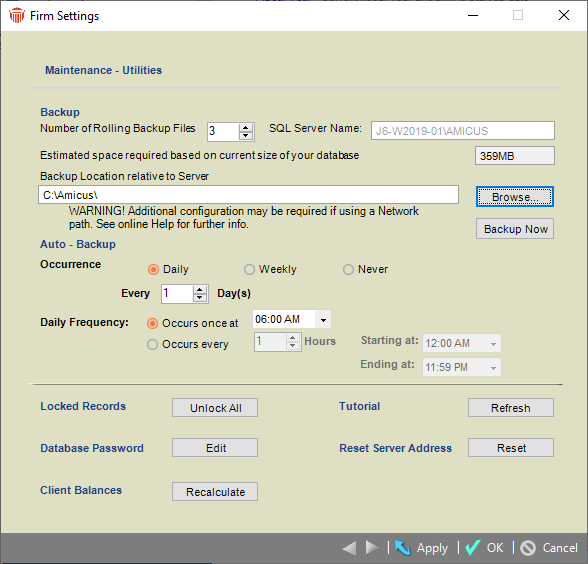

Warning: This function does not back up the Amicus application files, nor any other items outside of the Amicus core and media databases—for details, see Supplemental data to back up and restore separately.
-
Select the main occurrence pattern:
-
Daily
-
Weekly
-
Never
-
- If daily, select the number of days between backups (e.g. select "2" for every second day). If weekly, select the particular days (e.g. Monday, Wednesday, and Friday.)
- Select the daily frequency pattern—either once per day (at the time you specify), or multiple times per day (using the number of hours apart and time range that you specify).
- Click OK.
 |
Tip: We recommend that backups be performed at the end of day, before the Firm Daily Checks—that is, at 11:00 pm, not between midnight and 1:00 am. |
Related Topics
