Managing Firm Members > Working w/ User Management view > Working with Clients (Client Portal)
 Working with Clients (Client Portal)
Working with Clients (Client Portal)
From the User Management window of the Office module, you can view a Client's Portal access and login details, and deny them access to the Portal.
Select the Filter By option at the top of the view's control panel, and select the Access Class "Client Portal Access".
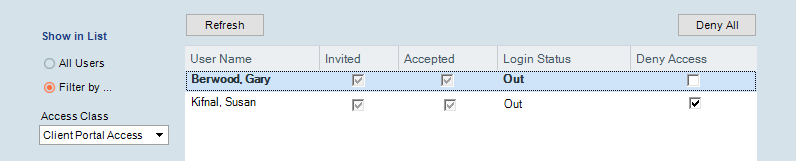
Denying and granting access to the Portal
To temporarily deny or grant access to a user, you can select or clear their Deny Access checkbox in the User Management list. Or, you can select one or more users in the list, right-click on the list, and then select Deny Access or Grant Access on the shortcut menu that appears.
You can deny access to all users currently shown in the list by clicking Deny All. If all users currently shown have been denied access, you can grant access to all of them by clicking Clear Deny.
If a user is logged in at the time that you deny them access, they are not affected until they next attempt to log in.
Denying access to a user does not affect their license status or their Amicus record assignments.
Related Topics
