Reports > Referral Report
 Referral Report
Referral Report
As referrals are the leading way to get clients, the Referral report is handy to track how clients are being referred.
To access the Referral report:
- Click on Firm Reports in the control panel on the ATTORNEY side and select BusinessPlanning from
the navigation bar.

-
Select Referral Report from the list that appears in the main screen.
-
A Referral Report dialog displays.
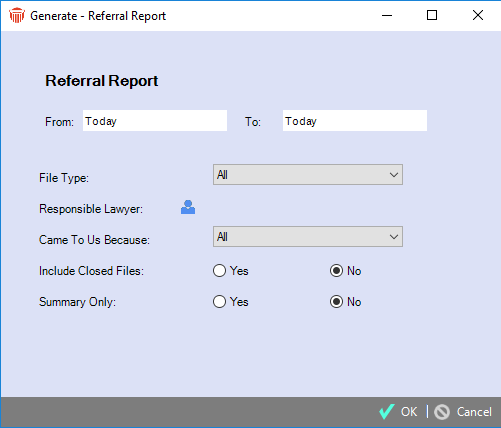
-
Complete the following optional fields to filter the parameters of the report.
-
File Open Date – Enter dates in the From and To fields.
-
File Type – Select a type from the pull-down menu.
-
Responsible Lawyer – Click on the person icon and select a person from the list.
-
Came to Us Because – Enter the source of your referral. Options include Cold call, Referred by.., Internet Search, Existing Client etc. If All (Except Empty) is chosen Matters will not display if the Referred By field was left empty when the Matter was created.
-
Include Closed Files – Check the appropriate radio button, defaults to No.
-
Summary Only – Click Yes to display the summary only with no details, defaults to No.
-
-
A report displays with Posted, Billed and Paid fees.
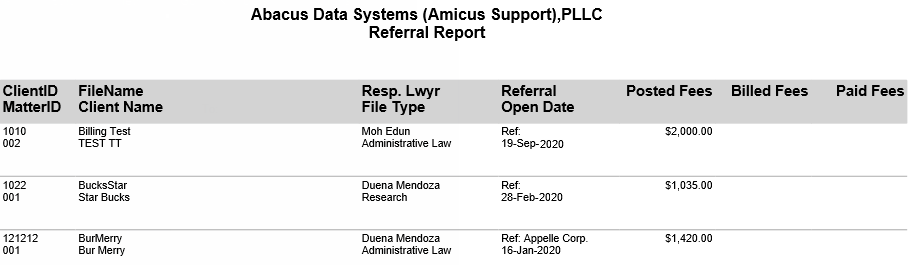
- Billed and Paid fees are applicable for firms with BILLING activated.
Related Topics
