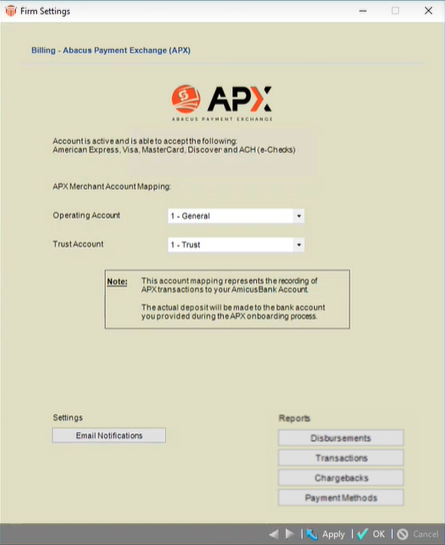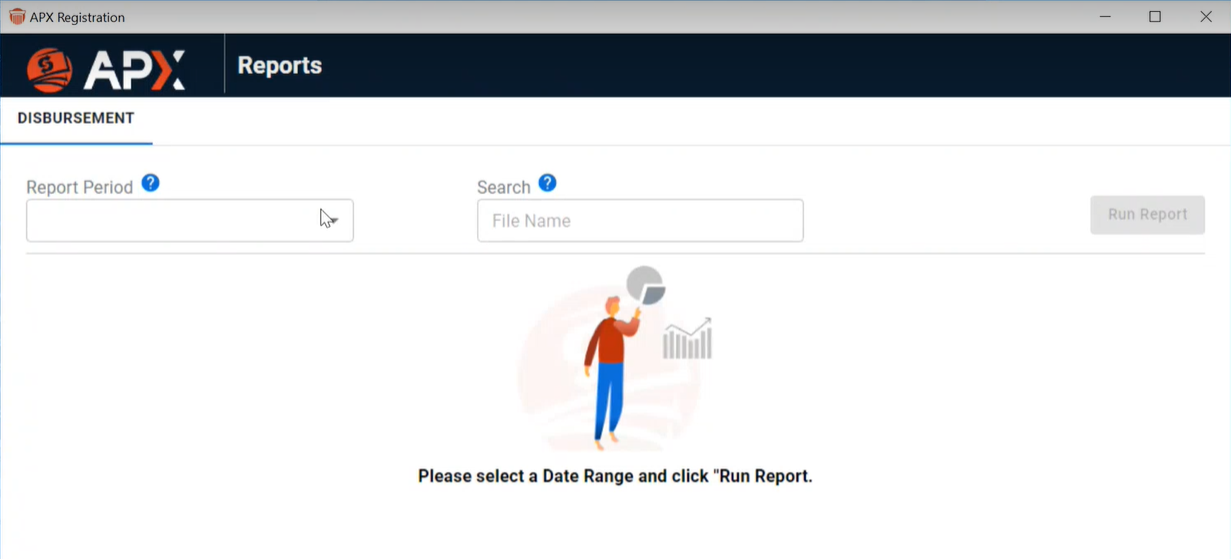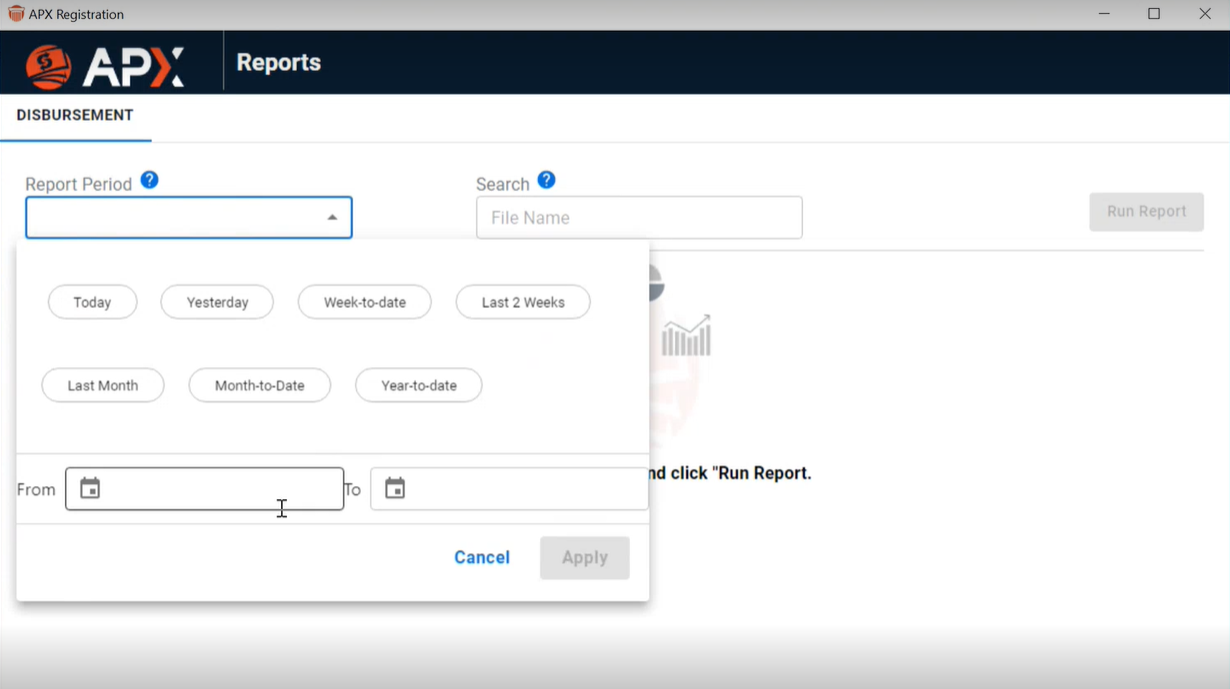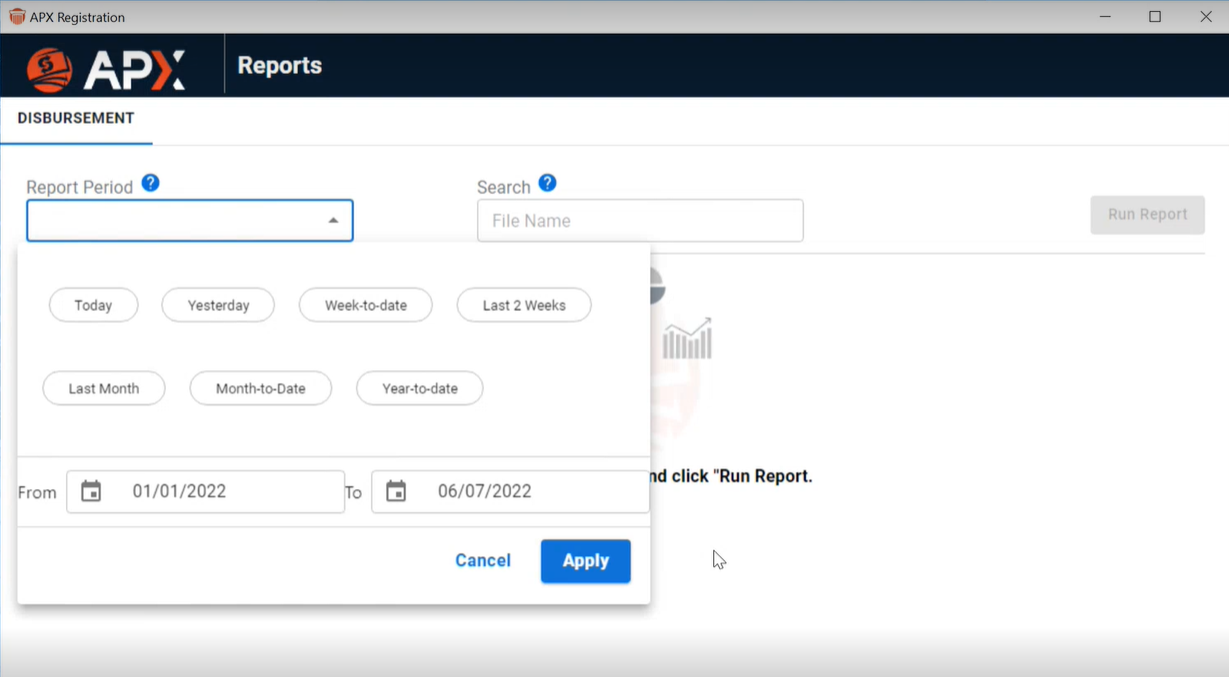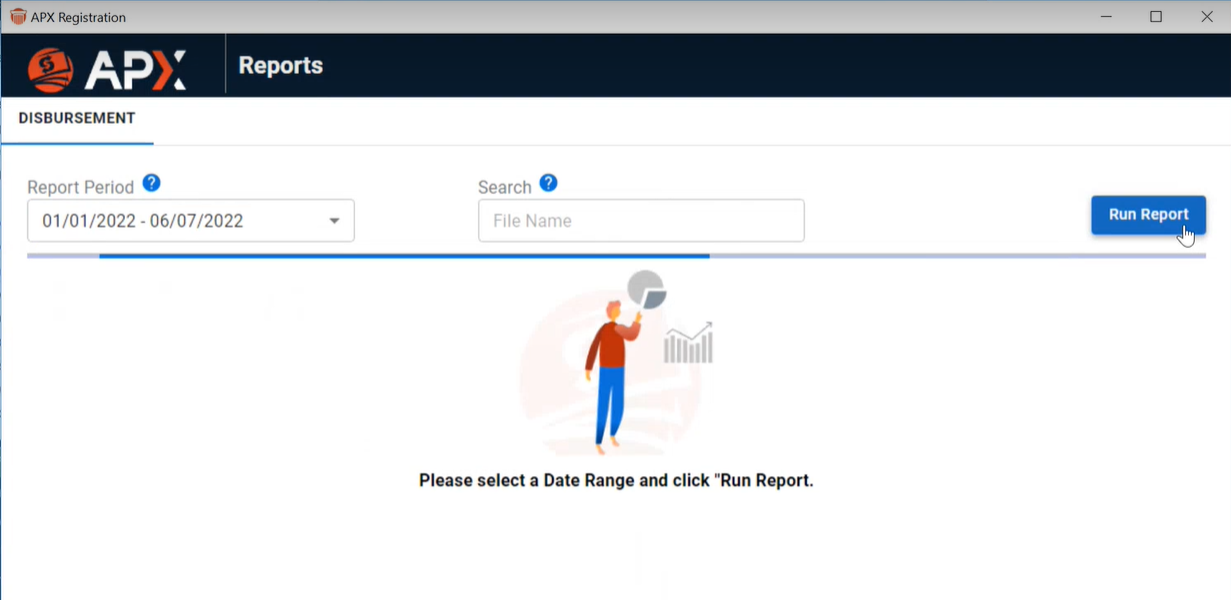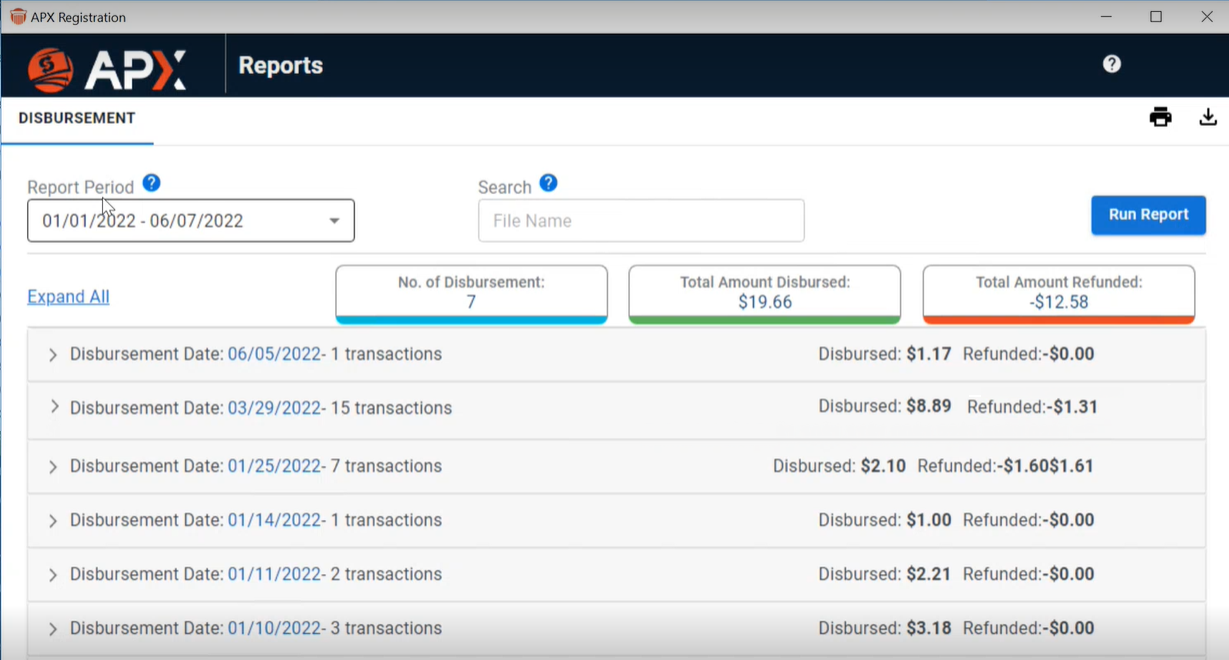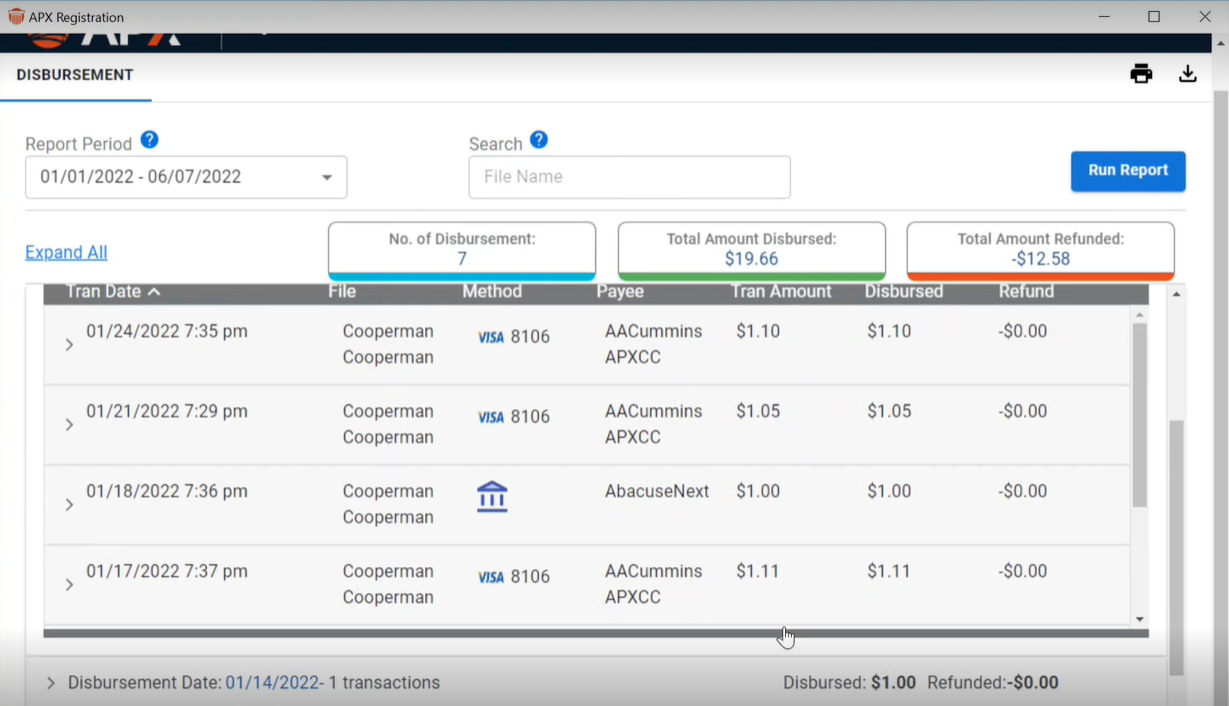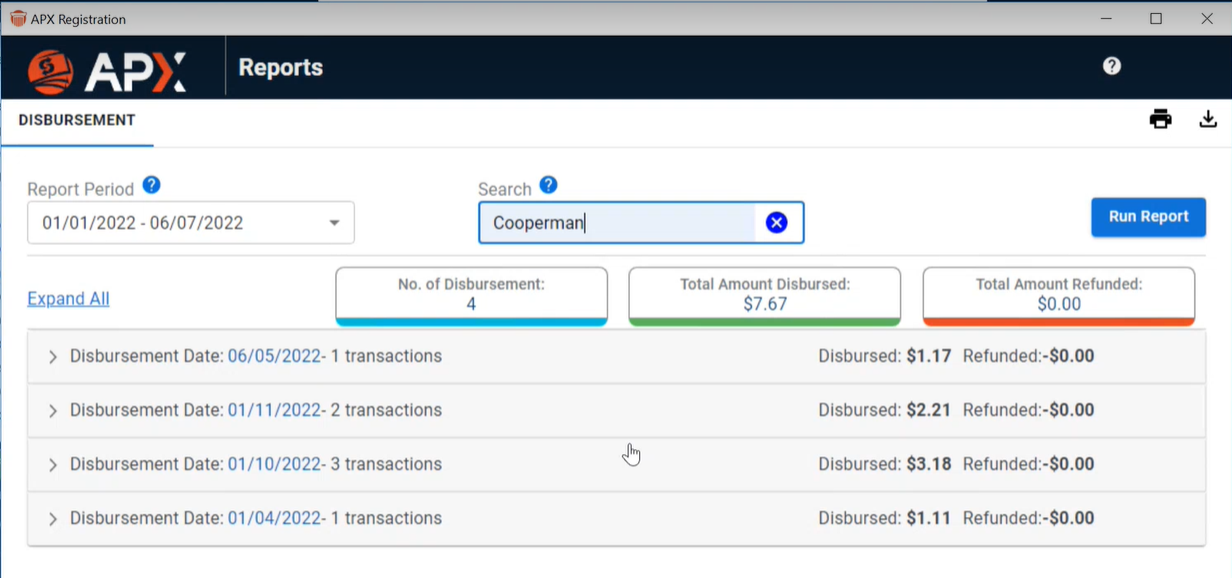Reports >APX Disbursement Report
 APX Disbursement Report
APX Disbursement Report

Learn by Video – APX Disbursement Report
The Disbursement Report allow firms to easily reconcile funds that were collected through APX and disbursed into their bank accounts. It comes directly from APX. Disbursements can include customer payments, or amounts refunded to a customer. Nightly bank deposits can include funds from multiple transactions.
To easily view funds that were collected through APX and disbursed to your bank accounts:
- Go to Firm Settings and click on APX under the Billing section to display the following dialog.
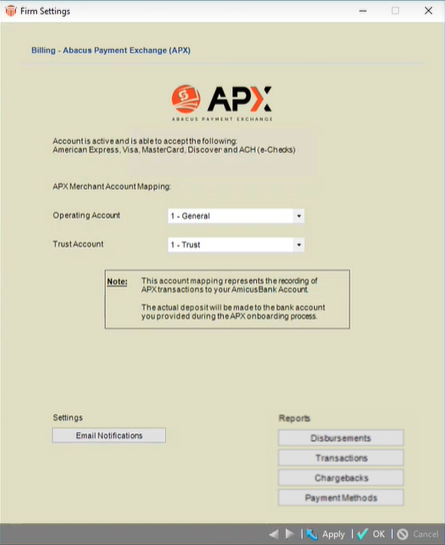
- Click APX Disbursement Report to display an APX Reports window. Use the controls at the top to minimize/maximize the window.
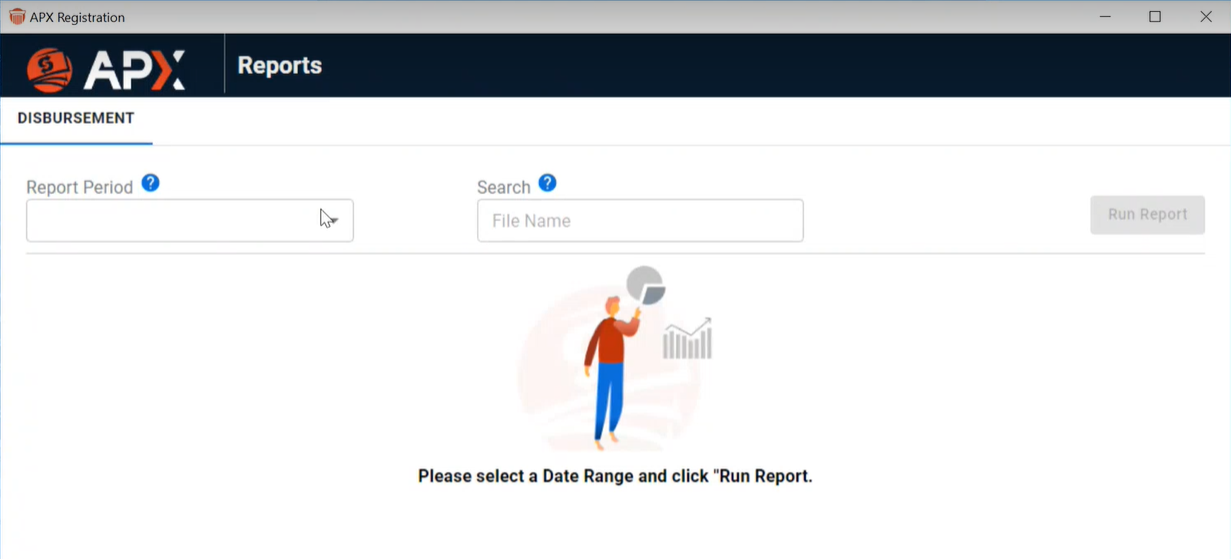
- Click the down arrow in the Report Period to display your options. Either select one of the choices given or use the calendar controls to customize your Report Period.
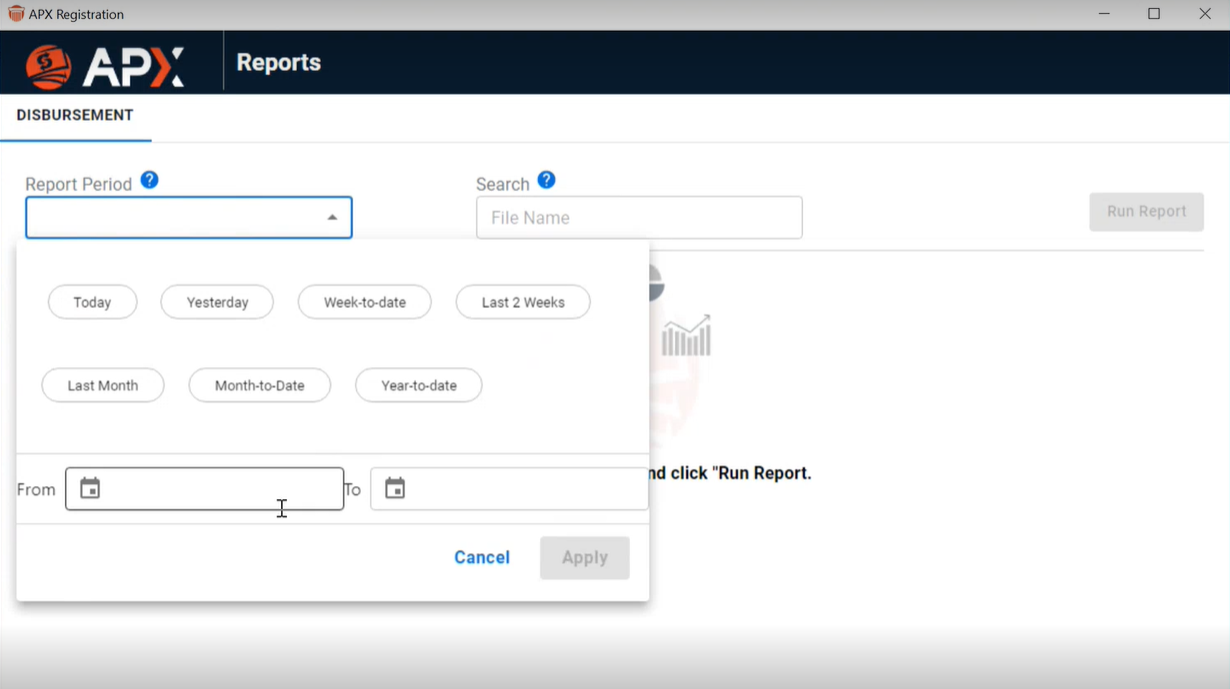
- In our example, we selected to run the Disbursement Report from January 1st to June 7th, 2022, then clicked Apply to close the drop down menu, and clicked Run Report from the APX Reports window.
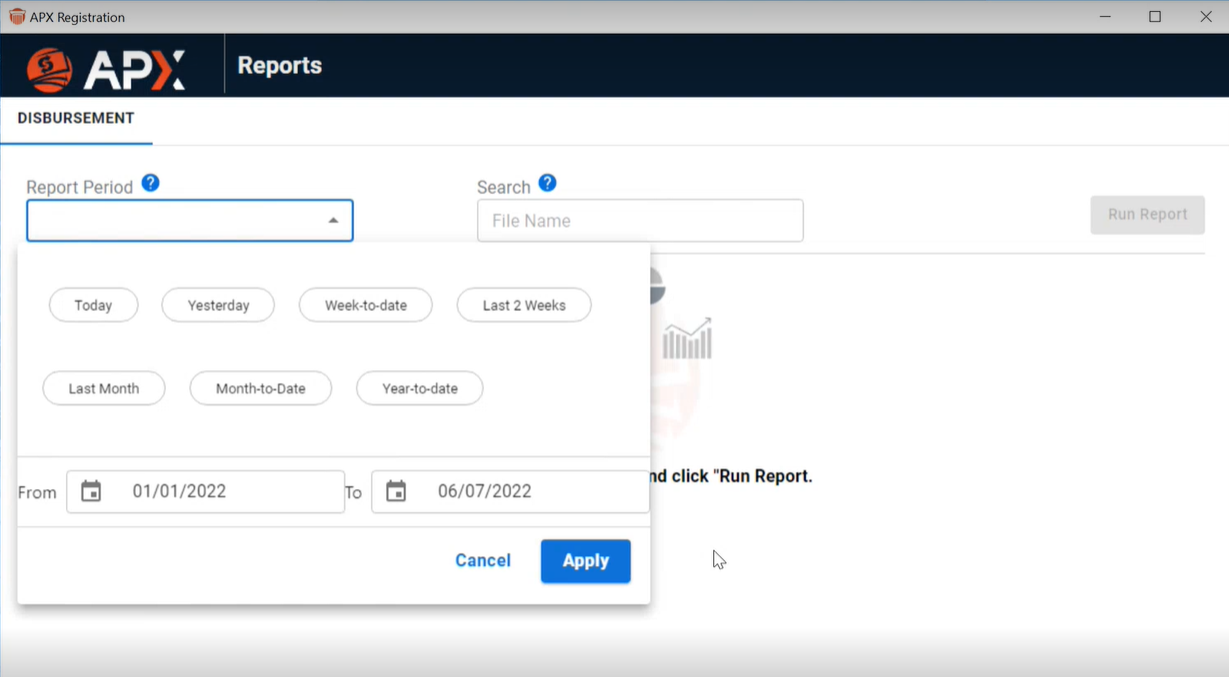
- A progress bar displays while the report is running.
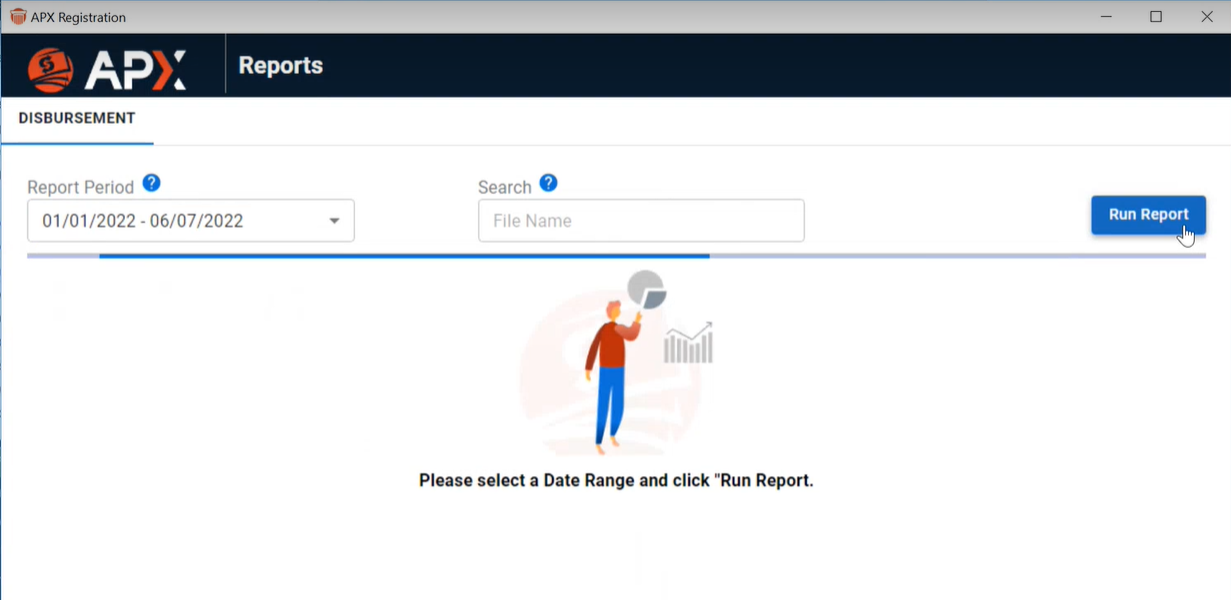
- After a few minutes the Disbursement Report displays with interactive fields. You can change the Report Period and/or enter Search criteria, then click Run Report to display another report. The No. of Disbursements, Total Amount Disbursed and Total Amount Refunded display clearly at the top of the report.
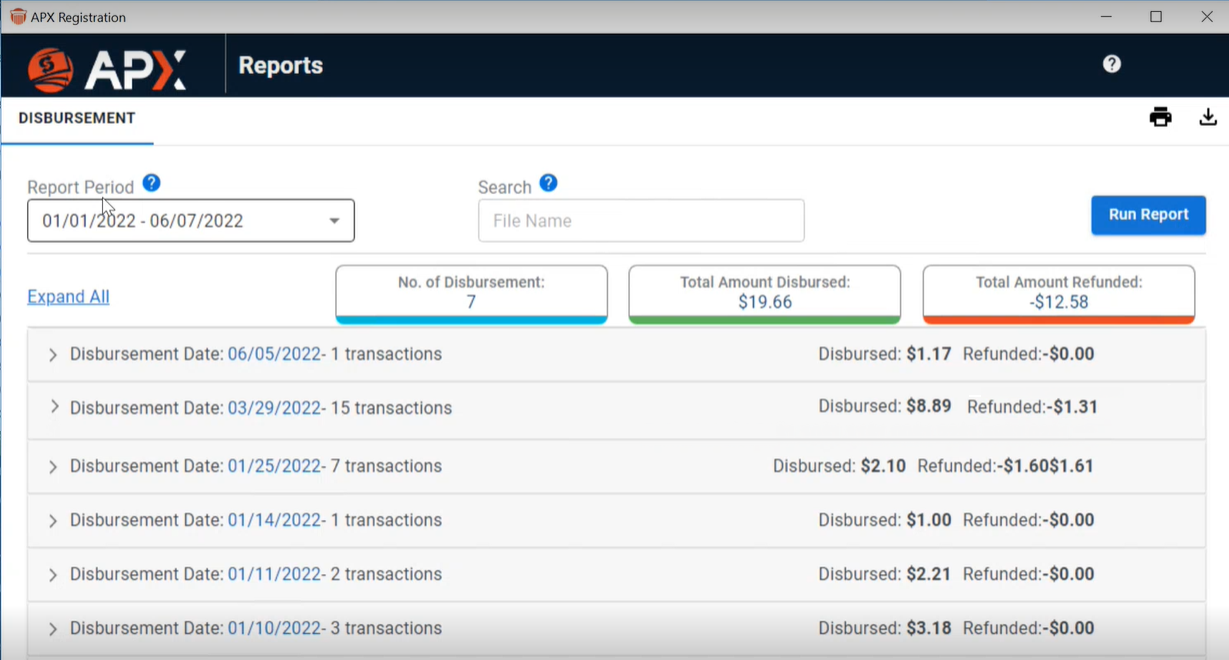
- Click Expand All to expand all the items in the report, or select the arrow to the left of an item to expand it and see the transactions for that item.
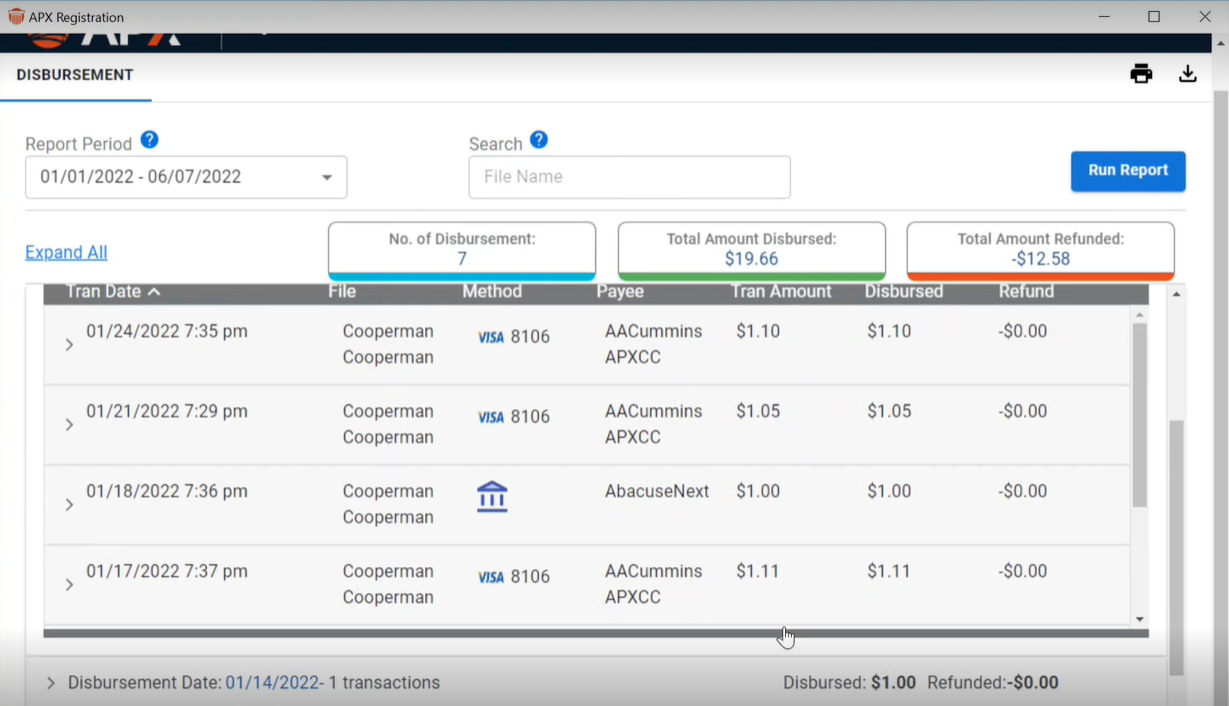
- Click the arrow to the left of the item to compress it back to the original report.
- You can filter a Disbursement Report by entering a full or partial client name, matter or file name in the Search field provided and click Run Report. Only items that match your search criteria display.
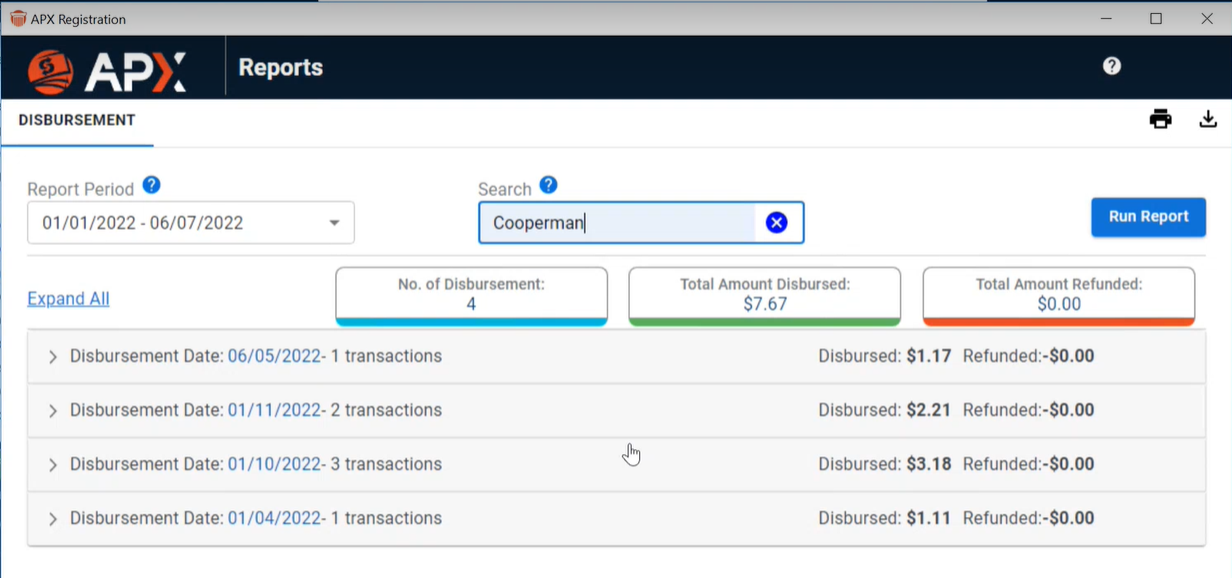
Related Topics
 APX Disbursement Report
APX Disbursement Report APX Disbursement Report
APX Disbursement Report