Trust > Transferring Trust to AR
 Transferring Trust to AR
Transferring Trust to AR
Use the Trust to AR Transfer function to move money from a Trust Bank Account to a General Bank Account, in order to pay Bills, WIP Expenses, and/or unposted interest for one or more Clients and Files. Funds assigned to WIP Expenses or unposted Interest will be added to General Retainer in order that they be paid on the next Bill that includes them.
- Any payment amount left unallocated to Bills (that is, any overpayment) will be received as new General Retainer. This amount is shown below the list of Bills. Click the Allocate To Files button to specify how this General Retainer is allocated across the Client's Files.
Transferring Trust funds
- Click the Transactions button on the Amicus Toolbar in the BILLING-side Files, Clients, Trust, or Billing modules and choose Trust > Trust Transfer to AR.
Or, right-click on a Bill, File, or Client in a Billing-side list and choose Trust > Trust Transfer to AR .
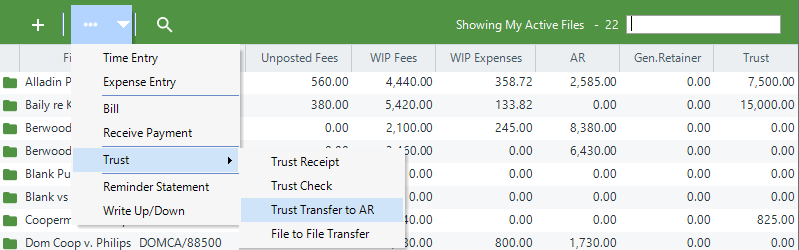
- The Trust Transfer to AR dialog box displays.
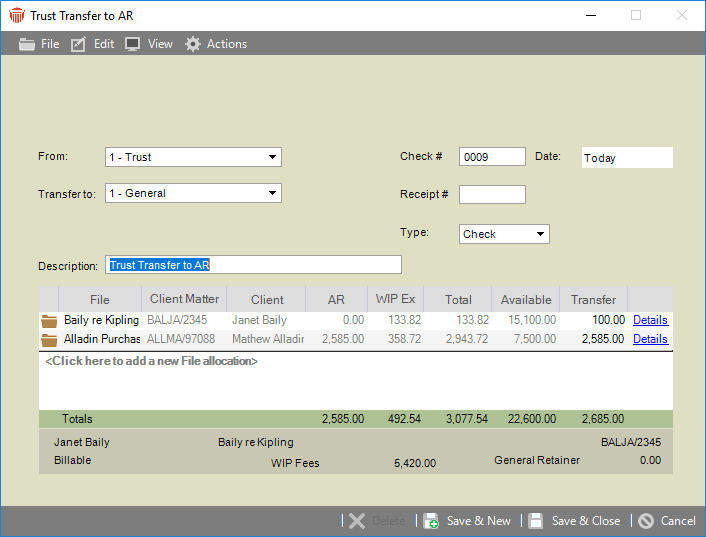
-
Enter basic information for the transfer:
-
From—Trust Bank Account from which money is being transferred.
-
Check #—Optional identification number, automatically incremented.
-
Date—Date of the check.
-
Transfer To—General Bank Account to which money is being transferred.
-
Receipt #—Optional identification number.
-
Type—Method of payment (check or other).
-
Description—Description of the transfer (default provided from Firm Settings).
-
-
If Trust check printing is allowed at your firm (as set by your Amicus Administrator), and the payment Type is "Check", then a Print option is available at the right. Select that option to have a check printed when you Save the transaction.
-
Examine and edit information in the list of Files as appropriate.
-
The list shows information about each File, including the balances as of today (AR, WIP Expenses, and accrued unposted Interest if set for the firm and this File, and total), Trust balance available (as of the Transfer Date or today, whichever amount is less), and the amount being transferred.
-
Enter the amount to transfer for each File. Add additional Files to the allocation list if desired.
-
Balances for the currently selected File in the list are shown at the bottom of the screen.
-
To view or edit the transfer distribution for a File, click Details. The Trust to AR Distribution Details dialog appears.
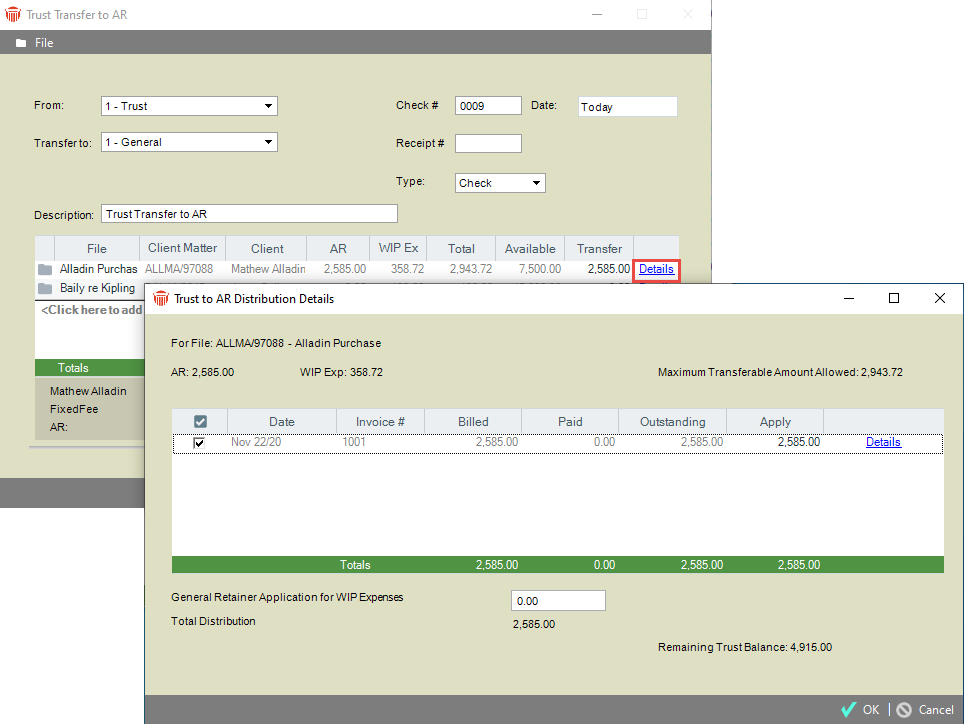
-
Unpaid Bills on the File are listed, from oldest to newest. For each Bill the amount outstanding is shown and you can edit the amount you want applied. If there is accrued, unpaid interest on the Invoice (and unposted Interest if set for the firm and this File), the interest owing is shown and you can edit the amount you want applied. To transfer nothing for a Bill, simply clear the checkbox at the left.
-
If there are WIP Expenses on the File, you can enter below the list the amount you want transferred to General Retainer (in order to pay those Expenses when they appear on a Bill).
-
-
When finished, click OK.
-
Click Save & New or Save & Close to save the Payment.
Printing checks
The Amicus Administrator can set your firm to allow Trust check printing and if so, whether to print automatically or ask first.
A check can be output in the following ways:
-
When you save a new Trust to AR Transfer.
-
When you open an existing Trust to AR Transfer and either click Print (if the check was not previously printed), or click Reprint (if allowed by your Administrator).
-
When you run the Checks report from the Reports module (including reprinting if allowed).
Related Topics
