Trust > Transferring Trust between Files
 Transferring Trust between Files
Transferring Trust between Files
Use the Trust File to File Transfer function to reallocate Trust balances from one File to another, within a Trust Bank Account. This is typically, but not necessarily, between Files for the same Primary Client.
Transferring Trust funds
-
Click the Transactions button on the Amicus Toolbar in the BILLING-side Files, Clients, or Trust modules and choose Trust > File to File Transfer. Or, right-click on a File or Client in a Billing-side list and choose Trust > File to File Transfer.
-
The Trust File to File Transfer screen appears.
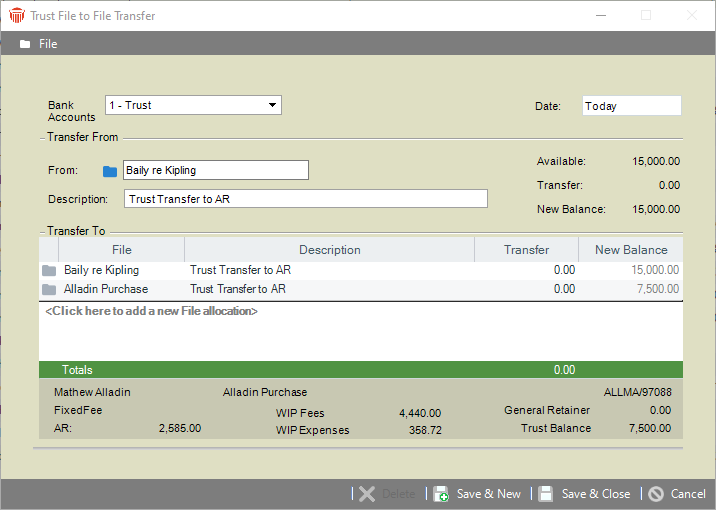
-
Enter basic information for the transfer:
-
Bank Account—Trust Bank Account within which Trust is being transferred.
-
Date—Date of the transfer.
-
Transfer From—File from which Trust is being transferred. The amount available is shown at the right.
-
Description—Description of the transfer.
-
-
Add one or more Files in the list below, and specify how much Trust should be transferred to each. The new Trust balance on each File is shown.
-
Balances for the currently selected File in the list are shown at the bottom of the screen.
-
Click Save & New or Save & Close to save the Transfer.
Related Topics
