Calendar > Setting additional details for an Event > Associating Notes
 Associating Notes
Associating Notes
This topic covers:
Adding a Main Note
The Main Note on an Event is the note field used for synchronization with third-party links, such as the Microsoft Outlook Contacts & Calendar Link. This is a good place to record details about an Appointment, such as the purpose of a meeting. The Main Note is useful in Reports and Document Assembly Templates. The Main Note is not included in the Notes lists.
To work with the Main Note on the Event, use the Main Note view in the Event Details dialog.
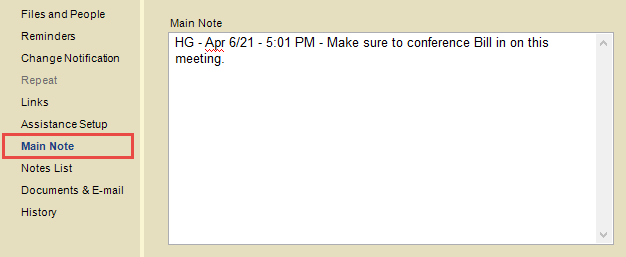
 |
Tip: You can set your Notes - General preference to automatically insert a date/time stamp. In a blank Main Note, click to the far right in the box so that the cursor will be well positioned, at the end of the added date/time stamp. If adding new text to an existing Main Note, the date/time stamp will be automatically added when you press <Enter> at the end of the Note text. |
Associating Notes
Notes provide a convenient way to jot down and store information associated with Files, People, Events, Time Entries, and so on. You can type any additional information about an Event in the Notes view of its Event Details dialog. For a To Do, you might add a series of Notes about the task as you perform it.
To see and edit the Notes on an Event, choose Notes List on the navigation list in its Event Details dialog.

You can sort the list by original Author or creation Date by clicking the corresponding column heading.
Click in a note row and select an option from the shortcut menu that displays. Click New to add a new note. To delete a note, select it from the list and click Delete or press the key.
Working with a Note
To edit the full details of a Note, double-click in the Author/Date column at the left. The Note Details dialog appears. Make your changes and then click OK.

For more information, see Working with Notes.
Related Topics
