People > Editing Basic Info > Editing Communication or Address Information
 Editing Communication or Address Information
Editing Communication or Address Information
This topic covers:
You may edit a Person's communication or address information in any of the following ways from the Basics view of a Person Details (or from the Person Edit dialog):
-
To edit an item in place, click on that row and edit its field(s). When finished, press ENTER or simply <TAB> past the last field in the row.
-
To edit an item from its Communication or Address Details dialog, double-click the item in the list. Or right-click the item and choose Open from the menu that appears. This may be preferable if you wish to edit the format or options for a phone number. We recommend that you check that phone numbers are properly formatted. For more information, see below.
-
To delete one or more items, use CTRL-click to select each of them, and then either press <DELETE> or right-click on the list and choose Delete from the menu that appears.
Using the Communication Details dialog
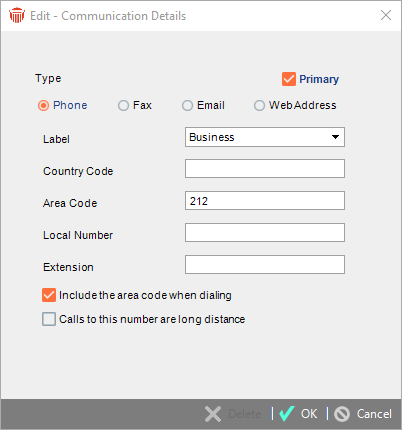
-
Type of communication item—Select the option corresponding to the type of item: Phone, Fax, E-mail, or Web address.
When editing an existing item, you can change the type in only the following ways: from Phone to Fax or vice versa, or from E-mail to Web or vice versa. -
Label—Select a label in the Label Name list box (such as "Business", "Home", "Other", "Business2", and so on).
You cannot specify the same item more than once for a Person. For example, you can enter only one "Business" Phone, one "Home" Phone, one "Business" Fax, and so on.
 |
Note: The lists of available Label Names can be customized for your firm. If you do not see the desired item, ask your Amicus Administrator to add it to the list. |
- Phone or fax numbers—For a phone or fax item, type in a Country Code, an Area Code, the local number, and an extension number.
Select the Include The Area Code When Dialing checkbox if you want the Area Code shown in the Business Card and in lists, and used by the AutoDialer.
Select the Calls To This Number Are Long Distance checkbox if you want the Country Code shown in the Business Card and in lists, and used by the AutoDialer.
If a phone or fax number cannot be parsed properly during conversion from an earlier version of Amicus Attorney, it will appear in a separate field at the bottom of the Communications Details dialog. The number will not be shown on the Business Card and in lists until it has been entered in the Area Code, Local Number, etc. fields.
 |
Note: You can specify default Phone settings in your preferences. |
-
E-mail or Web address—For an e-mail or web item, type in an address.
-
Primary status—Select the Primary checkbox next to the items you want shown by default for each type of communication on the Business Card.
-
You can mark only one phone, one fax, one e-mail address, and one Web address as Primary.
Using the Address Details dialog
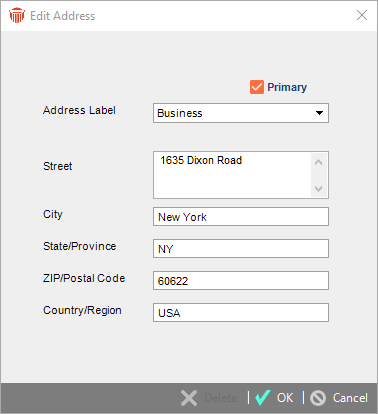
- Label—Select a label in the Label Name list box (such as "Business", "Home", "Other", "Business2", and so on).
You cannot specify the same item more than once for a Person. For example, you can enter only one "Business" address, one "Home" address, and so on.
 |
Note: The lists of Label Names can be customized for your firm. If you do not see the desired item, ask your Amicus Administrator to add it to the list.. |
- Location—Type in a street address, city, state or province, ZIP or postal code, and country.
- You can specify default Address location information in your preferences.
- Primary status—Select Primary if this is the address you want shown by default on the Business Card.
- You can mark only one address as Primary.
Related Topics
