Setting Up Your Office > File Preferences > Display Preferences
 Display Preferences
Display Preferences
To set your Files display preferences, go to Office > Preferences, and click Display under the Files heading.
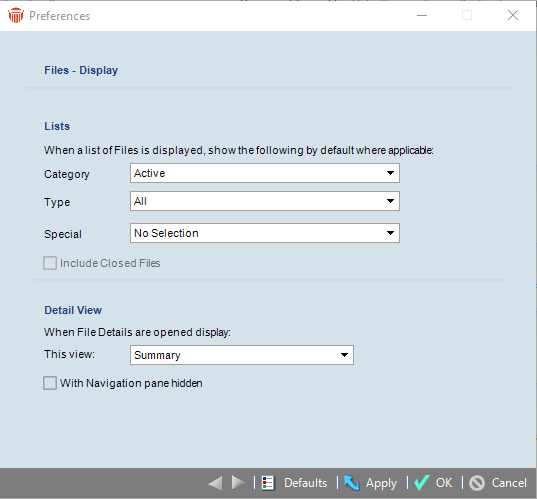
You can specify the following settings in this view:
-
Category — Select which categories are shown in the Files module when you open the Files Index. This option also sets the default filtering in the Select Files dialog.
-
All
-
Active
-
My Favorites
-
Billable
-
Non-Billable
-
Closed
-
-
Type — Select whether All or only a particular file type is shown in the Files Index.
-
Special — Select whether only files with a specific status are shown in the Files Index.
-
Include Closed Files — Click this checkbox to include files that have been closed when the Files Index is opened.
 |
Note: This option is dependent on what was chosen in the Category field and may be deactivated. |
-
This view — Select the brad view shown first when you open the File Details window—for example, the Admin > General view.
-
With Navigation pane hidden — Click this checkbox to hide the control panel by default when you open the File Details window. The People on the File list will show all People, not only Contacts (which is the default otherwise).
Related Topics
