People > Working with People records > Getting in touch with People
 Getting in touch with People
Getting in touch with People
The People Index and Person Details windows can assist you when contacting a Person by phone or e-mail, or when recording a phone message for a Firm Member.
For more information on these Communications, see Communications.
Assistance is also provided for creating faxes or letters, or connecting via the Internet, as described below.
This topic covers:
Generating a fax cover page
To assembly a fax cover page for a Person, you can:
-
Select the Person in the People Index, right-click on the list, and then choose Fax on the shortcut menu that appears.
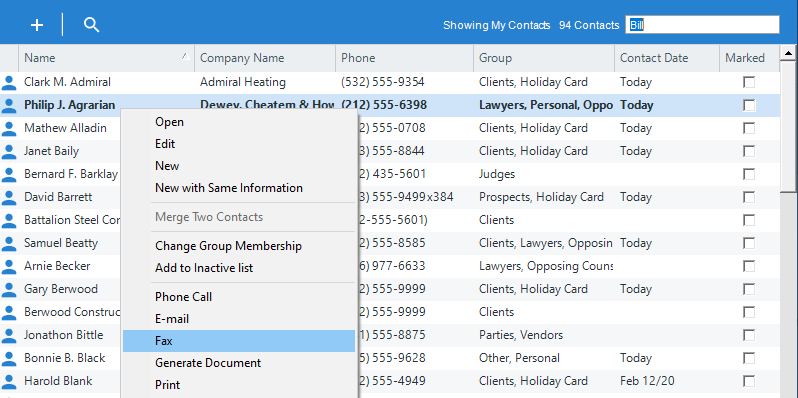
-
Display the desired fax number on the Business Card in their Person Details window, and click the Fax icon, select the files you want faxed and click OK.
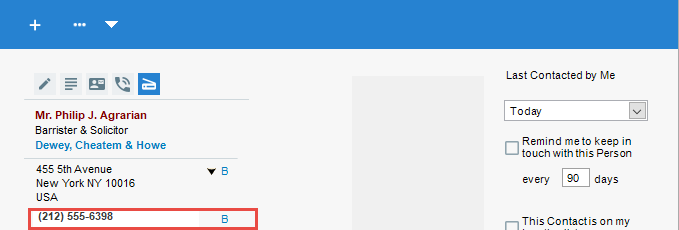
For more information, see Document Assembly. Your Amicus Administrator may set the default Merge Template for fax cover pages.
Connecting to an Internet address from a Business Card
If a Web address is stored for a Person, that information appears as a hyperlink on their Business Card. This address can be for a web page, an FTP site, or a newsgroup. Click the hyperlink to connect to the Person's web page, FTP site, or newsgroup in a new browser window.
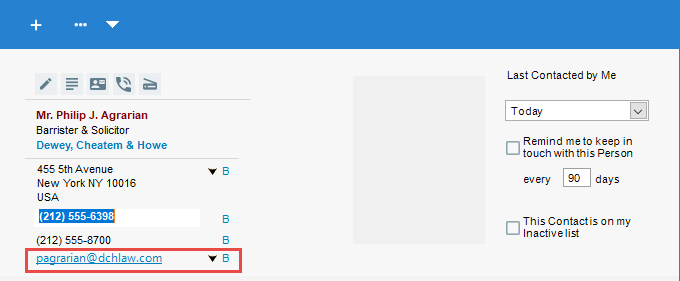
Calling a person from a Business Card
If the AutoDialer feature is turned on in your preferences and an analog phone modem is connected to your computer, simply display the desired phone number (use the down arrow to select one if necessary) and click the phone icon—Amicus will automatically dial the number for you. If the number has an extension, you will then need to dial it. The Phone Call Details dialog appears with the Timer running.
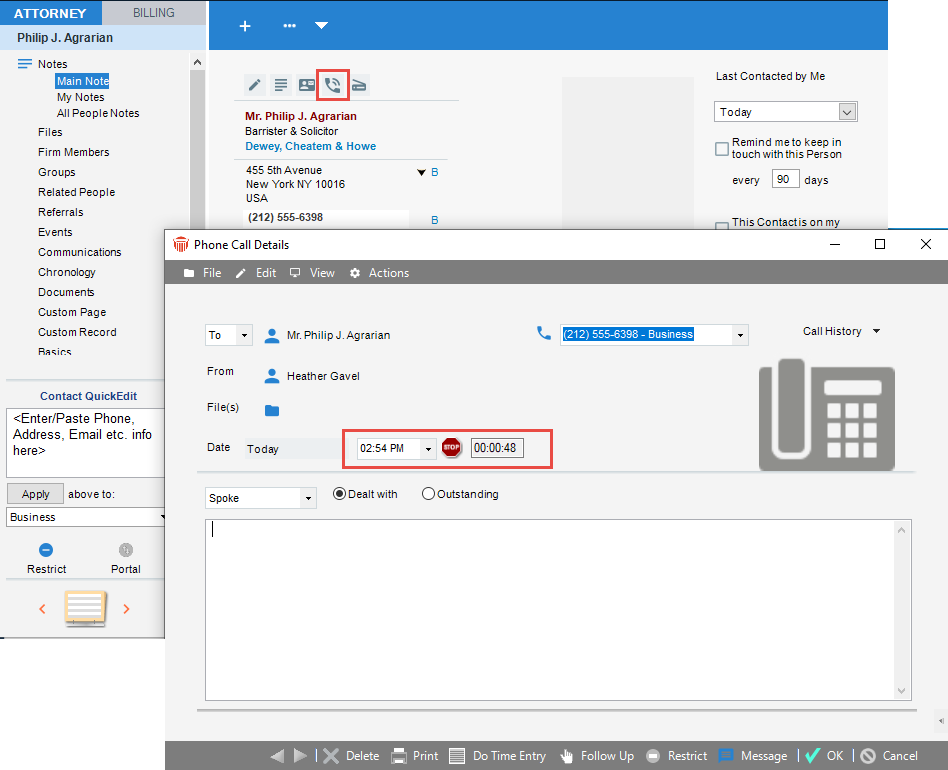
Recording information about a Phone Call
There are several ways to record the details of a phone call you place or receive from the People module. You can:
-
Select a Person in the People Index, right-click on the list, and then choose Phone Call on the shortcut menu that appears.
-
Choose New > Phone Call on the File menu.
-
Click the Phone button on the Person's Business Card in their Person Details window.
-
Right-click on a contact in the Communications view, then choose New > Phone Call on the shortcut menu that appears.
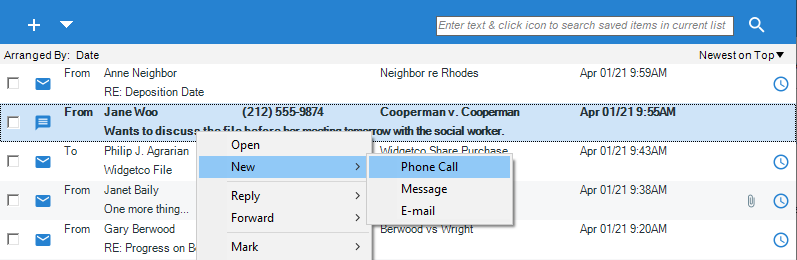
The Phone Call dialog appears with the Timer running. Some information may already be filled in, depending on where you initiated the call. This information might include the Person's name, the Short File Name (if the Person is associated with only one File), the Person's phone number, the current date, and the current time. Type a summary of your conversation, fill in the rest of the details, and then click OK.
For more information on Phone Calls, see Making and receiving Phone Calls.
Recording a Phone Message
There are several ways to record the details of a phone message you take for another Firm Member from the People module. You can:
-
Select a Person in the People Index, right-click on the list, and then choose Message on the shortcut menu that appears.
-
Choose New > Message on the File menu.
-
Right-click on the list in a Communications view of the Person Details window, and then choose Message on the shortcut menu that appears.
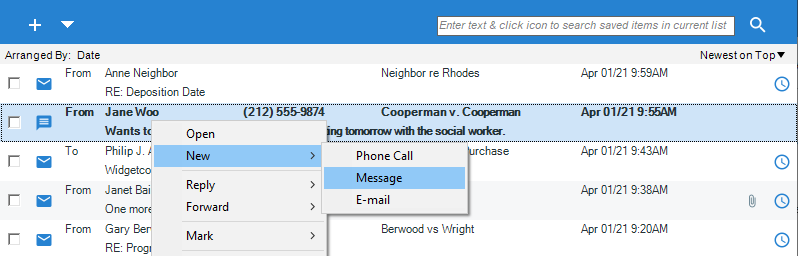
The Phone Message dialog appears, with some information already filled in. Type a summary of your conversation, fill in the rest of the details, and then click Send.
For more information on Phone Messages, see Sending and receiving Phone Messages.
Sending an E-mail
Following are several ways to send an E-mail to a Person from the People module:
-
Select one or more People in the People Index, right-click on the list, and then choose E-mail on the shortcut menu that appears.
-
Choose File > New > E-mail.
-
Click the e-mail hyperlink on the Person's Business Card in their Person Details window.
-
Right-click on the list in a Communications view of the Person Details window, and then choose E-mail on the shortcut menu that appears.
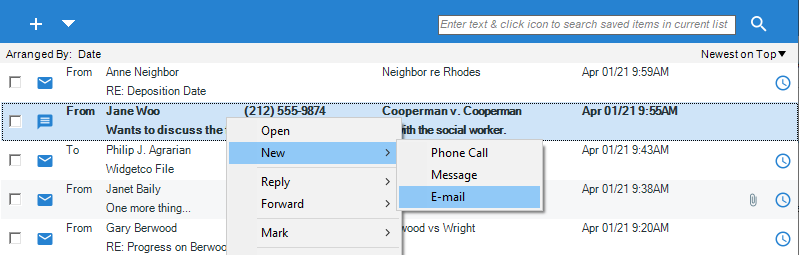
A new e-mail message opens in your e-mail program or, if the Outlook/Exchange E-mail Link has been enabled, a new E-mail Detail dialog will appear, with some information already filled in. This information might include your name in the From field and the People's names in the To field. Type your message and then click Send.
For more information on E-mail, see Sending and receiving E-mails.
Related Topics
