Communications > Making and receiving Phone Calls
 Making and receiving Phone Calls
Making and receiving Phone Calls
You can create a record of incoming or outgoing phone calls from the Communications module. If someone calls and wants to leave a message for another Person, you can also create a Phone Message. For information on taking a Phone Message for someone, or receiving a Phone Message, see Sending and receiving Phone Messages.
This topic covers:
Making a Phone Call
You can make a phone call from several locations in Amicus Attorney. For example, you can:
-
Right-click in the Communications Index window and choose New > Phone Call from the shortcut menu that appears. For more information, see Working in the Communications Center.
-
Choose File > New > Phone Call from the main menu.
-
Click the Phone icon in a received Phone Message dialog
-
Click the Phone icon on someone's Business Card, in a File Details window (in the Files module) or in a Person Details window (in the People module)
-
Click the DO button next to an Event in any Event list, if Intelligent Assistance is set up to start a Phone Call—for more information, see Having Amicus Attorney DO a task for you.
-
Right-click on a Communications list in the Files, People, Calendar, Dailies, or Communications modules and choose New > Phone Call on the shortcut menu that appears.
-
Convert a Note to a Phone Call—for more information, see Converting a Note to another record.
Whichever of the above methods you use, the Phone Call Details dialog appears, with as much information as possible already filled in, and the Phone Call Timer already running.
Automatically dialing a phone number—If the AutoDialer feature is turned on in your preferences and an analog phone modem is connected to your computer, simply click the phone icon—Amicus will automatically dial the number for you. If the number has an extension, you will then need to dial it.
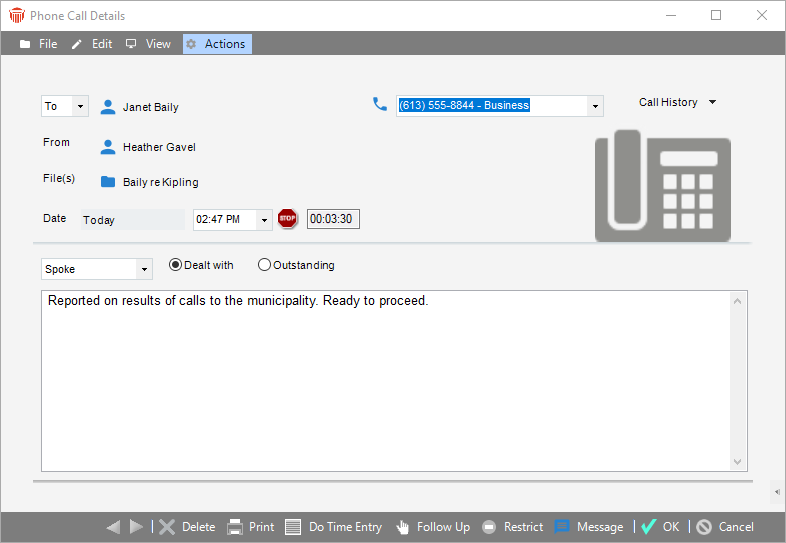
Before you can save this new Phone Call record, you need to fill in the rest of the details. For more information, see Phone Call Details.
Receiving a Phone Call
When your telephone rings, you want to record the information about the incoming phone call as quickly as possible, in a manner that does not interfere with the phone call itself.
To record an incoming phone call:
-
Select File > New > Phone Call. Or, if you are in the Communications Index, click New > Phone Call. In fact, you can receive a phone call from any of the places that you can make a phone call from—just be sure to enter your name in the To box.
-
The Phone Call Details dialog appears, with as much information as possible already filled in, and the Phone Call Timer already running.
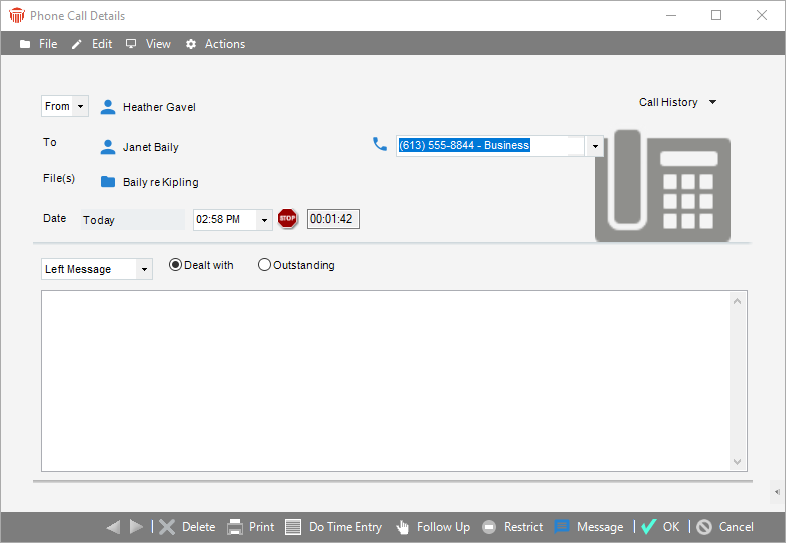
-
Before you can save this new Phone Call record, you need to fill in the rest of the details. For more information, see Phone Call Details.
Related Topics
