Tasks > Working with Tasks > Mass change of assignments
 Mass change of Firm Member assignments
Mass change of Firm Member assignments
To make a mass change of Firm Member assignments on tasks:
-
Select one or more To Do's in the Tasks Index.
-
Choose Actions > Change Assignment from the main menu to display a special version of the Select People dialog.
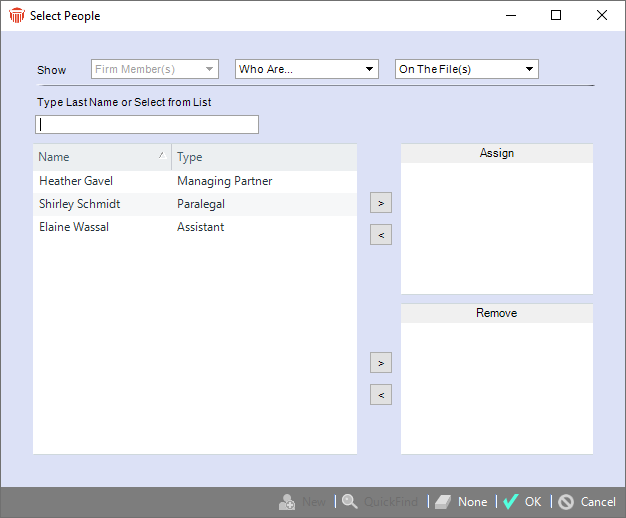
-
As usual, you may use the Show options to filter the list of Firm Members available for assigning.
-
To assign Firm Member(s) to all the selected To Do's, select those Firm Members in the list at the left and then click the > button next to the Assign list at the right. Or, drag and drop names from one list to the other.
-
To remove Firm Member(s) from all the selected To Do's, select those Firm Members in the list at the left and then click the > button next to the Remove list at the right. Or, drag and drop names from one list to the other.
-
If you choose to remove a Firm Member, a replacement is required to ensure that the To Do does not become orphaned. Choose an existing assignee if you do not want to add a replacement.
-
Click OK. All the selected Tasks will be changed.
Related Topics
