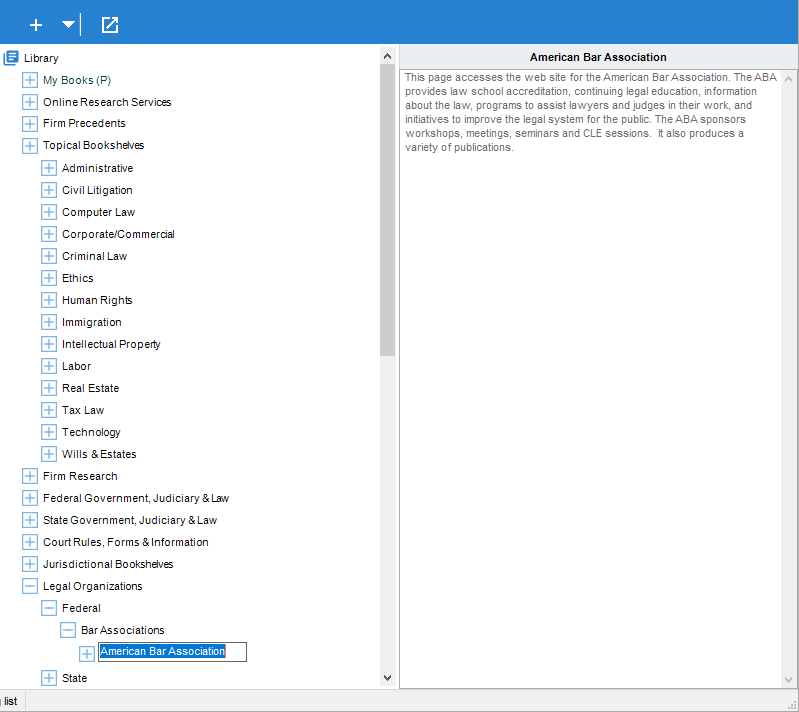Library > Organizing the Library
 Organizing the Library
Organizing the Library
The Amicus Attorney Library is capable of holding immense amounts of information. To be able to access all these Resources quickly and efficiently, the Library must be organized to suit you. You can set up and edit the Library structure of Sections and Pages. For more information on Pages, see Working with Pages.
This topic covers:
Creating Sections
You can create a new Section in the Library. Note that all Subsections must be of the same type as the Section they are within, either Personal or Firm. Also note that Pages cannot contain other Sections or Pages—therefore, you cannot add a new Section within a Page.
Select a Section in the Navigation panel and click New > Section. A new Section will appear in the Navigation panel with the label ready for editing.
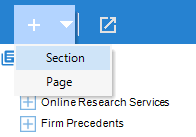
Editing Sections
To edit a section label, click on it to select it, click it again, type a new label, and then press <ENTER>.
You can move a Section by dragging and dropping it in another location. If a Section is moved, then all Subsections and Pages within that Section are also moved. Firm Sections can only be edited or organized by Librarians. Personal items moved to a Firm Section become Firm items, and vice versa.
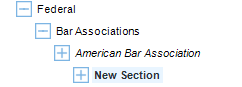
Deleting Sections
To delete a Section in the Navigation panel, select the Section you want to delete and then click Delete or press the <DELETE> key.
If you attempt to delete a Section that has Mirrored Pages, a confirmation dialog will appear, asking whether you want to delete the selected Mirrored Pages or all related Pages regardless of whether they are included in the Section selected for deletion.
 |
Note: Once a Section is deleted, it is permanently removed from the Library. |
Related Topics