Library > Browsing the Library
 Browsing the Library
Browsing the Library
The Library window, which looks like an open book, has two facing panels: the Navigation panel at the left and the Page Summary panel at the right.
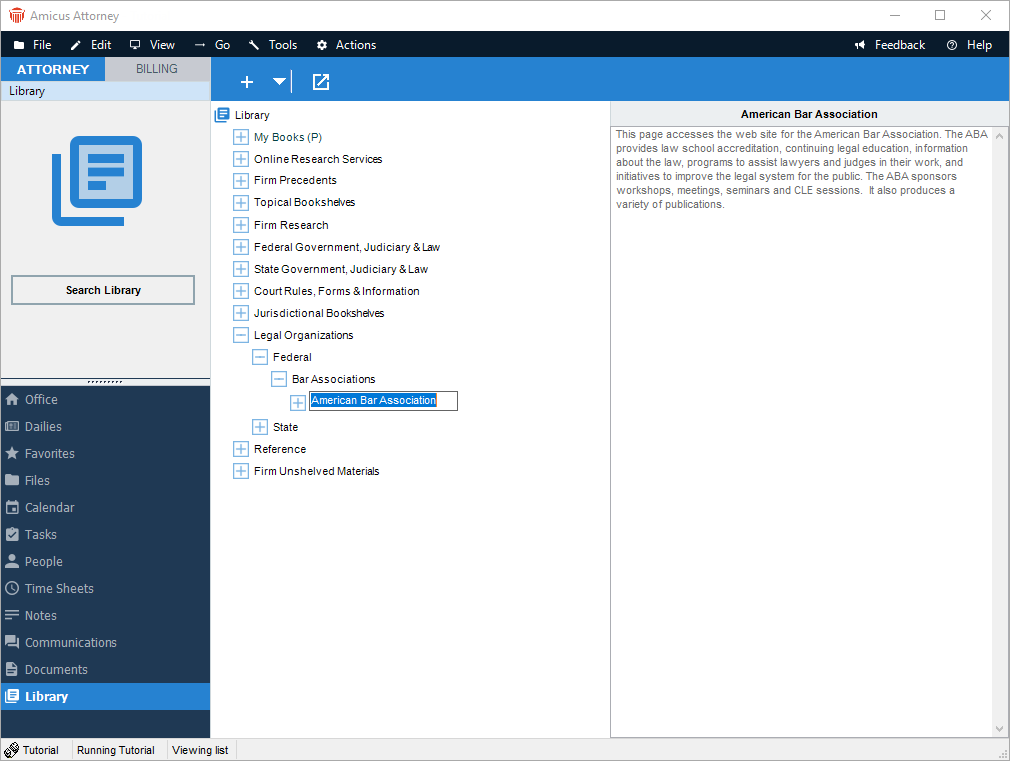
Navigation panel
The Navigation panel provides an organizational structure for all of the content in the library. It displays all Sections and Pages in the Library available to you. All Pages and Sections are identified as either Personal or Firm.
- Your Personal Sections are listed first, within the My Books section. You may have as many Personal Sections as you wish. Only Personal Sections may contain Personal Library Pages or other Personal Sections. Personal Pages and Sections can be viewed and queried only by the person who created them. To help distinguish them, Personal Pages and Sections have green labels (rather than black) and are appended with "(P)".
- Firm Pages and Sections are available for viewing by all Firm Members. However, only a person with Librarian status can organize or edit them. The Navigation panel also includes a Section named by default "Firm Unshelved Materials" where Non-Librarians can submit Pages for inclusion in the Library as Firm Resources.
 |
Note: The Firm Unshelved Materials Section cannot be deleted from the Library by anyone.. |
When you expand a Section, all the Subsections and Library Pages in that Section will be displayed. Pages may be linked to Resources or may simply contain notes you have entered in the Summary box. These Library Resources can be anything your computer can access, including web pages, text documents, diagrams, pictures, or the contents of a CD-ROM. You can view the details of a particular Resource, for example, by double-clicking the Page Label. For more information on opening Resources, see Launching Resources.
Page Summary panel
When you select a Page in the Navigation panel, the Page Summary panel displays the title of the Page and the text of its summary. For more information on Page Details, see Working with Pages.
Library searching
To search the Library Pages and/or their attached Resource documents, use the Search function. Click the Library Search hyperlink in the control panel in the Library module. The default level of search is set by one of your Library preferences: Basic or Advanced. Note that you can save Search Definitions, make them available for other users to run, and associate them with Files—they will be listed as Queries in the Research views of the File Details. For more information about searching, see Search.
Related Topics
