Setting Up Your Office > Links Preferences > Outlook/Exchange E-mail Link Setup
 Outlook/Exchange - E-mail Link Setup
Outlook/Exchange - E-mail Link Setup
The Amicus Attorney Outlook/Exchange E-mail Link gives you the ability to view, save, and manage your e-mails, including attachments, directly from Amicus. You can also configure this feature to automatically save e-mails based on a variety of rules.
With this Link enabled, Outlook e-mails will appear in your Communications module, and an optional embedded Outlook view is available for those who prefer the familiarity of that interface. Your Outlook lists indicate whether an e-mail has been saved in Amicus, whether it has been dealt with, and the name of the File, if any, it is associated with.
To set up the Amicus Attorney-Outlook/Exchange E-mail Link, go to Office > Preferences, and click E-mail under the Links heading.
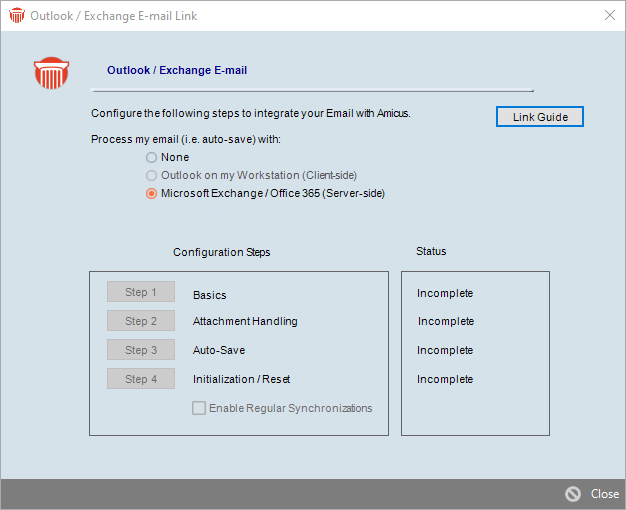
Choose the Outlook or Microsoft Exchange option, depending on which way the Link has been configured for the firm by your Amicus Administrator.
From this view, you can configure, initialize, and enable the Link. Before doing this, please consult the Outlook/Exchange E-mail Link, available from your Amicus Help Center, for more information.
 |
Note: The Amicus Attorney Outlook/Exchange Contacts & Calendar Link Guide is a separate, distinct feature. If you wish to work with your Outlook E-mails from within Amicus, see Outlook/Exchange - Contacts & Calendar Link Setup. |
Related Topics
