Sharing Practice Information > Viewing Firm Member Availability
 Viewing Practice Information
Viewing Practice Information
You can check on the current availability of all Firm Members from anywhere in Amicus Attorney. This can assist you when trying to contact, locate, or schedule something immediate for another Firm Member. Receptionists, assistants, and administrators will find the utility especially useful.
To view availability information, choose Tools > Firm Member Availability from the main menu in any module.

The dialog shows current information for each Firm Member:
-
In Office—whether or not they are physically in the office
-
Expected Back—if not in the office, when they are expected back
-
Current Availability—details on their availability
-
Workload—their current overall workload level
-
Amicus Login—date and time they last logged in to or out of Amicus
You may sort the list by clicking any of the column headings (with the exception of the "Expected Back" column).
To refresh the dialog with the most current information, click Refresh. The last refresh date and time are shown.
To send an E-mail or Sticky to one or more Firm Members, select them in the list, right-click, and choose E-mail or Send Sticky.
To print the information, click Print.
 |
Note: You can use the Firm Member Availability function only if permitted by your assigned Security Profile. |
When a Firm Member logs into Amicus, they are automatically marked as In Office.
To mark any Firm Member as in or out of the office, simply select or clear their In Office checkbox.
If you mark a Firm Member in, their Expected Back field is cleared automatically. If you mark them out, the Expected Back dialog appears so that you may enter a date and time for their return.
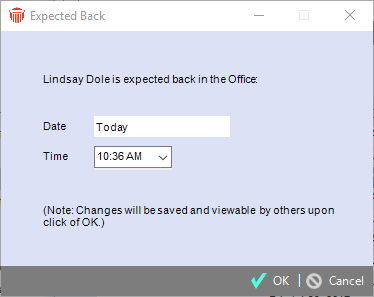
To assist you, default values are provided automatically in the Expected Back dialog:
-
If the user has an Appointment scheduled to start within the next 30 minutes, the end time of that Appointment is provided.
-
Otherwise, the date and time default to either 1 hour from now (if the current time is before 5 pm) or 9 am the next business day (if the current time is 5 pm or later).
Editing the Current Availability column
You can set your Availability Status or let Amicus automatically provide your Current Availability details based on your Calendar schedule.
To set your availability (or that of another Firm Member whose Office you are currently logged into), to a status such as "Working from Home" or "Do Not Disturb", make a selection in the Set My Availability As list box and click Apply. Clicking Apply will immediately update the database so that other Firm Members will also see that value. Note that the Availability Status list is customizable for your firm by your Amicus Administrator.
If you select Let Amicus set my availability in the Show My Current Availability As list box, the information shown will be the first of the following that applies:
-
Unavailable (time span)— if you currently have a Calendar Appointment. (If the Appointment has a Category of Court, Closing, Lunch, or Vacation, that Category will be displayed in place of "Unavailable".)
-
Available—if you are in the office and do not currently have an Appointment
-
Expected Back date/time—if you are out of the office and your expected back date and time are known
-
To Be Confirmed—if you are out of the office and, according to your calendar, were expected back before now
Workload column
The Workload column is helpful for teams in which some members assign work to others. For example, "Green" indicates that you are have a light workload and are available for new assignments.
To set your Workload Status (or that of another Firm Member whose Office you are currently logged into), make the appropriate selection in the Set My Workload As list box and click Apply. Clicking Apply will immediately update the database so that other Firm Members will also see that value.
 |
Note: The Workload list is customizable for your firm by your Amicus Administrator. |
Related Topics
