People > Working with a Person's details > Using basic Business Card details about a Person
 Using basic Business Card details about a Person
Using basic Business Card details about a Person
The Business Card, at the top right of the Person Details window, provides a graphic display of essential contact information (name, company position, company, address, phone number, fax number, and e-mail or web address).
In the Details you can initiate Phone Calls, Faxes, and E-mails. Business Cards are also shown in the File Details windows, see Working with File Details.
The icons in the top right above the Details can be used to add a Contact, remove a contact, edit the Business Card Infomation, create a letter or envelope addressed to this contact. Click the last icon to Hide / Show People on this File.
![]()
Additional address and communication information—The Primary address and communication information is shown by default but, if there are additional ones recorded, you can display them by clicking the Down Arrow button to the right of the information, and then selecting the one you want from the list that appears. The label next to the down arrow indicates which type of information is currently selected for display: "B" for Business, "H" for Home, "H2" for Home 2, "B" for Business, "A" for Assistant, "C" for Cell, etc.
Contacting a Person via Phone, Fax, or Internet—To contact a Person, click the appropriate button or hyperlink on the Business Card. For example, to call a Person, click the Phone icon.
Generating a cover letter or envelope to the Person—To generate a letter or envelope to a Person, click the appropriate button on the Business Card. The variables assigned in the letter or envelope Merge Template assigned by your Amicus Administrator determine the information that will used. For example Primary Address variables will always use the Primary Address. If you instead want to use the information currently displayed, use the right-click Copy Address function to replace the text in the generated letter or envelope.
Editing a Person's information—The information may be edited in the Basics view of Person Details, or in the Person Edit dialog. To open the Person Edit dialog, click the Edit button on the card. For more information, see Editing basic information for a Contact.
Other tasks you may perform from the Business Card—Right-click on the card and choose any of the following commands:
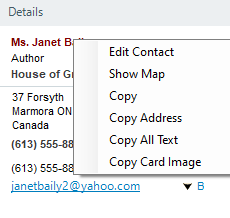
-
Edit Contact—to edit the Contact record
-
Show Map—to display a map of the Person's address. The map appears in an Amicus Viewer window.
-
Copy—to copy the selected text, if any
-
Copy Address—to copy the name, position, and company, and the currently displayed address
-
Copy All Text—to copy the name, position, and company, and the currently displayed address phone number, fax number, and Web or e-mail address
-
Copy Card Image—to copy a graphic image of the Card as currently displayed
Related Topics
