HotDocs Advance Integration > HotDocs Author > Create a Conditional Region
 Create a Conditional Region
Create a Conditional Region
From the HotDocs Field Editor, you can create a conditional region to add the instruction fields to make parts of your template conditional. A conditional region tells HotDocs Advance that a condition must be met before a specific block of text is included in the assembled document.
To create a conditional region in the HotDocs Author Add-in for Word:
-
Go to the HotDocs Field Editor on the right-side under the HotDocs Author tab.
-
Select Create a Conditional Region under the Action section to display the Field Properties dialog.
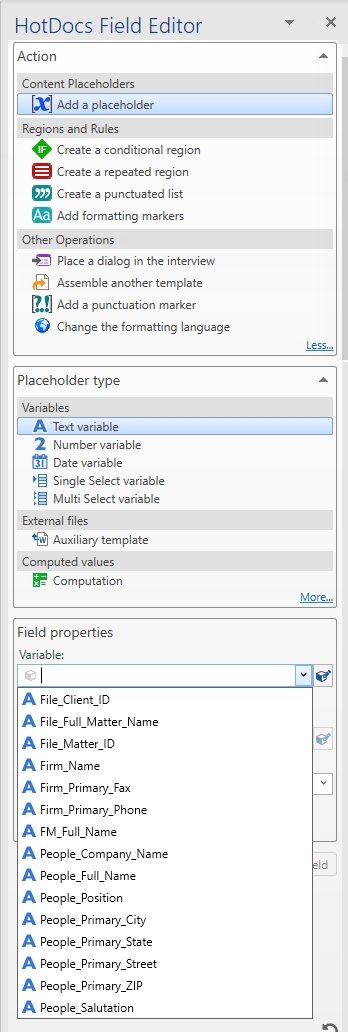
- Select a Condition, then the Condition Type.
-
A conditional region is defined by an IF instruction and ends with a matching END IF instruction.
-
For example, in the following LEASE ASSIGNMENT template a conditional region only displays if a Person's Role is "Assignor" .
-
[IF File_People_Role = "Assignor"][File_People_First_Name][File_People_Last_Name][END IF]
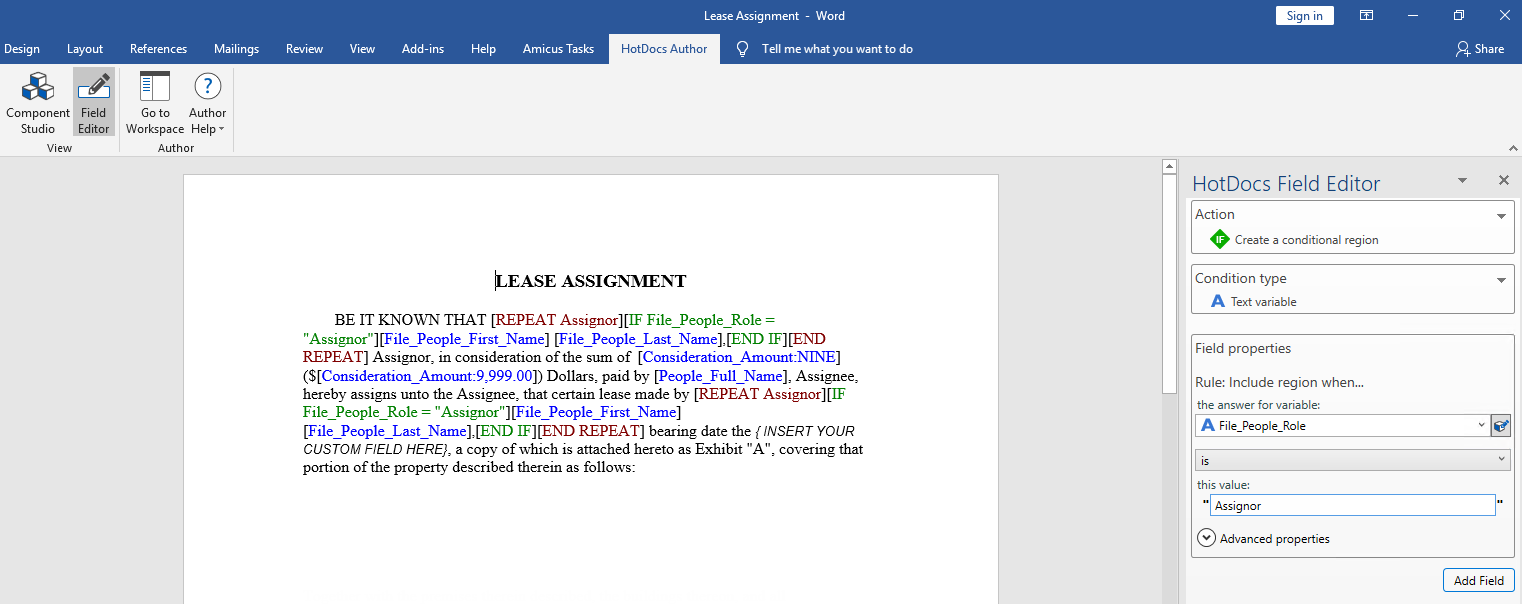
-
-
Select a condition Rule: Include region when ...
-
Enables you to establish the rules that determine whether or not the region of the template you have selected is included in the assembled document. The rules differ based on the type of component you choose.
-
True/False Variable – Enables you to include the region based on the users answer. The options available in the comparison selector specify the rules:
-
is TRUE (includes the region if the answer to the variable is true)
-
is not TRUE (includes the region if the answer is not true)
-
-
-
Single Select Variable – Enables you to include the region based on the users answer. The following elements specify the rules:
-
The selected option for variable and In Column from the drop downs lists enables you to choose the variable and the column of the option source that contains the options you want to base your conditional region on
-
The comparison drop down list enables you to choose the comparisons based on the type of column in the In Column drop down list (ex. is, is not, starts with, contains, or ends with)
-
This value text box enables you to type a value for HotDocs Advance to compare to the data your template user provides in the interview (this enables HotDocs Advance to establish whether the conditional region evaluates to true or false)
-
Multi Select Variable – Enables you to include the region based on the templates users answer. The following elements to specify the rules:
-
The comparison drop down list enables you to choose contains or does not contain
-
This value text box enables you to type a value for HotDocs Advance to compare to the data your template user provides in the interview enablingHotDocs Advance to establish whether the conditional region evaluates to true or false.
-
-
Number Variable – Enables you to include the region based on the number the template user types when answering a number variable. The following elements specify the rules:
-
The answer for variable enables you to choose the variable that you want HotDocs Advance to base your conditional region on
-
The comparison drop down list enables you to choose equals, does not equal, is greater than, is greater than or equal to, is less than, is less than or equal to
-
This value text box – Enables you to type a value for HotDocs to compare to the data your template user provides in the interview (this enables HotDocs to establish whether the conditional region evaluates to true or false)
-
-
Date Variable – Enables you to include the region based on the date the template user selects when answering the date variable. You use the following elements to specify the rules:
-
The answer for variable list enables you to choose the variable that you want HotDocs Advance to base your conditional region on.
-
The comparison drop down list enables you to choose is, is not, is after, is on or after, is before, is on or before.
-
This value box and date selector enables you to enter or select a date value for HotDocs Advance to compare to the data your template user provides in the interview. This enables HotDocs Advance to establish whether the conditional region evaluates to true or false.
-
-
Text Variable enables you to include the region based on the templates users answer to a Text variable. You use the following elements to specify the rules:
-
The answer for variable enables you to choose the variable that you want HotDocs Advance to base your conditional region on.
-
The comparison drop down list enables you to choose is, is not, starts with, contains, or ends with.
-
This value text box enables you to type a value for HotDocs Advance to compare to the data your user provides in the interview (this enables HotDocs to establish whether the conditional region evaluates to true or false).
-
-
Computation – Enables you to include the region based on what a computation evaluates to. The following elements to specify the rules:
-
The value of computation enables you to choose the computation that you want HotDocs Advance to base your conditional region on.
-
The comparison drop down list enables you to choose is, is not, starts with, contains, or ends with.
-
This value text box enables you to type a value for HotDocs Advance to compare to the data your template user provides in the interview (this enables HotDocs Advance to establish whether the conditional region evaluates to true or false).
-
-
Expression – Enables you to include the region based on whether or not the expression you write (using the HotDocs scripting language) in the This expression evaluates to TRUE: box in fact evaluates to TRUE.
-
Use the ... button to use the Popup Expression Editor to write the expression.
-
-
Advanced Properties
-
Preserve empty paragraph – Enables you to force HotDocs Advance to keep an empty paragraph left behind when HotDocs Advance removes a HotDocs field when assembling a document.
-
Comment – You can use this to add notes about the field. A field with a comment attached displays a grey C next to the field name on the template.
-
Field Type Box (Modify a Conditional Region) – At the top of the Field Editor, to enable you use the Field Editor to modify conditional regions, HotDocs Advance presents the following elements when you click different parts of an existing conditional region:
-
IF instruction (Appears when you select the IF instruction field for any existing conditional region) – Enables you to modify the condition type and rules that control the conditional region.
-
-
Modify a conditional region (Appears when you place the cursor inside an existing conditional region) – When selected in the Action box under Regions and Rules, enables you to modify the conditional region using ELSE IF and ELSE instructions.
-
ELSE IF – Enables you to create an alternative region of the template that HotDocs Advance adds to the assembled document if the first condition is not met during the interview but this condition is. You use the same interface as when you created the initial conditional region to create this condition.
-
ELSE – Enables you to create an alternative region of the template that HotDocs Advance adds to the assembled document if none of the prior conditions are met during the interview.
-
END IF instruction (Appears when you select the END IF instruction field for any existing conditional region) – Enables you to click the Modify button in the Field Editor, to modify the conditional region using ELSE IF and ELSE instructions.
-
Field Toolbar
-
At the bottom of the HotDocs Field Editor, you have access to the following actions:
-
Add Field – Adds the placeholder field to the template in the selected location.
-
Clear Choices – Clears all the settings in the Field Editor for the currently selected placeholder field.
-
Delete Field Button [X] – Selecting anywhere in a HotDocs field causes the Delete field button to appear. If you select outside a HotDocs field, or include anything besides a single HotDocs field, the button disappears (if it was previously visible), or else does not appear. Clicking the Delete field button removes the selected field completely. Clicking Microsoft Word's Undo button restores the field completely.
-
-
-
Related Topics
