Importing Information > Importing Wizard > Step 5 - Firm Member assignment
 Step 5 - Firm Member assignment
Step 5 - Firm Member assignment
In the Firm Member Assignment dialog of the wizard, specify the Firm Members to be assigned to new records in Amicus.
If the import file does not contain a field indicating Firm Member assignments, the following version of the dialog appears.
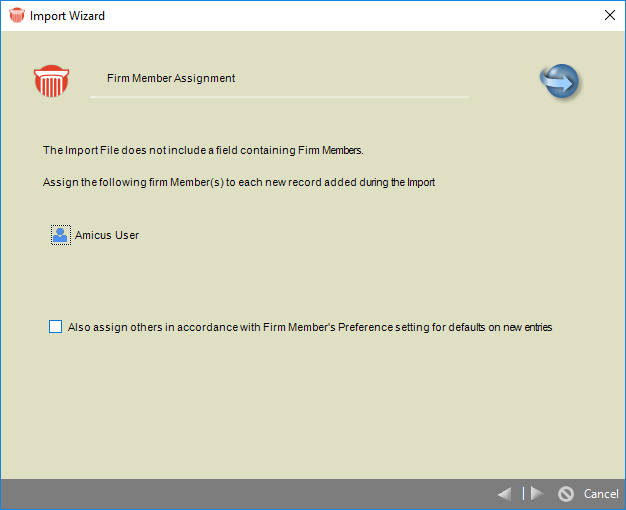
-
If you specified only one Firm Member, then when importing People, specify whether to assign additional Firm Members to new records, based on the preference setting for the Firm Member.
-
When importing Files, specify whether to assign additional Firm Members to new records, based on the preference setting of the File's Responsible Lawyer.
-
You can use a new or existing Firm Member Mapping Template to define how the names in the import file map to Amicus Firm Members:
-
Select an existing Mapping Template—Select the first option and select the Template in the list box at the right.
-
Create a new Mapping Template—Select the second option, and enter a unique name for it in the box provided.
-
-
Use the table at the bottom of the dialog to define the mapping. For each Amicus Firm Member listed, select the Same checkbox or enter the name as it appears in the import file. You must map at least one Firm Member. Any names in the import file that are not mapped will be ignored during the import.
-
Then click the Next arrow.
Related Topics
