Calendar > Adding an Appt w/Basic info > Assigning a Category
 Assigning a Category
Assigning a Category
You may categorize Appointments so that you can later filter the Calendar views by Category. For example, you could see at a glance all of your scheduled court attendances, or all of your firm administration meetings.
To assign a Category to the Appointment, select an option from the Category drop down list in the header section of the Event Details dialog.
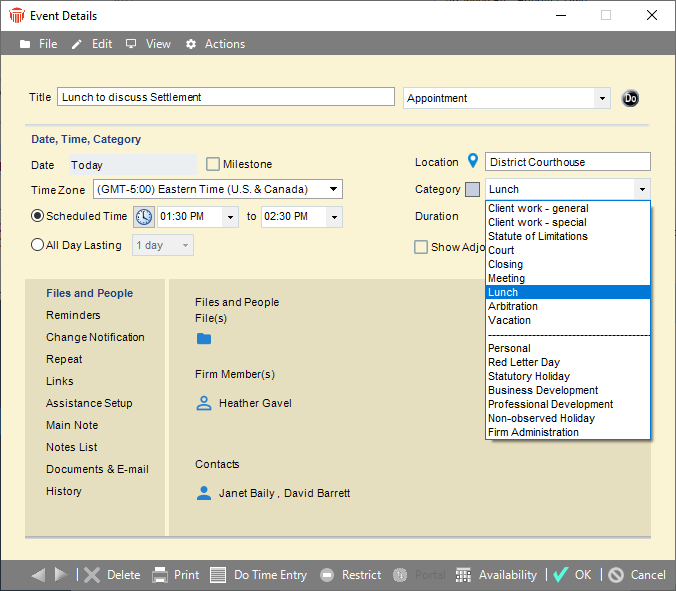
In the Calendar Month view,  Court,
Court,  Lunch,
Lunch,  Closing, and
Closing, and ![]() Vacation Appointments are marked by special icons to help you spot them at a glance. For more information, see The Month view.
Vacation Appointments are marked by special icons to help you spot them at a glance. For more information, see The Month view.
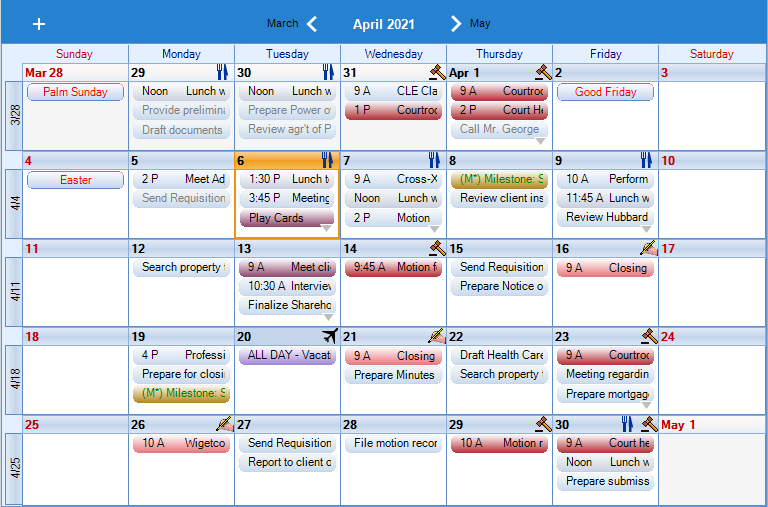
 |
Note: The lists of Categories can be customized for your firm. If you do not see the desired items, ask your Amicus Administrator to add them. |
Red Letter Days
Select the "Red Letter Day" Category when you want to designate an occasion such as an anniversary or birthday. This type of Event is treated as an appointment without a time, because it applies to the entire day. In the Day and Date Range views, "RL" is shown in red at the top, below the date. In graphical sections of the Week and Month views, the Event Title is shown in red italics as well as in lists.
You can also mark a Red Letter Day by selecting that type of Event in the list box at the top right of the Event Details dialog. For more information, see Adding a Red Letter Day.
Personal Appointments
A Personal Appointment is defined simply as an Appointment that is not associated with any Files. It does not matter whether the "Personal" Category is assigned (nor how many People are assigned).
Colors
Your Amicus Administrator might have assigned colors to one or more Event Categories. Any Appointments assigned to those Categories will appear with the corresponding colored background in Calendar module views, Event Details, and the Event lists of File and People Details.
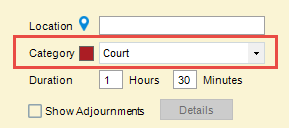
Related Topics
