Calendar > Month View
 Month View
Month View
To display the Month view in the Calendar, open the Calendar module and click Month at the bottom of the window.
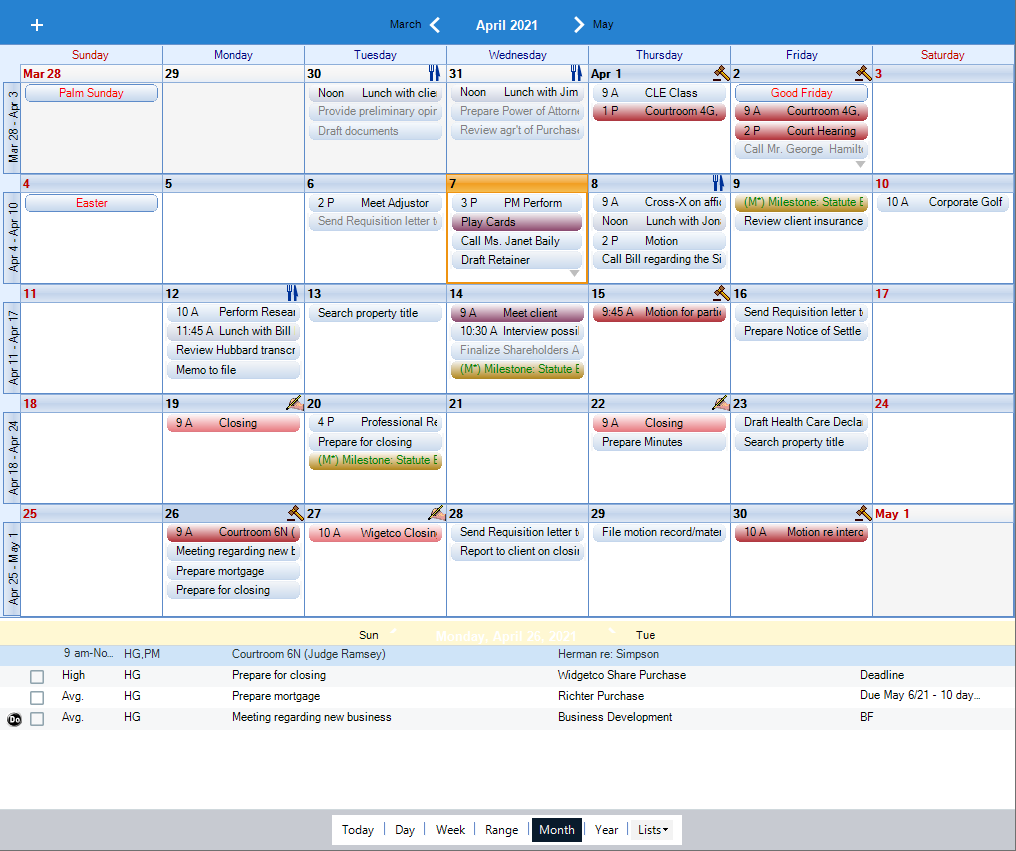
The Events as currently filtered are shown in a five-week layout, for the month indicated in the heading at the top of the window.
Using the graphical month section
Each date box in the upper, graphical month section shows Events for that day, for the People selected in your filter.
If any Events on a day have a particular Category, a corresponding icon is shown beside the date number. This makes it easy for you to spot certain kinds of Appointments or To Do's at a glance.
| Icon | Event Category |
 |
Closing |
 |
Court |
 |
Lunch |
| Vacation |
If the day is a Red Letter Day (i.e. one you created or one to which you are assigned) or a Holiday, that Event Title is shown in red italics.
 |
Tip: You can expand the graphical section by dragging its border downward. |
Many Events on a day
If there are more Events on a day than can be shown in the day box, a Down Arrow icon is shown at the bottom right. You can click this icon to go to the Day view for that date.
 |
Tip: You can expand the upper section by dragging its border downward. |
The lower section of the Month view lists the Appointments and To Do's for the People selected in your filter, for the date currently selected in the graphical month section. That date appears in the header of the lower section.
Going to a specific week
To quickly go to a Week view, you can click the date box at the left end of a row in the graphical section (e.g. "12/20" shown vertically).
Related Topics
