Setting Up Your Office > Dailies Preferences > Dailies Page Preferences
 Dailies Page Preferences
Dailies Page Preferences
You can control the Pages in your Dailies module. To set these preferences, go to Office > Preferences, and click Dailies Pages under the Dailies heading.
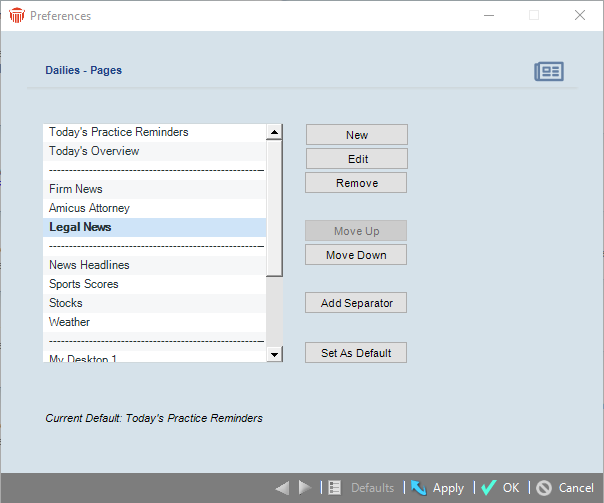
You make the following changes in this view:
-
To add a Dailies Page, click New. The New Dailies Page dialog appears. Indicate which type of Page you are adding:
-
Add a Web/URL Page—Enter a title for the web page, and then type or paste the address of the Web page or path of the HTML file into the URL box.
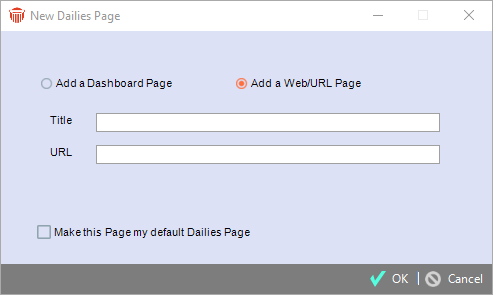
-
Add a Dailies Dashboard Page—A Dashboard is a single screen display that shows a variety of interactive Amicus data and/or external information at a glance. Choose to base the new Page on an existing selected Page, or start from a blank Page. Enter the Dashboard Page Name.

-
- To make this Page the one shown whenever you open the Dailies module, select the Make This Page My Default Dailies Page checkbox.
Click OK. If you are adding a Dashboard Page, the Dashboard Designer appears—see Designing a Dashboard. -
To modify a Dailies Page, select the Page and click Edit.
-
Non-Dashboard Page—In the Dailies Page Details dialog that appears, you can make various changes. To make this Page the one shown whenever you open the Dailies module, select the Make This Page My Default Dailies Page checkbox.
-
Dashboard Page—The Dashboard Designer appears—see Designing a Dashboard. To edit the Page Name or change the option that controls whether it is your default Dailies view, right-click an empty area at the right in the Designer and choose Show Dashboard Page Properties on the shortcut menu that appears.
-
-
To mark a Dailies Page to appear by default, select it in the list and click Set As Default.
-
To delete a Dailies Pages, select the Page and click Remove.
-
To rearrange the list, select a Dailies Page and click Move Up or Move Down.
-
To insert a separator line in the list, select the Dailies Page below the spot and click Add Separator.
Related Topics
