Sharing Practice Information > Sharing access to an Office > Granting access to your Office
 Granting access to your Office
Granting access to your Office
To grant Firm Members access to your Office:
-
In your Person Edit dialog, click Office Access in the bottom right. (You may go to this dialog by clicking Edit at the right in the My Profile view of your Preferences dialog.) The Office Access dialog appears.
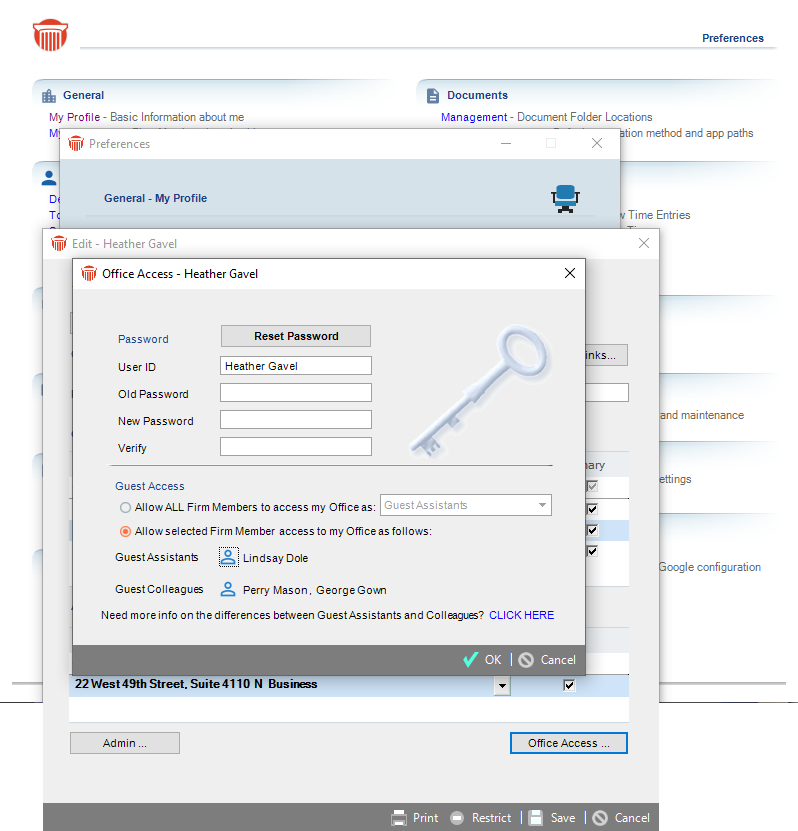
-
In the Guest Access section of the dialog, configure access as desired:
-
To provide access to all Firm Members, select the first option and indicate whether they access your Office as either Guest Assistants or Guest Colleagues.
-
If you wish to grant one or more Firm Members different levels of access, choose the second option and individually assign either Guest Assistant or Guest Colleague access by clicking the Select People buttons and adding or removing Firm Members as appropriate.
-
If you do not want any Firm Members to access your Office, choose the second option and assign no one access.
-
-
Click OK in the Office Access dialog.
 |
Tip: For full details of the default permissions granted Guest Assistants and Guest Colleagues, click the CLICK HERE link in the dialog. This opens User Help to the appropriate topic: Sharing access to an Office.
|
Related Topics
