Document Assembly > HotDocs Advance > Client Intake
 HotDocs Advance for Client Intake
HotDocs Advance for Client Intake
 Learn by Video
– HotDocs Advance for Client Intake
Learn by Video
– HotDocs Advance for Client Intake
By publishing HotDocs Advance Public Interviews, firms can present web-facing client intake options in Amicus Attorney. Firms can post the link on their website and invite prospects to fill in their own contact details freeing up firm members to work on other priorities.
New default Client Intake templates are included in Amicus Attorney 20.8 when HotDocs Advance Integration is enabled.
- Click Assembly under the Documents section in Firm Settings to display the HotDocs Advance
Add-on window.
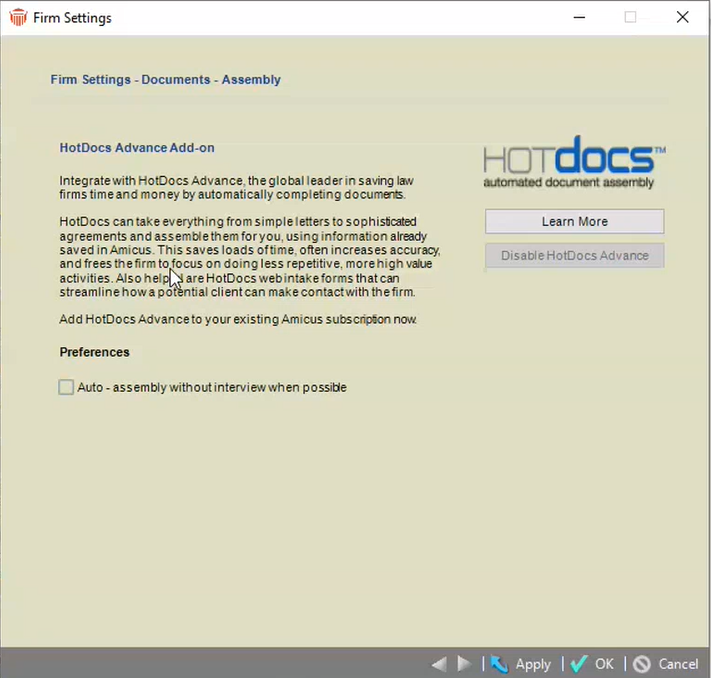
- Click Learn More if you want to learn more about the HotDocs Advance Add-on.
- If your firm does not have HotDocs Advance enabled, you are able to check your license. If your firm is entitled to HotDocs Advance, the creation of the Add-on is kicked-off.
- If the HotDocs Advance Add-on is not included in a firm's license click Pay.
- The first screen asks for the Email Address to be associated to the Account and the HotDocs Author License Key.
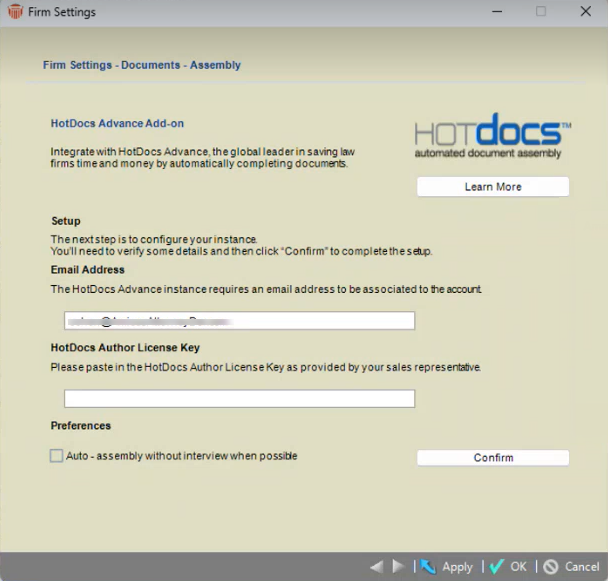
- Click Confirm to continue. In the event there is a latency a new screen displays allowing you to pick up where you left off.
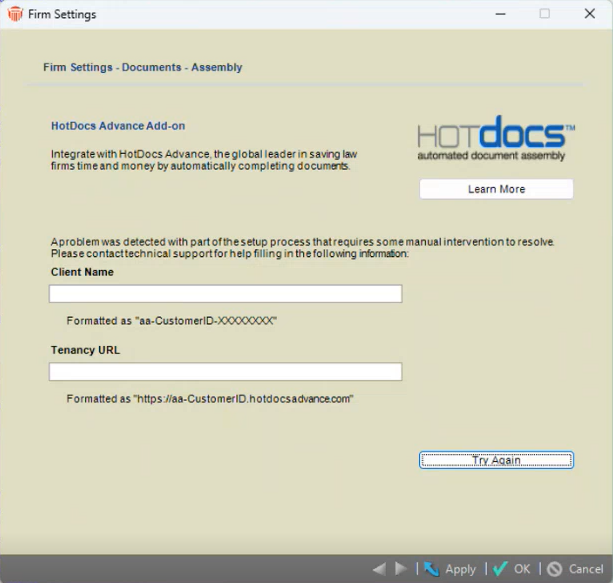
- Enter the Client Name and Tenancy URL, then proceed with the setup by clicking Try Again.
- Enter the Client Name and Tenancy URL, then proceed with the setup by clicking Try Again.
- Once you have upgraded your license to include HotDocs Advance, the templates can be accessed by clicking Merge Templates in the left Navigation bar to display the
Template Management window.
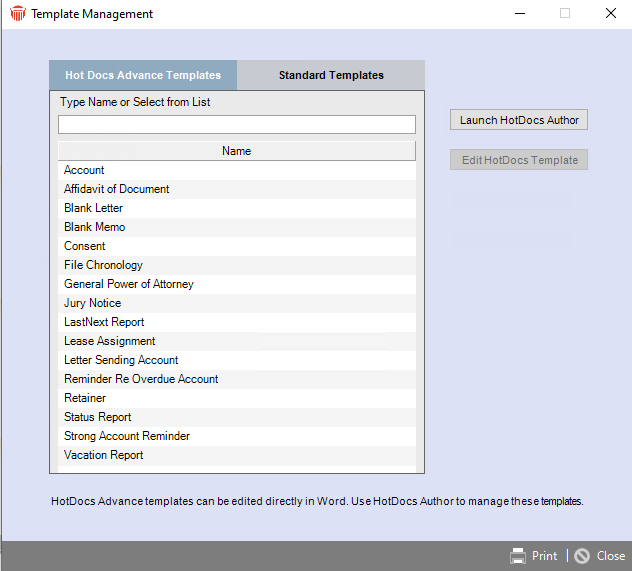
- The Data Dictionary is accessible for all fields in Amicus Attorney including custom fields so they can be available in templates.
- When HotDocs Advance is enabled, default templates are pushed.
- Click Edit HotDocs Template to display the HotDocs Author Templates - Workspace Explorer window.
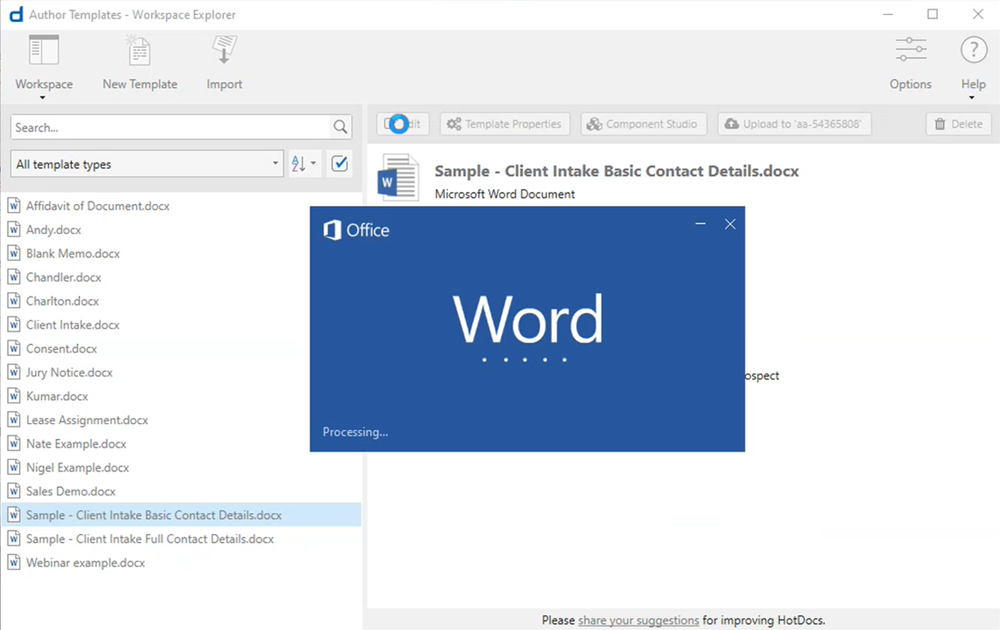
- Select a template from the list and click Edit to launch the Intake Form in Word.
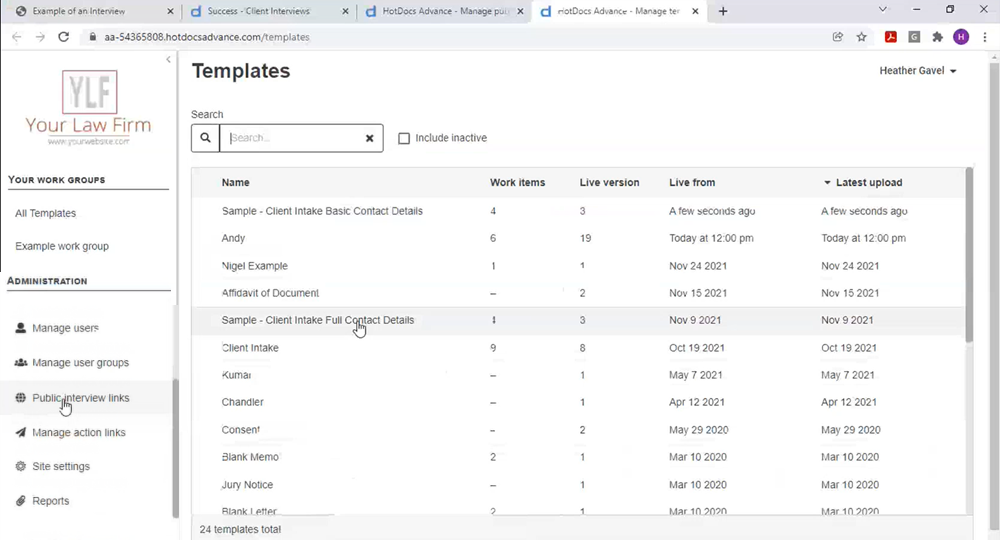
- The Sample Templates displays with placeholders. The Data Dictionary displays in the HotDocs Field Editor on the right-hand side. Make any changes you wish and exit Word.
- Click Upload in the menu bar the HotDocs Author Templates - Workspace Explorer window to upload the templates with changes.
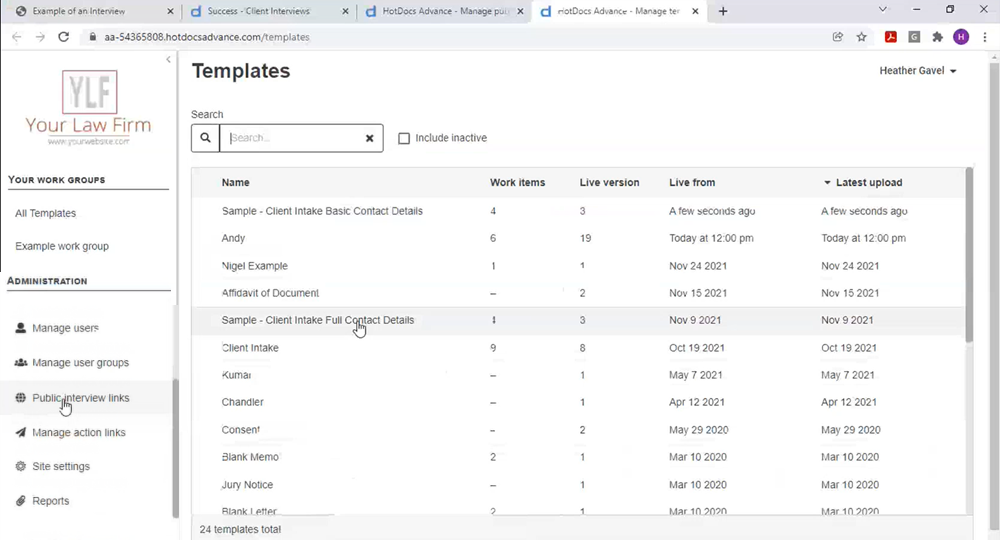
- Click Public Interview links under Administration in the navigation bar to convert the Template.
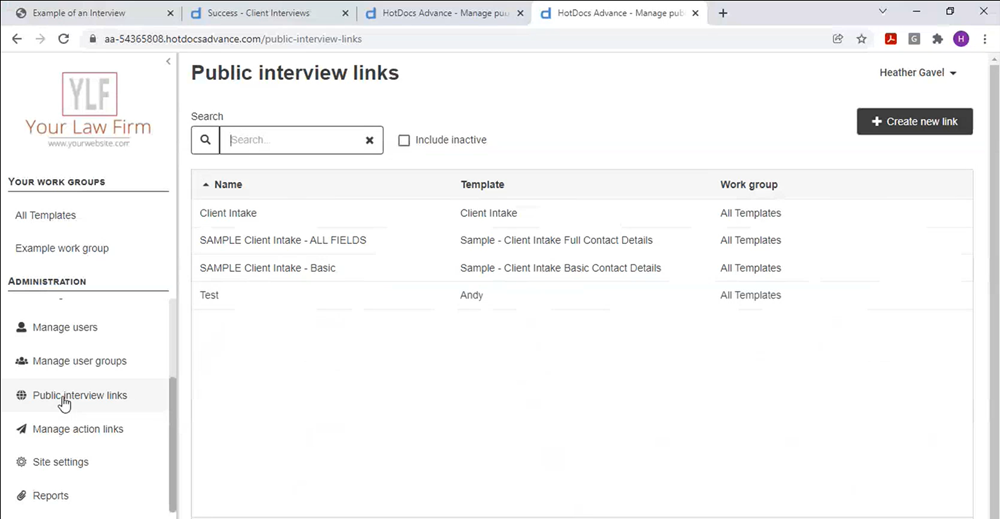
- Complete the fields in the Create public interview link dialog and click Save.
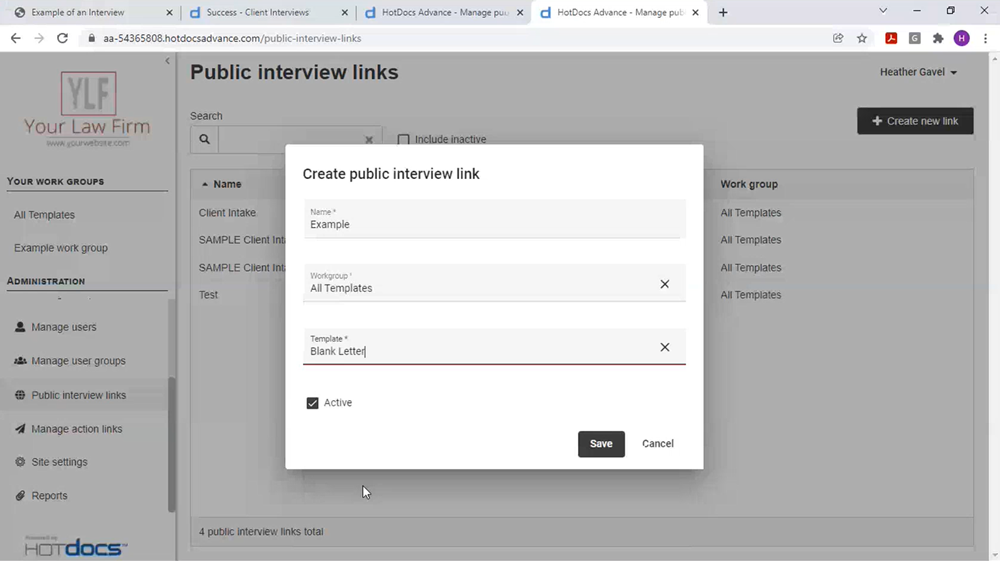
- A list of Public Interview links displays. You can copy the Link and place it on a website.

- Your firm can post a link on their website to Public Interviews where potential clients can click on the link and fill in the details.
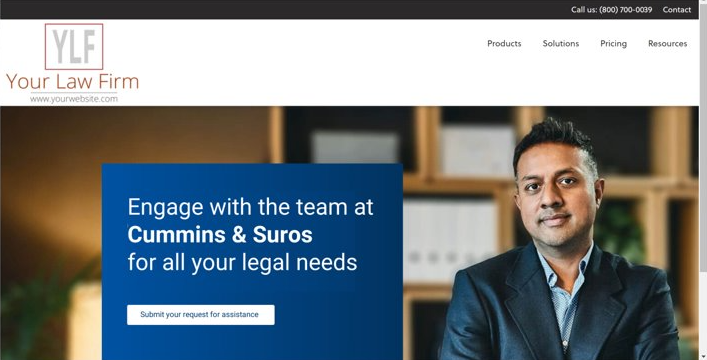
They will be asked to complete details of who they are so the firm can send them a confirmation email, and afterwards appear as a Pending Contact in Amicus Attorney.
Related Topics
