Calendar > Getting around in the Calendar > Printing
 Printing from the Calendar
Printing from the Calendar
The Print dialog in the Calendar module provides a variety of print format options. A thumbnail view and description assist with your selection, and you can conveniently access your Page Setup and Printer settings. Choose to print your current Calendar Profile in a variety of formats (Day, Week, Range, Month, Summary List), or a detailed Event report, or one of the Daily Agenda formats for your own schedule, like the convenient Tri-Fold.
-
From a Calendar view, choose File > Print to display the Calendar Print Options dialog.
-
By default, your current Calendar view and date range are selected. You may optionally select a different Print Format from the dropdown menu (Day, Week, Details - Appointments, Tri-Fold - My Agenda, etc.). The formats available depend on your current Calendar view.
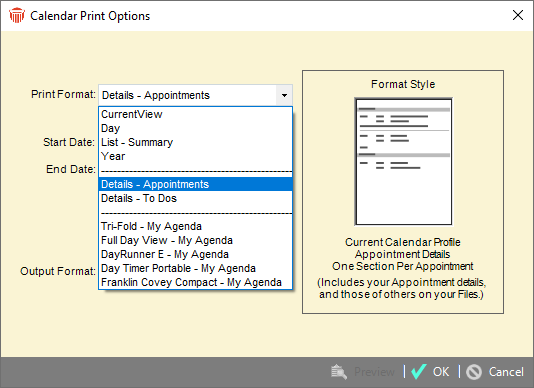
Calendar Print Formats
| Print Format | Description |
| Current View | View-based printout of your current Calendar Profile and view. |
|
Day Week Range Month List - Summary |
View-based printouts that reflect your current Calendar Profile-that is, the Calendar schedule for the Firm Members currently selected for display. |
| Year | View-based Calendar Year format printout which does not include any Event information. |
|
Details - Appointments Details - To Do's |
These options generate reports that reflect your current Calendar Profile-that is, the Firm Members currently selected for display.Their formats correspond to the Date Range reports available as standard Calendar reports. |
|
Tri-Fold - My Agenda Full Day View - My Agenda DayRunner E - My Agenda Day Timer Portable - My Agenda Franklin Covey Compact - My Agenda |
These options generate reports that include only your Events. They are included here for your convenience. |
-
Choose a date range to print, if appropriate. These dates must lie within the range of dates shown in the current Calendar view.
-
Select an Output Format from the dropdown menu.
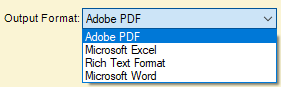
-
Optionally, click Format Style p to change your print layout (such as Portrait/Landscape) and printer settings.
-
Click Preview or OK to print.
Related Topics
