Calendar > Getting around in the Calendar > What is Shown
 What is Shown
What is Shown
Your current filter settings determine which Appointments are shown in the Calendar. For more information, see People filter and Working with Calendar Profiles.
This topics covers:
Which Appointments
Single or group schedule
The filtering can be set to show the schedule for a single Person or multiple People:
-
Single Person's schedule—You will see only the Appointments with which that Person is associated.
-
Group schedule—In most Calendar views, the Appointments for a group are shown together, and identified by the initials of the assigned Firm Members. The Day view shows each Person's Appointments in a separate, labelled column and, optionally, a combined schedule column at the left.
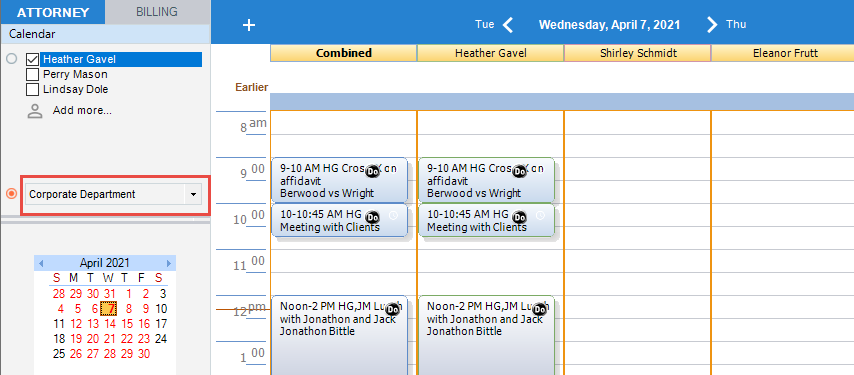
Shared Resources
Events for a Shared Resource (such as a meeting room) can be shown, if the Person a Profile is set to show Events for is a Shared Resource.
Further limits on which Appointments are shown
A Calendar Profile can further filter the Appointments shown, for example, by Category or File.
Personal Appointments
Personal Appointments are defined as Appointments that are not associated with any Files. If you are not assigned to another Firm Member's Personal Appointment, then you will see "Unavailable" in place of the Title and be unable to open the Appointment details. The exception to this is the case where the other Firm Member has granted you access to their Appointments (via a preference setting).
Appointments you are not assigned to
If you are not assigned to an Appointment, and you are not assigned to any of the Files that the Appointment is associated with, then you will see "Unavailable" and be unable to open the Appointment details. The exception to this is the case where another Firm Member has granted you access to their Appointments (via a preference setting).
Restricted Appointments
You will see Restricted Appointments only if you are assigned to them—otherwise you will see only "Unavailable" and be unable to open the Appointment details. For more information about Restrictions, see Setting record access restrictions.
Overlapping Appointments
If you have more than one Appointment scheduled for the same time, the Appointments are shown as overlapping boxes in the Day and Date Range views.
Whose To Do's
Single or group schedule
The filtering can be set to show the schedule for a single Person or multiple People:
-
Single Person's schedule—You will see only the To Do's with which the Person is associated. Normal To Do's are shown in black, the ones that have their Deadline today are red, and the ones that are overdue (i.e. past their Deadline) are purple. Done To Do's are gray.
-
Group schedule—In most Calendar views, the To Do's for a group are shown together, and identified by the initials of the assigned Firm Members. You can see only the To Do's to which you are explicitly assigned, or that are associated with Files to which you are assigned. The Day view does not list the To Do's.
Further limits on which To Do's are shown
A Calendar Profile can further filter the To Do's shown, for example, to only the ones with Deadlines. You can set the Profile so that only your own To Do's are shown even if the Appointments for multiple People are shown. For more information, see Working with Calendar Profiles.
Restricted To Do's
You can see a Restricted To Do only if you are explicitly assigned to it.
Sorting the list of To Do's
To Do's are sorted by Priority, File, Category, or Deadline, depending on your Calendar preference in general and your current Calendar Profile in particular. Done To Do's are shown at the bottom of the list.
To re-sort the list by the information in a column, you can click the column heading.
Which To Do's
To Do's are automatically carried forward from day to day until they are marked Done. Exceptions to this general rule include:
-
Milestone To Do's— Milestone To Do's are not carried forward. They stay on the To Do list for their scheduled date.
-
Repeating To Do's—Each occurrence of a Repeating To Do appears on its scheduled date, and is carried forward until it is marked Done. When adding a Repeating To Do, you can control how many occurrences are created.
-
A Calendar preference enables you to limit how many future occurrences of any Repeating Event are shown in the Lists view. For example, if this preference is set to 3, the Lists view will display the first not-yet-done occurrence whose scheduled date is on or after today, and only up to 2 more occurrences after that one. This setting will affect performance wherever Repeating Events occur.
-
Someday To Do's—To Do's that have a Priority of "Someday" are not scheduled for any specific date. They appear only in the My Do Someday Events list, in the Lists view.
The following table summarizes the types of To Do's you will see on different days. In this table, incomplete To Do's refers to To Do's that have not yet been marked Done.
| On this day | You will see | You will not see |
| Today |
Incomplete To Do's that start today or were carried forward to today. The Due/Days column indicates whether the To Do:
To Do's that were marked Done today. |
To Do's that start in the future. To Do's that were marked Done in the past. Milestone To Do's scheduled in the past or future. |
| Date in the past |
Incomplete To Do's that have a Deadline on this date ("DEADLINE"). Milestone To Do's scheduled on this date. To Do's that were marked Done on this date. |
|
| Date in the future |
Incomplete To Do's that have a Deadline on this date ("DEADLINE"). Incomplete To Do's that start on this date, either with a Deadline (e.g. "Due Oct 8 - 5 days to do") or without one (e.g. "1st day on list"). Milestone To Do's scheduled on this date. |
Related Topics
