Calendar > Getting around in the Calendar
 Getting around in the Calendar
Getting around in the Calendar
Using the Day, Week, Date Range, Month, Year, and List views, you can quickly look up, add, and modify the information you need. You can also print views and reports.
Subsequently, if you go from one view to another, the date selected in the first view determines which date is shown in the new view. If you apply another Profile, it determines which view and date or date range appears.
For more information on Profiles, see Working with Calendar Profiles.
This topic covers:
Using the control panel
Several navigation and other options are provided in the control panel at the left in the Calendar.
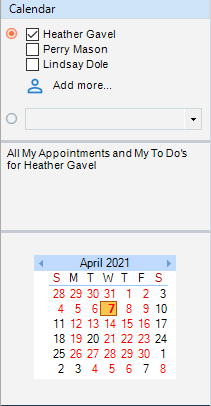
People filter
To show Events for yourself or particular Firm Members in your Workgroup, select the first option in the control panel and then select the checkboxes for one or more People.
To show Events for Firm Members outside your Workgroup, click the Select People button next to "Add more" and then select the desired Firm Members in the dialog that appears.
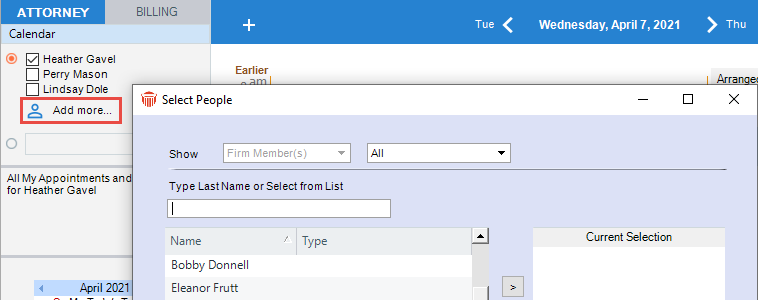
To quickly display the Today view showing only your Events, right-click in the area of the control panel where the Firm Members in your Workgroup are listed, and choose Show My Events Today in the shortcut menu that appears.
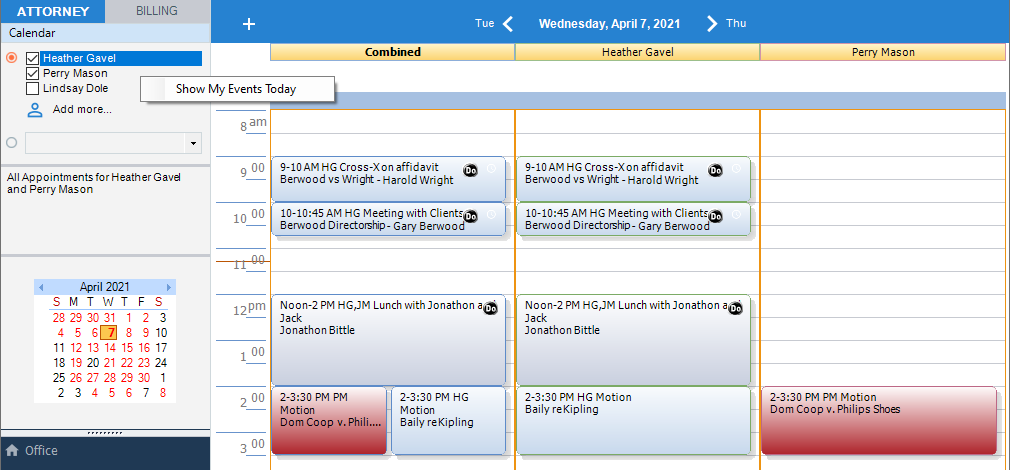
Calendar Profile
To show Events as determined by a Calendar Profile, select the second option and then select a stored Profile in the Profile list box. To create and apply a new Profile, or edit a stored Profile, you can select "Custom" in the list box.
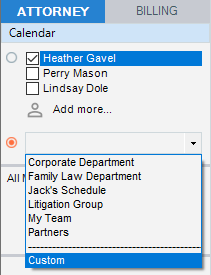
For more information on Profiles, see Working with Calendar Profiles.
Display description
The current display filtering is summarized in the area below the Profile list box.
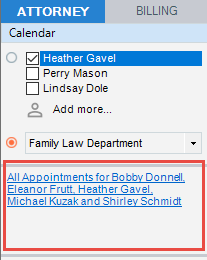
Navigation calendars
The navigation calendar initially shows the date or date range currently on display in the Calendar view.
- Click to the left of a row to quickly select a week.
-
Dates are marked in the navigation calendar as follows:|
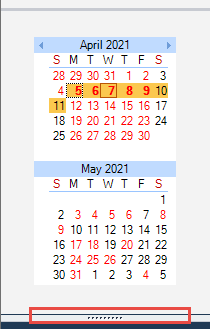
- A red square ☐ appears sound Today's date.
- Orange highlighting indicates the date(s) currently displayed in the view.
- Bold text indicates the dates that have Events (for the currently displayed month only).
- To see more than one navigation calendar at a time, drag the top border of the section upward or the bottom border downward.
- To see the next or previous month, click an Arrow button on either side of the month/year heading in the top navigation calendar. Repeat as necessary.
- To see a particular month, click a month/year heading and choose the desired month in the list that appears.
- Once the desired month and year are shown in a navigation calendar, you can click on different ranges of days in it to go to particular views:
- Click a single date to go to the Day view for that date
- Click a week to go to the Week view for that period
-
Click a Day w to go to the Day view of that date.
-
Click a 2-6 or 8-13 date range to go to the Date Range view for that period.
-
Click a 2 week or longer range to go to the Month view for that period.
-
In Week or Month view, if there are more events that can be shown in a day box, click the Down Arrow icon displayed at the bottom right of the box to go to the Day view for that day.
Changing the View
Toolbar buttons
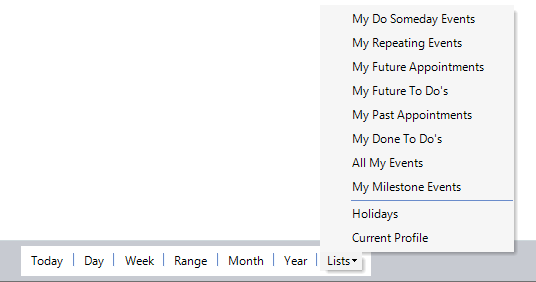
Click Today, Day, Week, Date Range, Month, or Year in the Amicus Toolbar at the bottom of the window to display a corresponding view that includes the date currently selected. Click Lists to display a pop up menu with a list of options to view.
Related Topics
