Notes > Searching Notes
 Searching Notes
Searching Notes
The simplest way to search all your Notes is by using the QuickFind Notes feature. Click QuickFind above/below a Notes list in the Notes module. The Find Notes dialog appears.
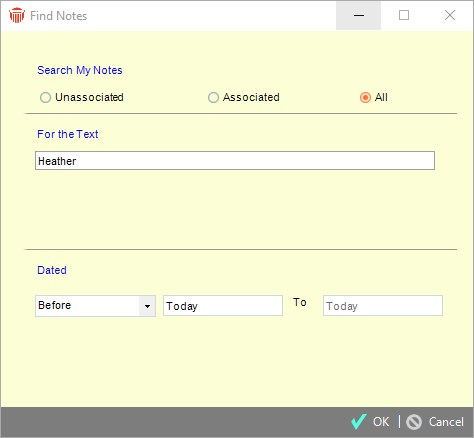
Specifying your search criteria
Specify one or more of the following search criteria for the Notes you wish to find:
-
To search for Unassociated Notes only, Associated Notes only, or All Notes, select the appropriate option at the top of the dialog.
-
To search the text of Notes, type the desired text in the For the text field.
-
To search by a particular Date or Date range, select "Exactly", "Since", "Before", or "Between" in the list box. Next, type a date or dates. (If you select "Between" in the list box, you must specify both start and end dates.)
-
For Notes you did not receive as Stickies, this date is the date that the Note was created. For Notes you received as Stickies, the date is the date the Sticky was sent.
When you have finished specifying the search criteria, click OK.
Search results
After a brief interval, you see a list of your Notes that match the search criteria, in the Find Results view, which is much like the Unposted Notes view.
The total number of Notes found is indicated below the list.
Clear Search
After conducting a search a Clear Search tool displays in the Amicus taskbar making it easy to clear your search results with one click.
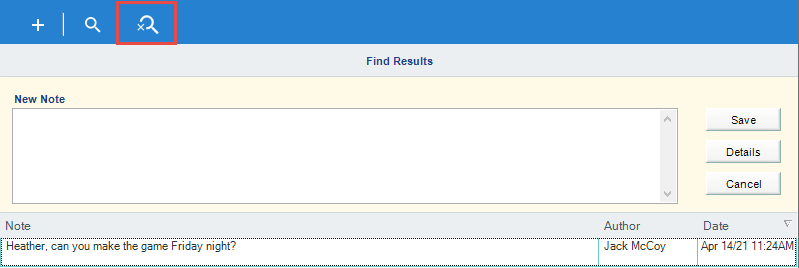
Related Topics
