Setting Up Your Office > Time Preferences > Time Statistics Preferences
 Time Statistics Preferences
Time Statistics Preferences
One way to step back and see a "bigger picture" of how you are doing is to view your Billable and Non-Billable time statistics for this fiscal year, and see a projection for the remaining part of the year.
For the statistics calculation to work, the firm's fiscal year has to be defined. You also need to provide some figures to make sure that your statistics accurately reflect your performance.
To set your preferences for Time statistics, go to the Office >Preferences and click Statistics under the Time heading.
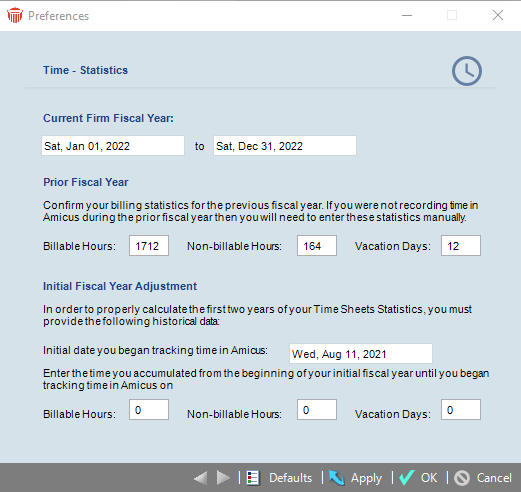
The start and end dates of the Current Firm Fiscal Year are shown at the top. You can specify the following settings:
-
In the Prior Fiscal Year section, the number of Billable Hours, Non-Billable Hours, Vacation Days, Billable Hours, and Billable Hours Goal accumulated during your prior fiscal year are shown.
-
You can edit these numbers to adjust them or, if the boxes are blank because you have just started using Amicus Attorney, enter appropriate numbers so that this year's statistics can be compared to last year's.
-
-
In the Initial Fiscal Year Adjustment section, first specify the initial date you began tracking time in Amicus Attorney.
Then specify the number of Billable Hours, Non-Billable hours, and Vacation Days that you have accumulated from the beginning of this fiscal year to the date on which you started recording your time in Amicus Attorney. This is so that your statistics can accurately reflect the portion of the year for which you had no Time Entries recorded.
Related Topics
